Hasleo WinToUSB is the world's first third-party software that can be used to create Windows To Go, it allows you to install or clone any edition of Windows 11/10/8/7 to a USB drive or Thunderbolt drive as portable Windows, it also supports creating a Windows installation USB drive so that you can easily install Windows 11/10/8/7 from the USB drive, and you can use it to create a bootable WinPE USB drive. Please click the links below to view the detailed user guide.
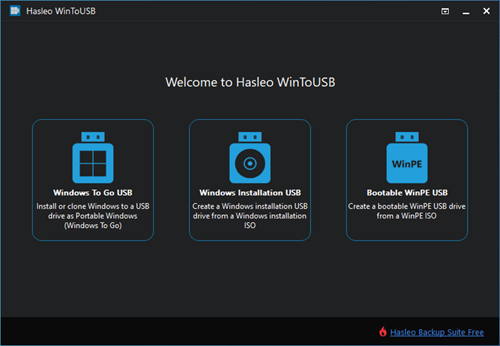
Run Hasleo WinToUSB, click "Windows To Go USB", select the image file and the edition of Windows you want to install as the installation source, then select the destination USB drive and follow the prompts to install Windows to the USB drive.
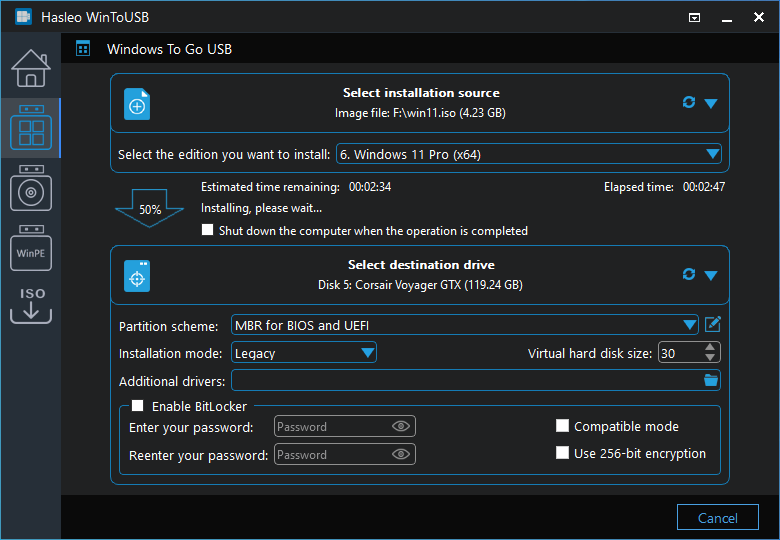
Get Complete Guide to "Create Windows To Go from image file" Here >>
Run Hasleo WinToUSB, click "Windows To Go USB", select the CD/DVD drive and the edition of Windows you want to install as the installation source, then select the destination USB drive and follow the prompts to install Windows to the USB drive.
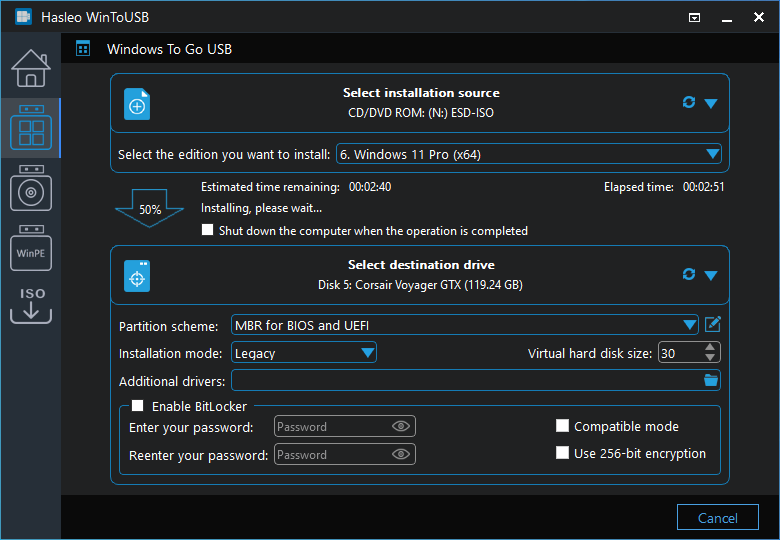
Get Complete Guide to "Create Windows To Go from CD/DVD drive" Here >>
Run Hasleo WinToUSB, click "Windows To Go USB", select "Current Windows OS" as the installation source and select the destination USB drive, then follow the prompts to clone Windows to the USB drive.
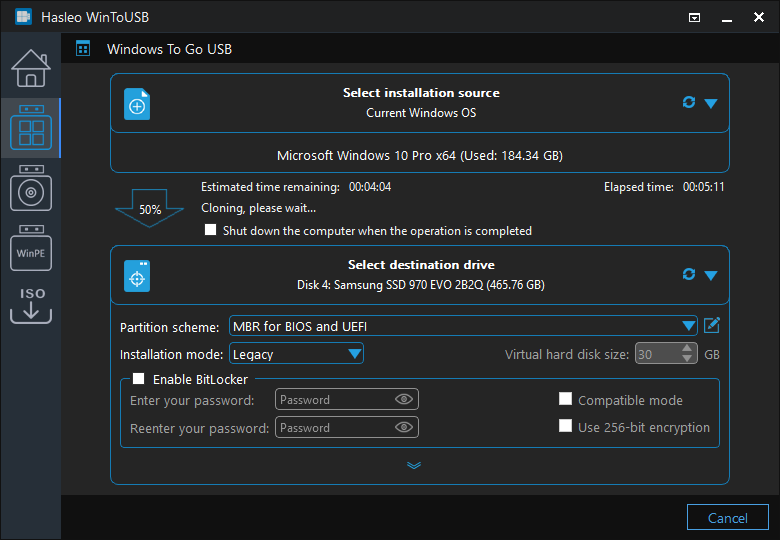
Get Complete Guide to "Clone currently running Windows to USB drive as portable Windows" Here >>
Run Hasleo WinToUSB, click "Windows Installation USB", select the Windows installation ISO file and the destination USB drive, then follow the prompts to complete the creation of the Windows installation USB drive.
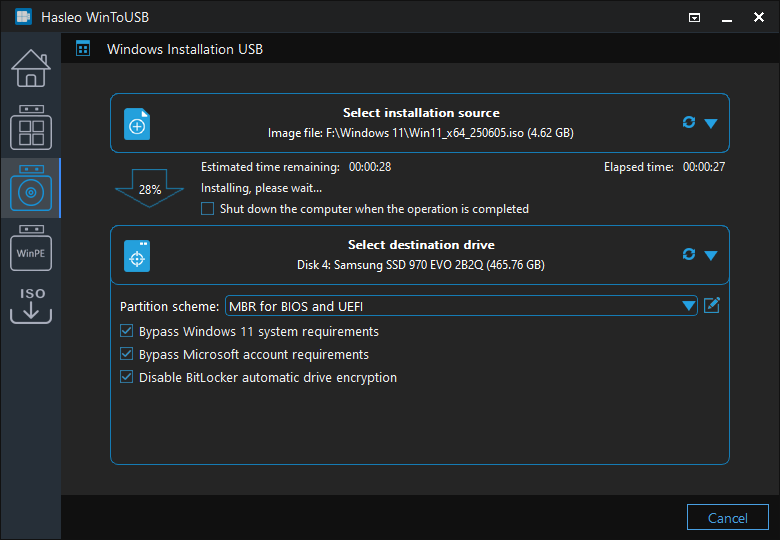
Get Complete Guide to "Create Windows installation USB drive" Here >>
Run Hasleo WinToUSB, click "Bootable WinPE USB", select the WinPE ISO file and the destination USB drive, then follow the prompts to complete the creation of the bootable USB drive.
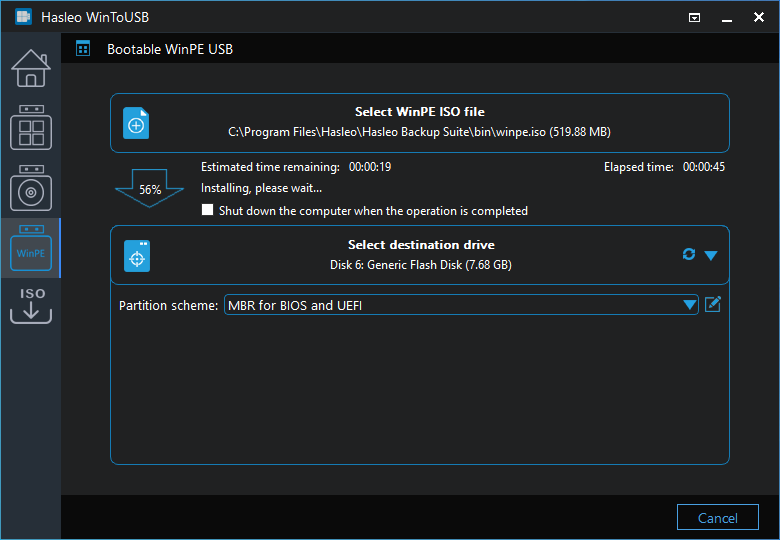
Get Complete Guide to "Create bootable WinPE USB drive" Here >>
Run Hasleo WinToUSB, click any of the three large buttons in the main window then click the ![]() button, select the version and language of the Windows installation ISO you want to download, then follow the prompts to complete the download operation.
button, select the version and language of the Windows installation ISO you want to download, then follow the prompts to complete the download operation.
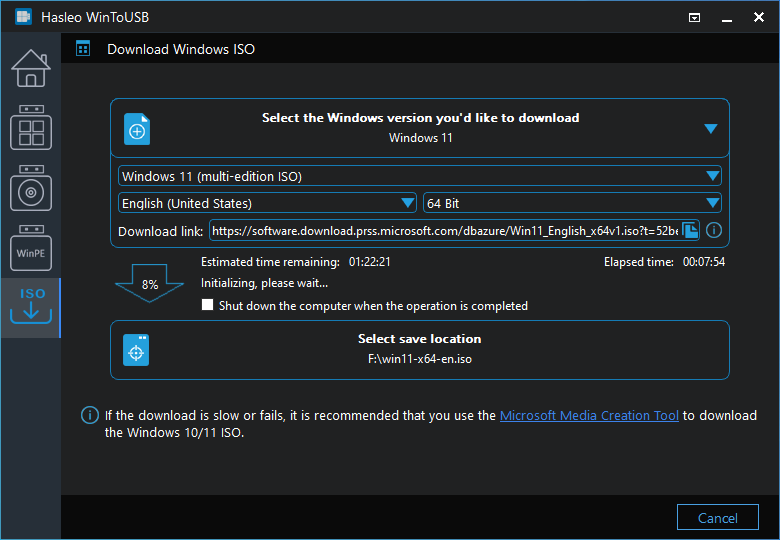
Get Complete Guide to "Download Windows installation ISO" Here >>
![]() Notes: WinToUSB Free Edition is for private, noncommercial, home computer use only and we do not provide free technical support for free edition. Use of WinToUSB Free Edition within any organization or for commercial purpose is strictly prohibited.
Notes: WinToUSB Free Edition is for private, noncommercial, home computer use only and we do not provide free technical support for free edition. Use of WinToUSB Free Edition within any organization or for commercial purpose is strictly prohibited.