| Welcome, Guest |
You have to register before you can post on our site.
|
| Online Users |
There are currently 559 online users.
» 1 Member(s) | 556 Guest(s)
Baidu, Bing
|
| Latest Threads |
[v5.6.1.1 beta] Wrong key...
Forum: Hasleo Backup Suite (Free Windows Backup & Restore Software)
Last Post: al3x
7 hours ago
» Replies: 11
» Views: 610
|
Integrity Check of Disk I...
Forum: Hasleo Backup Suite (Free Windows Backup & Restore Software)
Last Post: admin
Yesterday, 04:28 PM
» Replies: 25
» Views: 13,753
|
Home Version CLI
Forum: Hasleo Backup Suite (Free Windows Backup & Restore Software)
Last Post: admin
01-03-2026, 08:26 PM
» Replies: 4
» Views: 136
|
Imaging Performance Testi...
Forum: Hasleo Backup Suite (Free Windows Backup & Restore Software)
Last Post: admin
01-02-2026, 05:17 PM
» Replies: 27
» Views: 1,931
|
error ocurred in mid inst...
Forum: WinToHDD
Last Post: admin
12-31-2025, 01:46 PM
» Replies: 1
» Views: 137
|
Feature REQUESTS
Forum: Hasleo Backup Suite (Free Windows Backup & Restore Software)
Last Post: admin
12-31-2025, 11:41 AM
» Replies: 576
» Views: 541,762
|
Happy Holidays & Congratu...
Forum: General Forum
Last Post: admin
12-25-2025, 11:24 AM
» Replies: 1
» Views: 187
|
23H2 -> 25H2 and HBS
Forum: Hasleo Backup Suite (Free Windows Backup & Restore Software)
Last Post: garioch7
12-25-2025, 05:42 AM
» Replies: 18
» Views: 1,953
|
Create boot media - inclu...
Forum: Hasleo Backup Suite (Free Windows Backup & Restore Software)
Last Post: al3x
12-24-2025, 04:18 AM
» Replies: 3
» Views: 526
|
Does sector by sector bac...
Forum: Hasleo Backup Suite (Free Windows Backup & Restore Software)
Last Post: admin
12-23-2025, 12:00 PM
» Replies: 5
» Views: 993
|
|
|
| Can't select SATA drive for backup in Hasleo |
|
Posted by: julieparks - 01-09-2025, 02:05 PM - Forum: Hasleo Backup Suite (Free Windows Backup & Restore Software)
- Replies (3)
|
 |
Hello,
I did a backup for my system using Hasleo Backup Suite (free edition). When I opened "backup" it selected my SSD C: drive automatically, and then said all required drives and folders to backup my Windows have been selected. However, I have a SATA internal F: drive where I have these folders: Documents, Downloads, Music, Pictures, and Videos. I put them there to increase the capacity of my SSD because at the time it was just 500GB. I believe that those folders are part of the Windows system that should be included in the backup. I cannot select them separately, or include them in the backup, even though there is a space for the check mark.
1. What am I doing wrong?
2. I now have a 1TB SSD C: drive, so I'd like to know how to transfer the folders listed above back to there, if that is necessary to include them in the backup.
|

|
|
| Looking for advice |
|
Posted by: notko - 01-04-2025, 02:25 AM - Forum: Hasleo Backup Suite (Free Windows Backup & Restore Software)
- Replies (3)
|
 |
Hi everybody!
I 'd like to give Hasleo Backup a try but have no idea how to organize the backup on my new home computer with respect to disk partition vs file backup
OS - Windows 11 24H2
Disks - System: NVMe 1TB, 1 partition, used about 130GB
- Photos: NVMe 1TB, 1 part., used 650GB
- A pair of older SSD SATA disks, one 500GB and one 250GB, both single partition, storage 20% and 40% full respectively.
- Backup drive: USB, 5TB
- Almost forgot - a 1TB spinning disk with cloned system. It will go when I have the backup in place.
And questions
- After initial full System or partition backup, will it be possible to follow with incremental ones?
- Can I restore system/partition images and/or files from backups, older then the last one?
- Must I use Emergency disk for System restore, or can I start restore from Windows?
- What is the difference in speed of backup/restore in partition vs file backup if all files in the part. are selected?
- Pros and cons partition vs file backup?
- Is it possible to remove older backups? If yes, can it be done automatically, e.g. by setting "clear backups older than 6 months"?
Help will be much appreciated!
73 /Notko
|

|
|
| Writable mounted images |
|
Posted by: r1chardtech - 01-03-2025, 03:01 PM - Forum: Hasleo Backup Suite (Free Windows Backup & Restore Software)
- Replies (4)
|
 |
Hi, the backup software is fantastic and packed with features! I have a question about mounting images— is it possible to mount an image in a temporary writable mode? I sometimes need to modify permissions to access specific folders within the image but can’t figure out how to enable this. I’m not looking to save any changes; just need temporary write access. Thanks!
|

|
|
| Something about retention policy isn't clear |
|
Posted by: kikker05 - 01-01-2025, 10:54 AM - Forum: Hasleo Backup Suite (Free Windows Backup & Restore Software)
- Replies (6)
|
 |
The documentation is quite clear on what happens when incrementals and full versions fall off the retention policy and become pruned by means of either deletion, merging in order to keep the chain intact, or a combination depending on the policy.
However, imagine the simple scenario where a monthly full backup and daily incrementals are scheduled with both full and incrementals retained for 3 months each.
My question is what happens at the beginning of the "fourth" month when the first full backup expires? Does this first full backup get merged with the first incremental, and then merging takes place each day to scoop up the incremental created the following day (3 months ago)? A merge each day sounds a bit absurd and resource costly, so I can imagine something else happens instead.
|

|
|
|