What is Boot Camp partition? If you are a Mac computer user, you may have heard of Boot Camp Assistant, a utility developed by Apple to help users install and run Windows on a Mac computer. When installing Windows on Mac computer via Boot Camp Assistant, the Boot Camp Assistant downloads the necessary support software, creates a partition on your disk for Windows, and then starts the Windows Installer. The partition created by Boot Camp Assistant for Windows during this process is called the Boot Camp partition, it is an NTFS partition.
Why use BitLocker to encrypt Boot Camp partition on Mac?We know that on Mac computers, users usually use FileVault to encrypt partitions to protect our data, but FileVault is only available to encrypt HFS and APFS partitions, it cannot be used to encrypt NTFS partitions, so we cannot use FileVault to encrypt a Boot Camp partition. Perhaps other third-party software under the Mac supports encryption of the NTFS partition, but encrypting the Boot Camp partition may cause Windows to fail to start properly, so we must carefully choose the encryption software. Here we recommend that you choose BitLocker to encrypt the Boot Camp partition. BitLocker Drive Encryption is the built-in disk encryption feature of Windows 10/8/7, so it will not cause Windows to fail to start.
The best software to encrypt Boot Camp partition with BitLocker on Mac. If you decide to use BitLocker encryption Boot Camp partition, you need to find a BitLocker encryption program that can run under Mac. Here we recommend that you choose Hasleo BitLocker Anywhere For Mac, which is the most powerful Mac BitLocker solution on the market, and below we will show how to use it to encrypt the Boot Camp partition on Mac.
![]() Tips:
Tips:
Step 1. Download and install Hasleo BitLocker Anywhere For Mac.
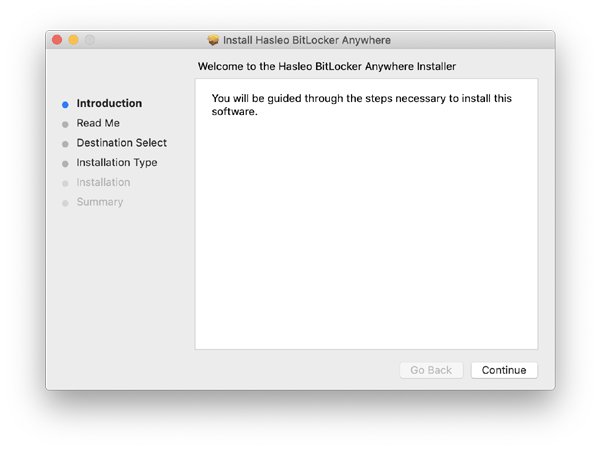
Step 2. For macOS Mojave (10.14) and later, you need to grant Full Disk Access to Hasleo BitLocker Anywhere For Mac. For more information, please refer to Granting Full Disk Access to Hasleo BitLocker Anywhere For Mac.
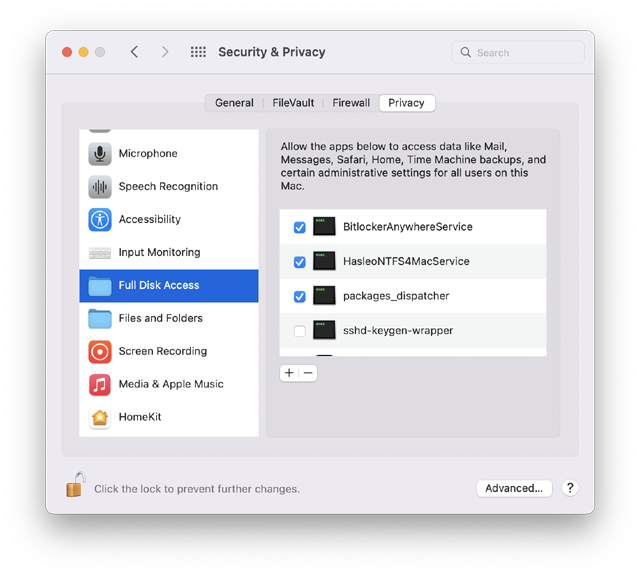
Step 3. Run asleo BitLocker Anywhere For Mac, right-click the Boot Camp partition in main window, then click "Turn On BitLocker".
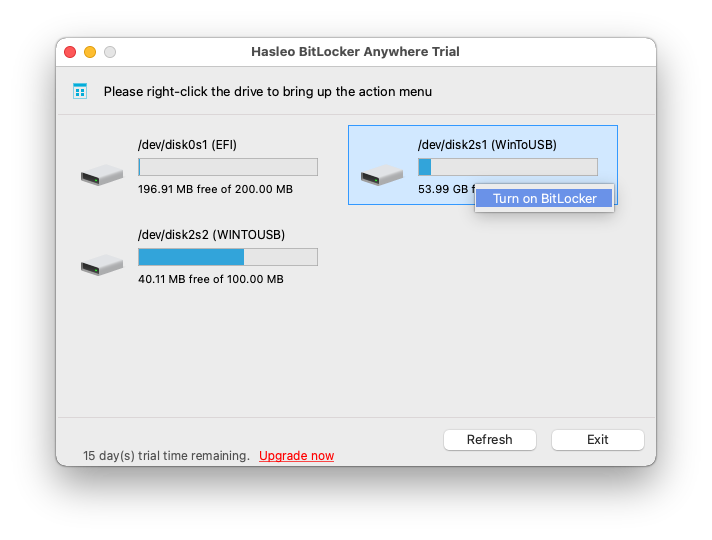
Step 3. In this step, you are required to specify a password for encrypting the drive, enter the password and click "Next". You should choose a password having a combination of upper and lower case letters, numbers, spaces, and special symbols. Once the encryption is complete, you can access the drive using this password.
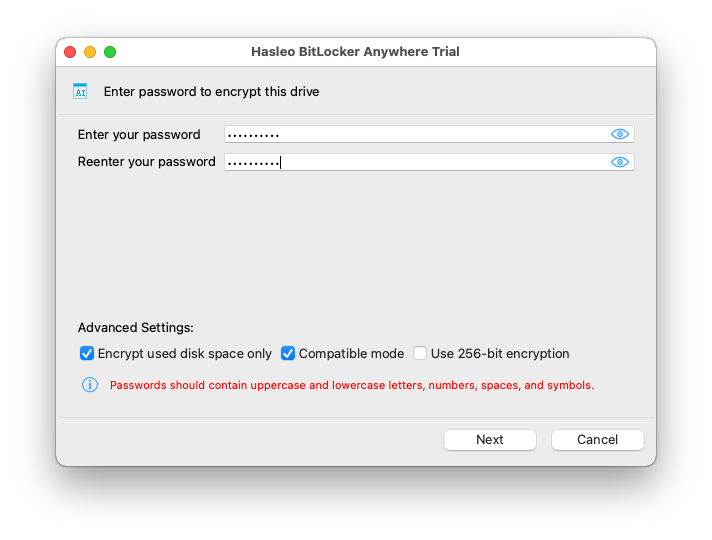
Step 4. Back up BitLocker recovery key, then click “Next” to move on. You can save the recovery key to a file or print a copy of it. Please note that anyone can use the recovery key to gain access to the drive, even if they do not know the password entered in the previous step, so please do not disclose it to others.
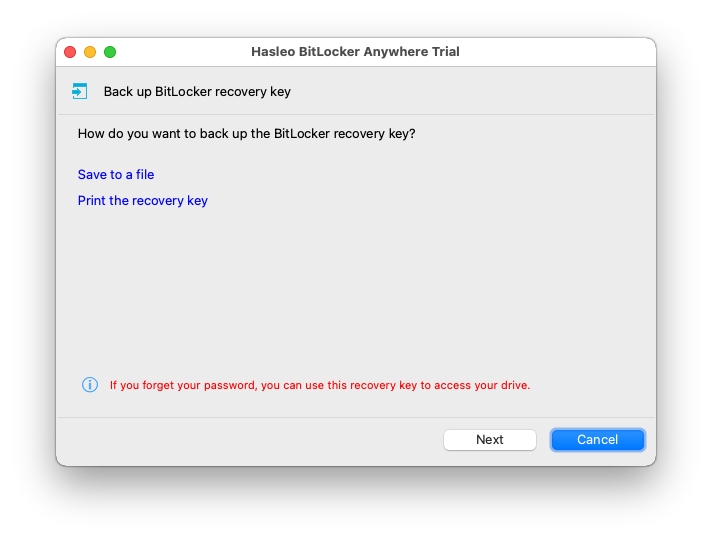
Step 5. Hasleo BitLocker Anywhere For Mac will now encrypt the contents of the selected drive using BitLocker drive encryption. The encryption process could take a long time to finish depending on the size of the drive, so please be patient to wait. If you don't want to wait until the encryption operation is finished, "Shut down the computer when the operation is completed" option is a good idea. Just check it.
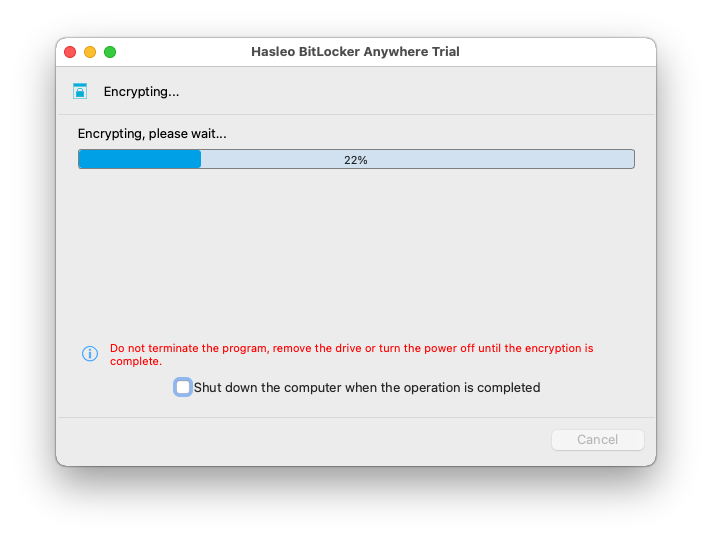
Step 6. After the encryption is complete, click the "Finish" button to return to the main window.
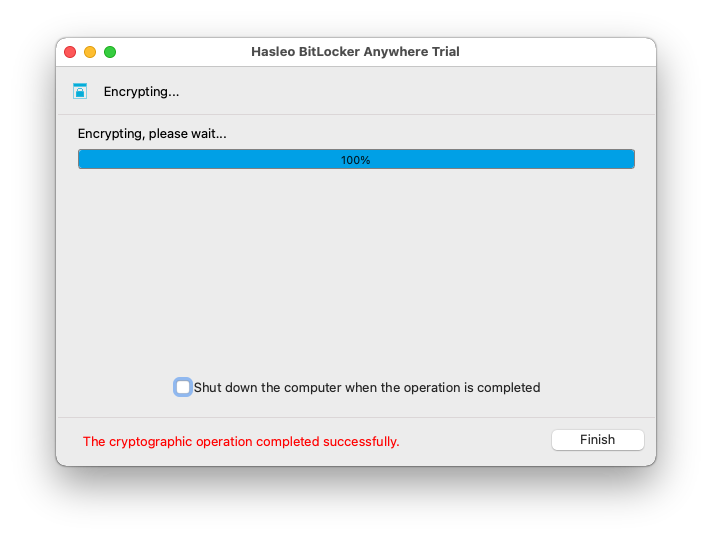
As mentioned above, Hasleo BitLocker Anywhere For Mac is the best software you can use it to encrypt Boot Camp partition with BitLocker on Mac. If you want to encrypt the Boot Camp partition under Windows, please refer to: How to encrypt Boot Camp partition with BitLocker in Windows?