Hasleo NTFS for Mac is an application that resides in the Mac's status bar which helps you quickly and easily mount or unmount the NTFS drives from Mac's status bar.
By default, Hasleo NTFS for Mac only lists NTFS drives. You can uncheck the "Only detect NTFS volumes" option to list HFS+, APFS, FAT, exFAT formatted drives, after that you can mount, open or unmount them just like you operate NTFS drives.
Notes: If your NTFS drives cannot be recognized in macOS 10.14 Mojave and later, click here to get a solution.
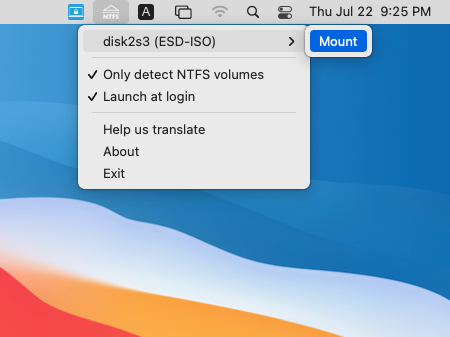
After a NTFS drive is mounted with Hasleo NTFS for Mac, you can read and write the NTFS drive as you read and write to a native Mac drive, so you can easily exchange files between Windows and Mac using Microsoft NTFS-formatted removable storage devices.
Notes: If an NTFS volume has been automatically mounted by Mac as read-only, you need to eject it and then re-mount it using Hasleo NTFS for Mac before you can full read-write access to it.
Learn how to full read & write access to NTFS drives in Mac OS X >>
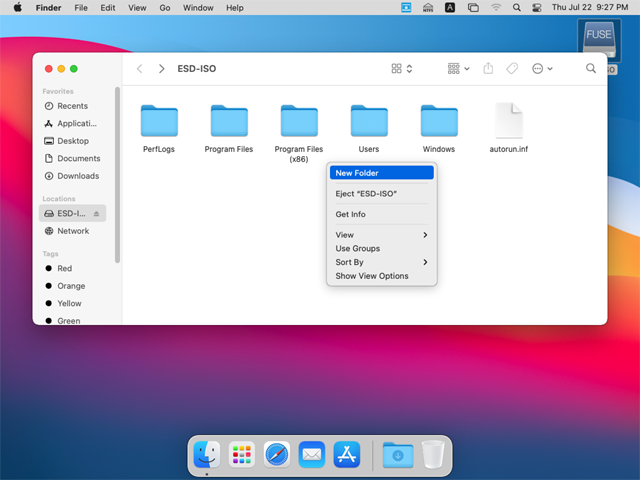
|
|
|
|