This tutorial explains how to use Hasleo Backup Suite, free Windows backup and restore software, to back up and restore Windows 10. The main topics covered are:
Windows 10, a major release of Microsoft's Windows operating system, is widely regarded as one of Microsoft's powerful and stable OS offerings to date. The first version of Windows 10 was released in October 2014, with its official consumer version launching on July 29, 2015. Beyond greatly improving ease of use and security, Windows 10 introduced support for new technologies like cloud services, smart mobile devices, and natural human-computer interaction. Furthermore, it optimized support for modern hardware, including solid-state drives, biometrics, and high-resolution screens.
Even though Windows 10 has become very stable, virus attacks, abnormal power failures, and disk damage may still cause Windows 10 to crash. In a best-case scenario, Windows might restore from a crash, and you may only lose some files. However, if it cannot restore, you will need to reinstall the entire operating system, resulting in the loss of all your files, programs, and settings. This is why it's necessary to use reliable Windows backup software to back up Windows 10. With the backup, you can quickly restore your system to a working state after a critical startup failure.
Many Windows backup and restore tools on the market claim to be free. However, when you need to restore your system after a crash, you often find that the restore feature requires payment. Hasleo Backup Suite Free is free Windows backup and restore software, which allows you to back up and restore Windows 10 without paying any fees, making it the best free backup software available.
For the ability to restore your system, it's highly recommended to also create a bootable WinPE emergency recovery disk.
Step 1. Download, install, and run Hasleo Backup Suite Free. Click the "Backup" button in the navigation bar, then click "System Backup" button in the operation area.
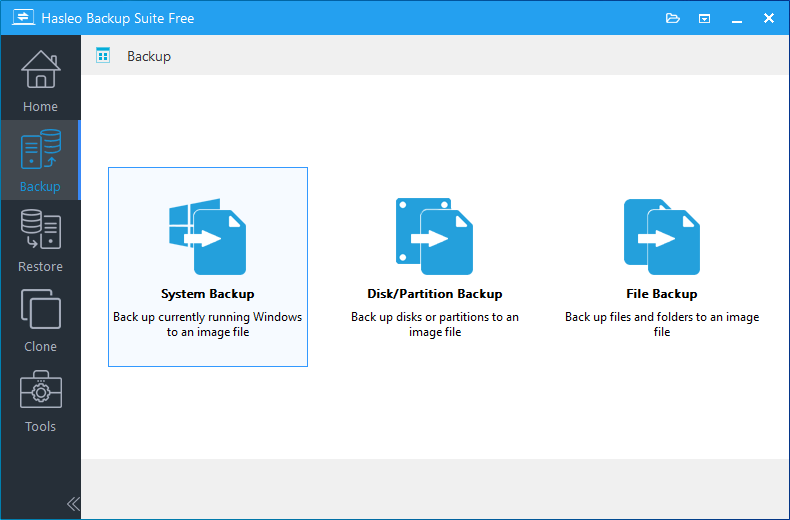
Step 2. Hasleo Backup Suite Free will automatically select all partitions required for a Windows system backup. You only need to customize the task name, description, destination, and backup options as needed, then click the "Proceed" button.
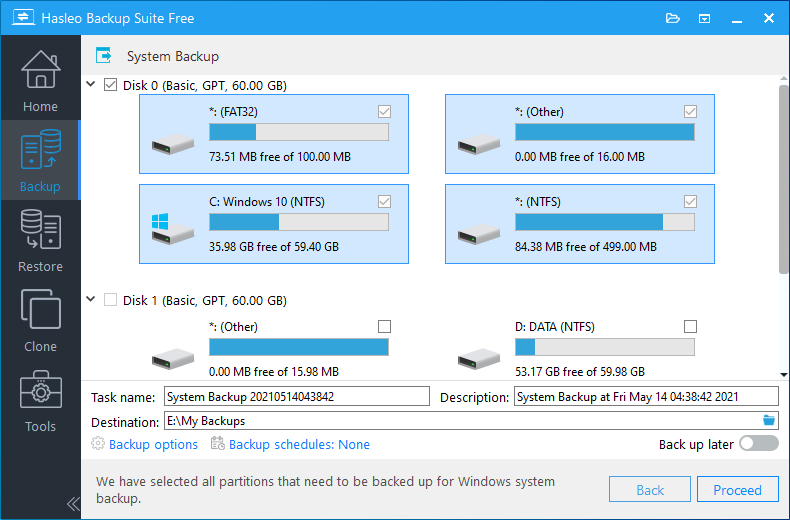
* Task name: Specify a task name so that you can quickly find and manage your backup task later.
* Description: Briefly describe the purpose of the task and any other relevant information.
* Destination: Modify the destination path where the backup image files will be stored by clicking the folder icon.
* Backup options: Advanced backup settings. For more details, please refer to Backup options.
* Backup schedule: Set up backup schedules to automatically perform your backup tasks on a regular basis. For more details, please refer to Backup schedule.
Step 3. After clicking the "Proceed" button, Hasleo Backup Suite Free will begin backing up your Windows operating system to the storage path you specify. Please note that the backup time depends on the size of the data that needs to be backed up; please be patient.
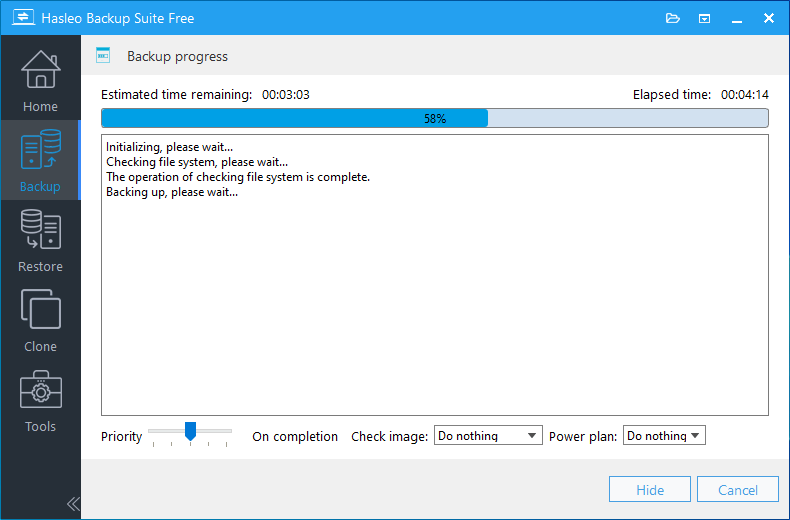
* Priority: Specify a priority for the backup process. A higher priority allocates more CPU time to the backup, which may cause other programs to run slower.
* Check image: Verify the integrity of the backup image files upon completion of the backup process.
* Power plan: Perform the power management action after the backup is complete.
Step 1. Click the "Home" button in the navigation bar. Then, find the system backup task you want to restore, click "Actions", and select "Restore" from its menu.
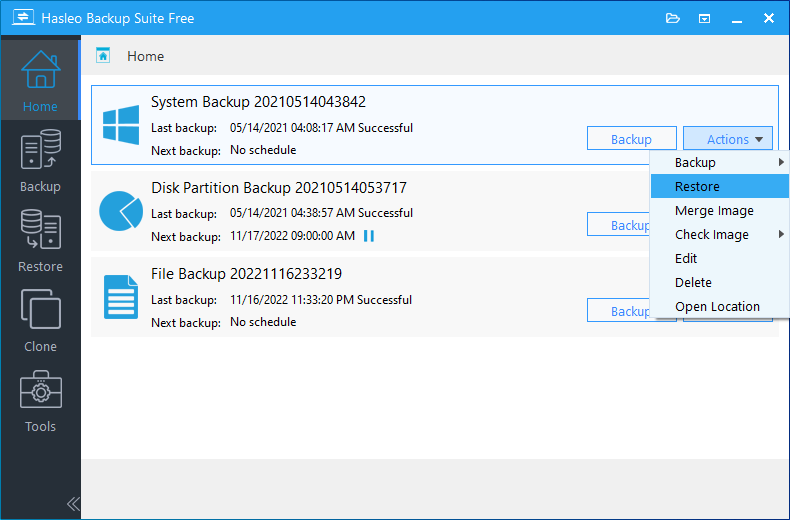
Step 2. Click "Change version" to select the backup version you want to restore, then click "Next".
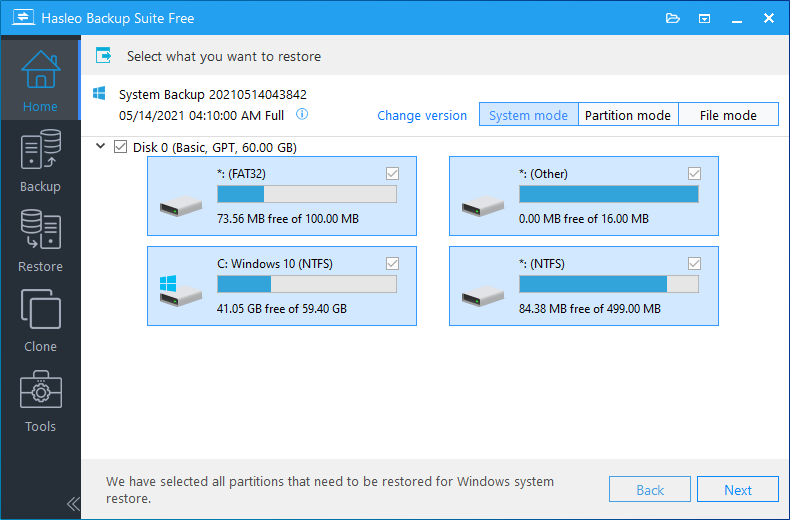
* Tips:
Step 3. Select the destination disk you want to restore the Windows operating system to, then click "Next".
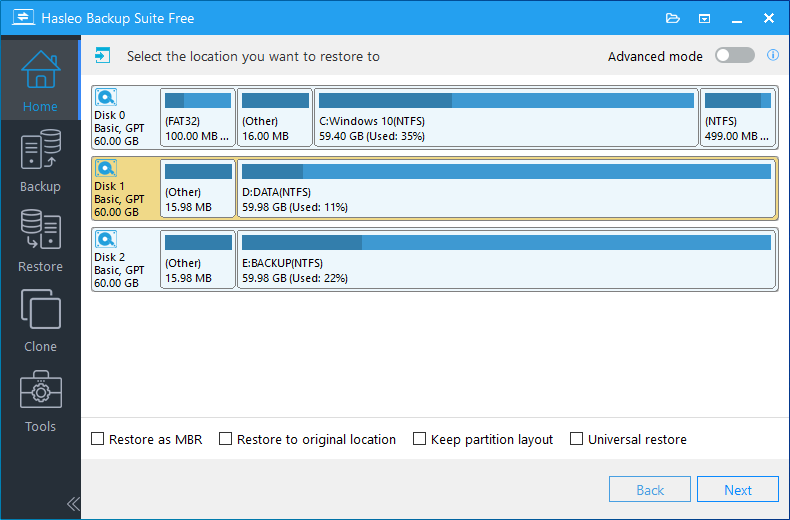
* The Restore to original location option enables you to restore the Windows operating system to its original location on the original disk without damaging other partitions. Please note that this option is only available in "System mode".
* The Keep partition layout option ensures the partition layout of the destination disk is identical to the source disk after cloning. Please note that this option is only available in "System mode".
Step 4. Adjust the size and location of the partitions according to your needs and click "Proceed". A warning message will appear, telling that all data on the destination drive will be destroyed. If the destination disk contains no important data, click "Yes" to continue.
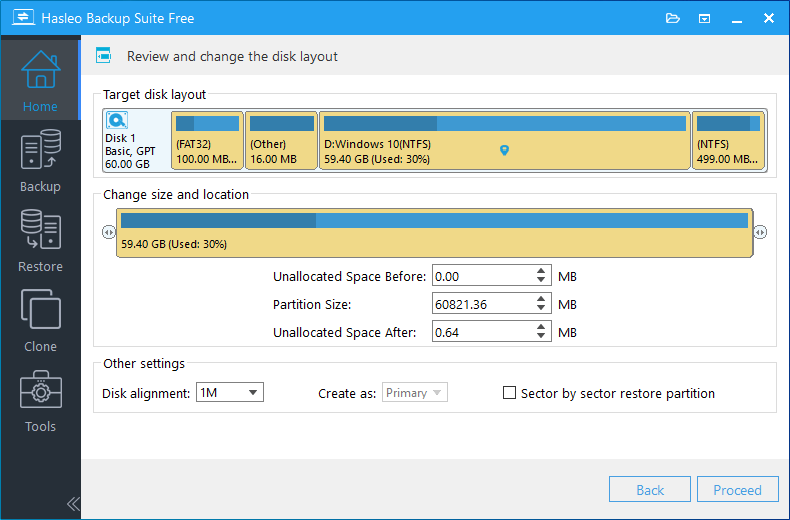
* Disk alignment:
* The Sector by sector restore partition option restores every sector from the source partition to the destination partition, including unused sectors.
Step 5. Hasleo Backup Suite Free is now restoring the Windows operating system to the destination disk. The required time depends on the size of the data that needs to be restored; please be patient.
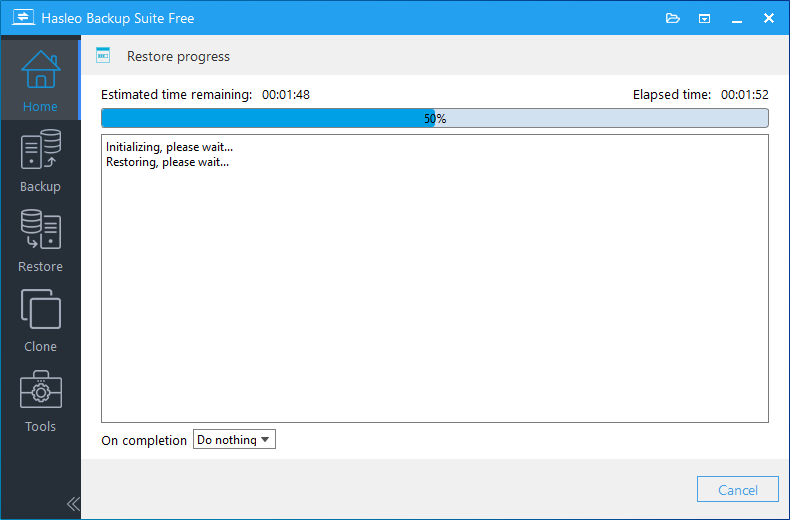
* Here you can specify a power management action to be performed after the backup is complete.
As free Windows backup software, Hasleo Backup Suite Free offers the simplest way to back up and restore Windows 10. With just a few clicks, you can complete Windows 10 backup and restore. It can ensure the security and reliability of the data through the AES encryption algorithm and efficient backup algorithm.
With Hasleo Backup Suite, you can not only back up and restore Windows 10, but also back up and restore Windows 11 and Windows Server. Additionally, you can use it to clone Windows 11, 10, 8, 7, Vista and migrate Windows Server to another disk.