This tutorial describes how to use Windows 11 cloning software, Hasleo Backup Suite, to clone your Windows OS, disks, or partitions. The main contents are as follows:
Microsoft officially released Windows 11 on October 5, 2021, as the latest version of its Windows operating system. While the company promised a free upgrade for Windows 10 users, the demanding Windows 11 system requirements prevent many existing devices from qualifying. (Learn how to create a Windows 11 installation USB drive that can bypass the Windows 11 system requirements?) Windows 11 has greatly improved the graphical interface, providing a Mac-like interface. Compared to Windows 10 tiles, its widgets are more suitable for users who are accustomed to using smartphones. Furthermore, Windows 11 introduces a host of new features, such as integrated Android apps, enhanced virtual desktop functionality, and Xbox technologies for better gaming. In general, Windows 11 brings us freshness, more functions, and performance improvements, making it the most popular Windows operating system.
Windows 11 includes the following editions: Home, Professional, Enterprise, Pro for Workstations, Education, and Mixed Reality. The latest version, Windows 11 25H2, was already released in November 2025.
Windows cloning software can help you copy the entire contents of your Windows OS, disk, or partition from one disk to another while maintaining data integrity. Below are some common reasons why you need Windows cloning software:
✦ 1. Upgrade to a larger capacity drive: If your Windows OS is running poorly due to low disk space, this can be effectively solved by replacing the current system drive with a larger hard drive.
✦ 2. Migrate to SSD for better performance: Solid State Drives (SSDs) offer significantly faster speeds than traditional mechanical hard drives. Migrating your Windows OS to an SSD is one of the most effective ways to enhance overall system responsiveness.
✦ 3. Make a backup to restore Windows 11 in the event of a disaster: Windows cloning software can serve as an effective backup solution, as it ensures data consistency. For example, we can clone data from one disk to another, so that we can quickly recover data from a backup disk if one disk is corrupted.
✦ 4. Make a copy of Windows 11 working environment on other computers: If you have multiple computers and you want all of them to have the same Windows 11 working environment, you can make a copy of system from one computer to another.
Given the variety of Windows cloning software for Windows 11 on the market, choosing a safe and stable solution is critical. Among these options, Hasleo Backup Suite, the best Windows 11 cloning software, is worthy of being recommended. Why? Please refer to the comparison with competitors. Hasleo Backup Suite includes the following features, some of which are not provided by competitors.
✦ It has faster cloning speed than its competitors. Please refer to cloning speed compared to competitor products.
✦ It can help you migrate Windows from one disk to another, including operating system files, system configuration and installed applications.
✦ It can help you clone an entire disk to another and ensure that the contents of the source disk and the destination disk are exactly the same.
✦ It can help you copy a partition completely to the specified location on the current disk or another disk and ensure that the data will not be changed.
✦ It can help you convert MBR to GPT disk or convert GPT to MBR disk by cloning.
✦ It allows you to adjust the size and location of partitions.
✦ It supports all kinds of storage drives, such as IDE, SATA, SCSI, USB, NVMe, etc.
✦ It is designed for Windows Vista/Server 2008 or later, both 32 bit and 64 bit.
Step 1. Download, install, and run Hasleo Backup Suite.
Step 2. Click the "Clone" button in the navigation bar, then click "System clone", "Disk clone", or "Partition clone" in the operation area.
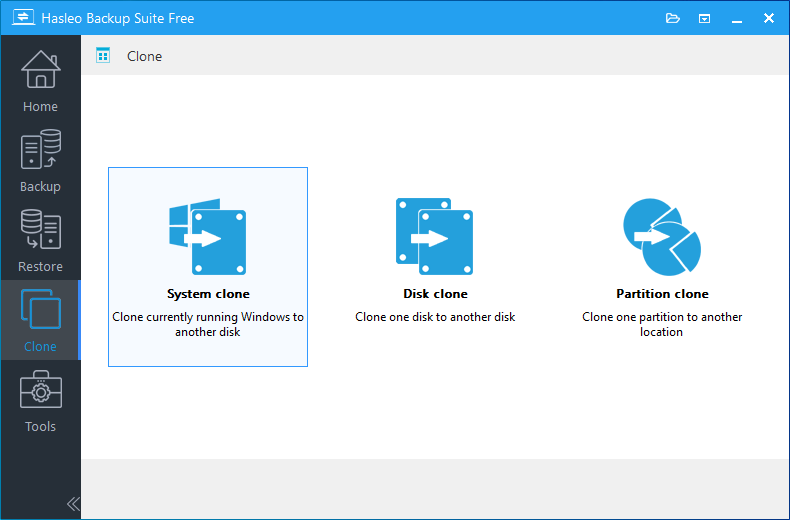
Step 3. Select the disk or partition you want to clone, then click "Next".
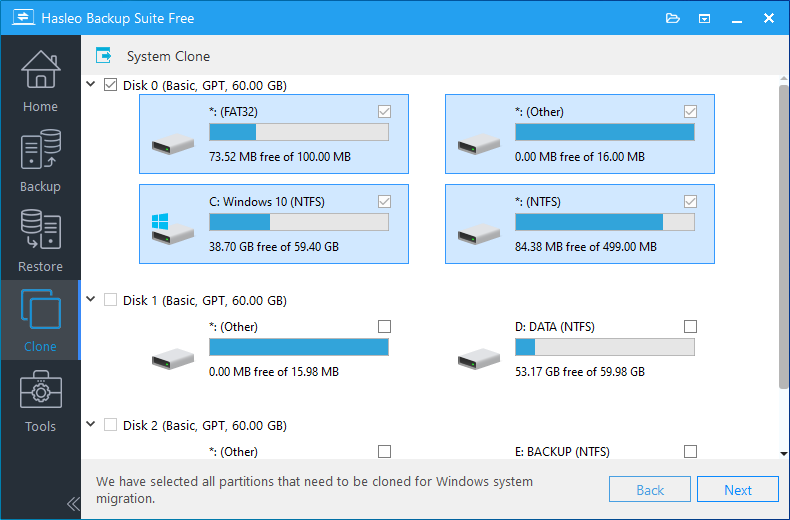
Tips: If you choose "System clone", Hasleo Backup Suite will automatically select all partitions required for Windows 10 system migration.
Step 4. Choose the destination you want to clone to, then click "Next".
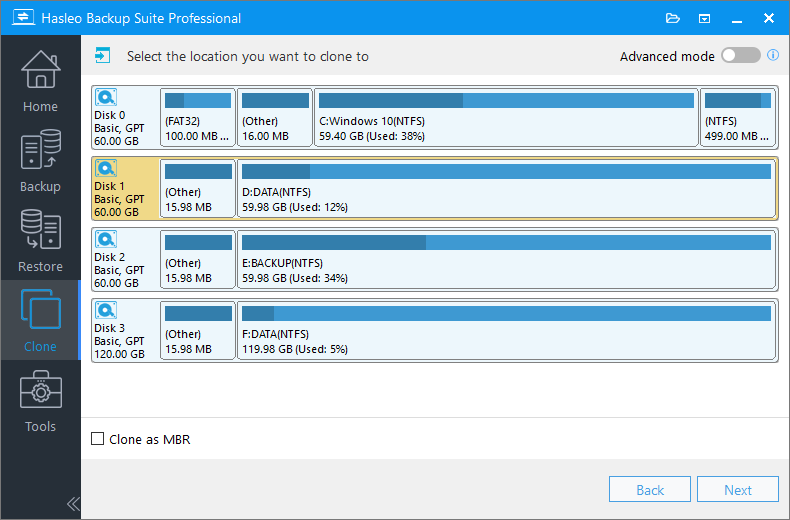
* The Keep partition layout option ensures the partition layout of the destination disk is identical to the source disk after cloning. Please note that this option is only available in "System mode".
Step 5. Adjust the size and location of the partitions according to your needs and click "Proceed". A warning message will appear, telling that all data on the destination drive will be destroyed. If the destination disk contains no important data, click "Yes" to continue.
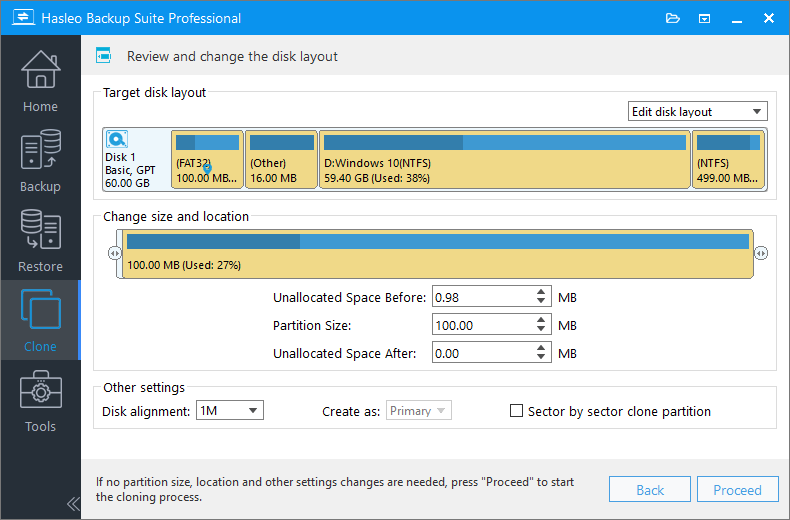
* Disk alignment:
* The Sector by sector clone partiton option copies every sector from the source partition to the destination partition, including unused sectors.
Step 6. Hasleo Backup Suite has started cloning Windows 10 to the destination. Please note that the time required for cloning is related to the size of the data that needs to be cloned, so please be patient.
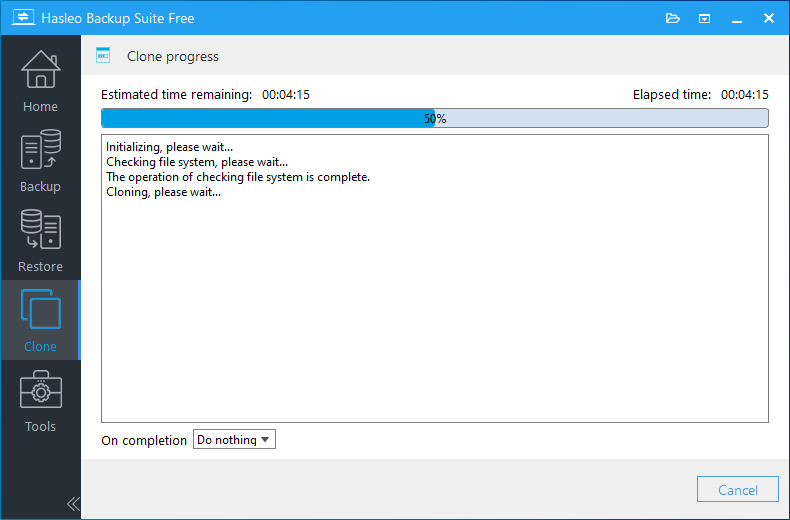
* Here you can specify a power management action to be performed after the backup is complete.
To ensure the fairness of the test results, all software was tested in an identical environment using their latest versions. The testing involved cloning an 80 GB source partition (containing 68 GB of data) to the same destination disk on the same computer. The cloning process was performed under three modes: Keep Partition Size, Shrink Partition, and Expand Partition, with no other operations conducted during testing. The resulting speeds for each mode are compared below.
| Keep partition size | Shrink partition to 71 GB | Expand partition to 465 GB | |
|---|---|---|---|
| Hasleo Backup Suite 3.0 | 3:07 | 3:28 | 3:10 |
| EaseUS Todo Backup 14.2 | 3:49 | 4:01 | 3:45 |
| AOMEI Backupper 7.1 | 4:25 | 4:26 | 4:25 |
| Macrium Reflect 8.0 | 10:20 | 24:59 | 10:17 |
As the results show, Hasleo Backup Suite has faster cloning speed than its competitors in all three cloning modes. If you are interested in other cloning software, you can contact us to compare them and list them here.
Hasleo Backup Suite is one of the best cloning software for Windows 11. It enables you to migrate Windows 11 without reinstalling the OS or applications, and to clone disks or partitions while ensuring data integrity. As professional Windows cloning software, Hasleo Backup Suite also supports cloning Windows 10/8/7/Vista.
The cloning function is one of the core features of Hasleo Backup Suite. As a Windows backup and clone software, it supports backing up and restoring Windows 11, 10, 8, 7.