This tutorial explains how to clone Windows from an MBR disk to a GPT disk using Hasleo Backup Suite, including essential background knowledge.
As we know, the smallest addressable unit on a disk is a sector, and the sector size is typically 512 bytes. The Master Boot Record (MBR) refers to the first sector of a disk using the MBR partition scheme. This sector contains the boot code, disk signature, partition table, and end flag. Its detailed structure is as follows:
| Offset | Size (bytes) | Description |
|---|---|---|
| 0x000 | 440 | Boot code (flat binary executable code) |
| 0x1B8 | 4 | Unique disk signature |
| 0x1BC | 16 | First partition table entry |
| 0x1CC | 16 | Second partition table entry |
| 0x1DC | 16 | Third partition table entry |
| 0x1EC | 16 | Fourth partition table entry |
| 0x1FE | 2 | End flag(0x55, 0xAA) |
As shown in the table, MBR supports a maximum of 4 primary partitions. To overcome this limitation when more partitions are needed, MBR uses an extended partition to describe more partitions (known as logical partitions). The partition information for each logical partition within an extended partition is stored in an Extended Boot Record (EBR). Consequently, a disk typically contains as many EBRs as logical partitions. Furthermore, the structure of each EBR is similar to that of a MBR. The overall structure of an extended partition is as follows:
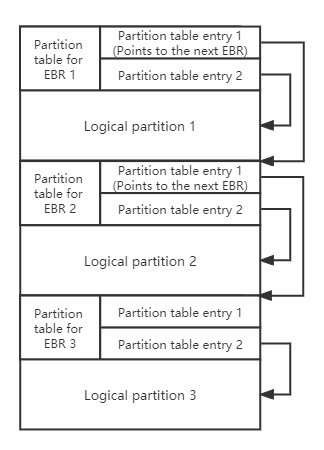
MBR uses partition table entries to describe the diak partitions. The structure of a partition table entry is as follows:
| Offset | Size (bytes) | Description |
|---|---|---|
| 0x00 | 1 | Drive attributes (0x80: active partition) |
| 0x01 | 3 | CHS Address of partition start |
| 0x04 | 1 | Partition type |
| 0x05 | 3 | CHS address of last partition sector |
| 0x08 | 4 | LBA of partition start |
| 0x0C | 4 | Number of sectors in partition |
We can see that the partition table entry uses 4 bytes to describe the starting sector number and number of sectors of the partition, so MBR can only address disks up to 2 TB (2 ^ 32 x 512).
GUID partition table (GPT) is a part of the EFI standard that defines the partition table layout on a hard drive. In a GPT hard disk, the location information of the partition table is stored in the GPT header. For compatibility reasons, the first sector of the hard disk is still used as the MBR (usually called Protective MBR), and then the primary GPT header, primary partition table, partitions, backup partition table, and GPT header. Its detailed structure is as follows:
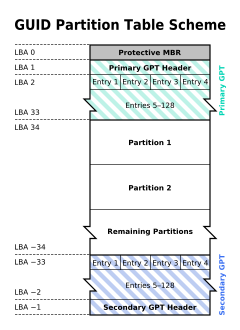
✦ Protective MBR: A GPT disk contains a partition table entry with type 0xEE in its Protective MBR, which is used to distinguish whether it is a GPT disk or a MBR disk.
✦ Primary GPT header: The primary GPT header stores information such as the unique disk GUID (used to uniquely identify a GPT disk), CRC (cyclic redundancy check) of GPT header and partition table, the number of partition table entries, and the start LBA of the partition table entries array.
✦ Partition table entry: It is used to describe a partition on the disk, including the partition GUID, start LBA and end LBA, as follows:
| Offset | Size (bytes) | Description |
|---|---|---|
| 0x00 | 16 | Partition type GUID |
| 0x10 | 16 | Unique partition GUID |
| 0x20 | 8 | First LBA |
| 0x28 | 8 | Last LBA |
| 0x30 | 8 | Attribute flags (read-only, hidden, etc.) |
| 0x38 | 72 | Partition name |
✦ Backup partition table and GPT header: They are backups of the primary partition table and GPT header, used to restore GPT if the primary partition table or GPT header is lost or corrupted.
Compared to the MBR partition scheme, the GPT partition scheme has more advantages.
| MBR | GPT | |
|---|---|---|
| Maximum disk capacity | 2 TB | 9.4 ZB (9,400,000,000 TB) |
| Maximum partition capacity | 2 TB | 9.4 ZB (9,400,000,000 TB) |
| Maximum number of partitions | 4 primary partitions and several logical partitions | Unlimited number of primary partitions, Windows limits it to 128 partitions |
| Firmware boot support | BIOS | UEFI |
| Data read or write support | All Windows operating systems | 32-bit Windows Vista and later64-bit Windows XP and later |
✦ 1. GPT breaks the limitation of MBR on disk and partition capacity: GPT supports significantly larger partitions and disks, with a maximum capacity of 9.4ZB for each.
✦ 2. GPT can be used as boot disk for UEFI-based computers: Given that modern computers are primarily UEFI-based computers and MBR disks cannot be used as boot disks for UEFI-based computers, GPT is part of the UEFI standard. Therefore the use of GPT partitioning scheme is the future trend.
✦ 3. GPT partition scheme is more secure: The GPT header contains a CRC check that can be used to determine whether the GPT header and the partition table are damaged, and there are backups of the GPT header and the partition table, so if the primary GPT header or the partition table is lost or damaged, it can be restored from the backup.
✦ 4. Windows 11 can only be installed to a GPT disk: Since Windows 11, Microsoft has mandated that Windows 11 must be installed on UEFI computers, which means we have to use GPT to install and run Windows 11.
Step 1. Download, install and run Hasleo Backup Suite.
Step 2. Click the "Clone" button in the navigation bar, then click "System clone" button in the operation area.
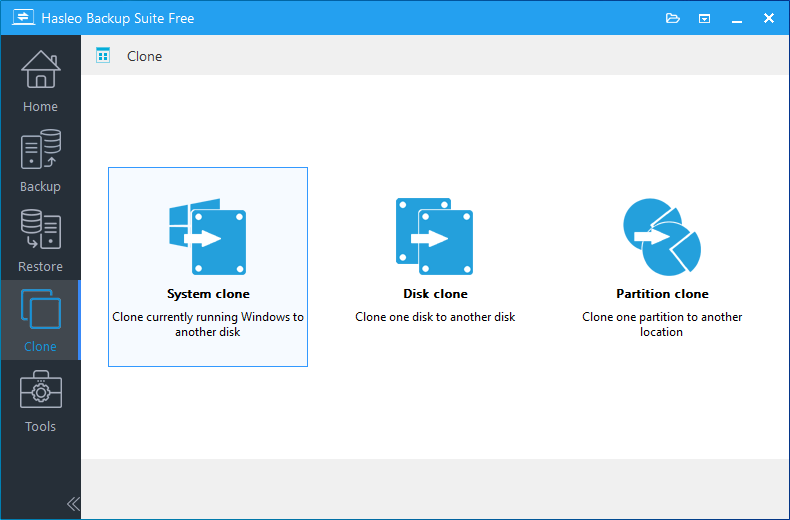
Step 3. Hasleo Backup Suite will automatically select all partitions required for a Windows system clone. Simply click "Next" to proceed.
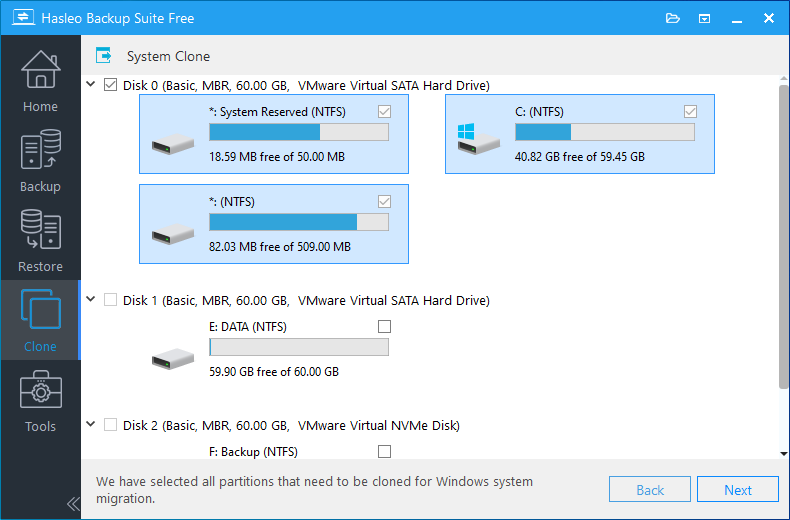
Step 4. Select the destination disk to which you want to clone the Windows OS. Tick the "Clone as GPT" option, then click "Next".
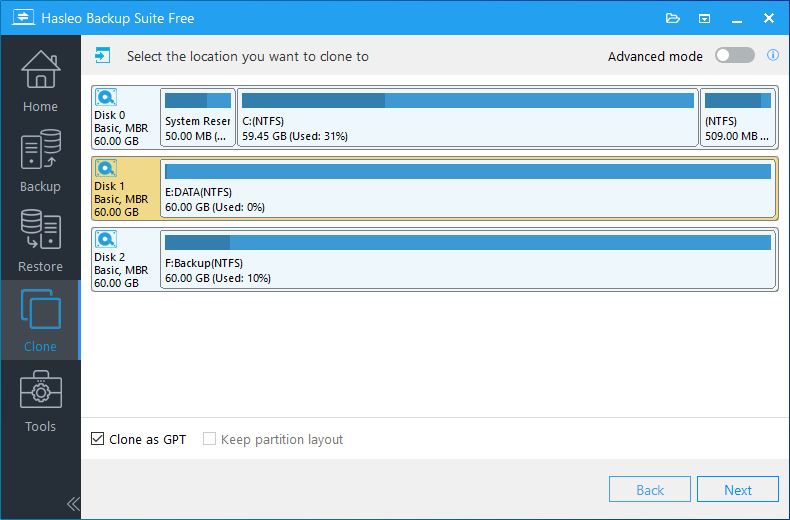
Step 5. Adjust the partition size and location according to your needs, then click "Proceed". The system will pop up a warning message, prompting you that all data on the selected drive will be deleted. Please back up your important data in advance. If you have already backed up your data or do not wish to, click "Yes" to continue.
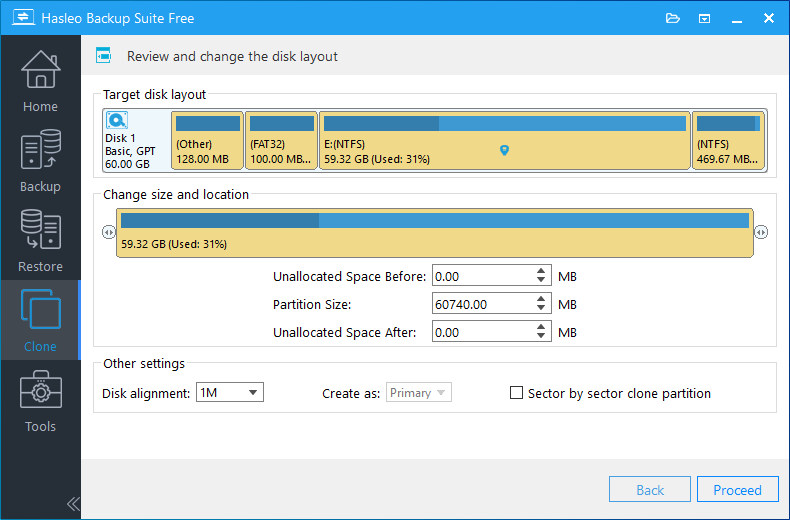
* Disk alignment:
* The Sector by sector clone partiton option copies every sector from the source partition to the destination partition, including unused sectors.
Step 6. Hasleo Backup Suite is now cloning the Windows operating system to the target disk. The required time for this process depends on the size of data being cloned; please be patient.
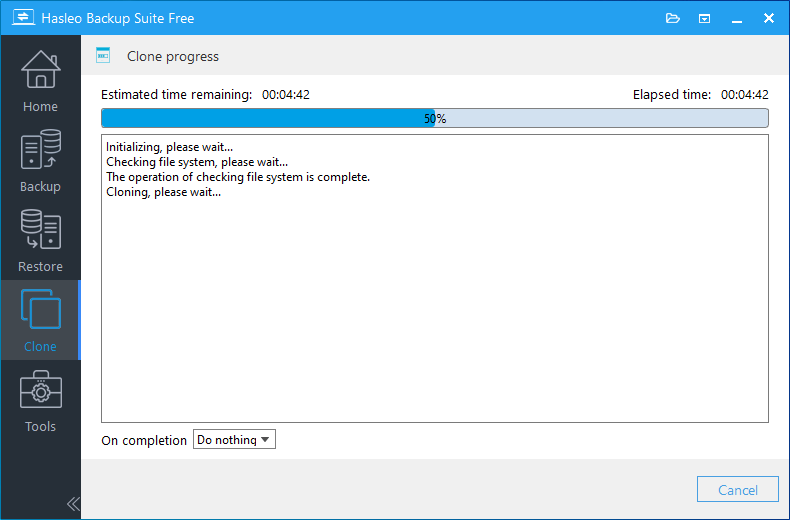
* Here you can specify a power management action to be performed after the backup is complete.
As mentioned above, with Hasleo Backup Suite, you can effortlessly clone Windows from an MBR disk to a GPT disk and guarantee that the Windows boots normally from the GPT disk.
As professional Windows backup and cloning software, Hasleo Backup Suite supports cloning Windows from an MBR disk to a GPT disk, restoring an MBR Windows system backup image to a GPT disk, or cloning Windows from a GPT disk to an MBR disk.