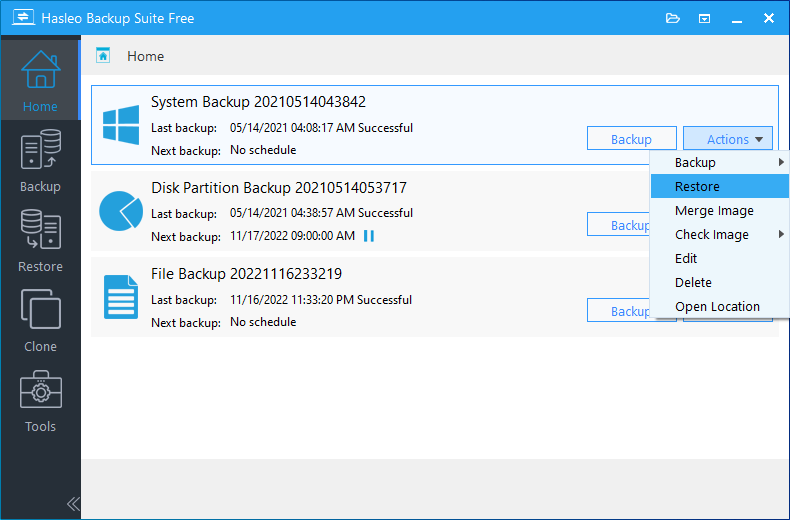Windows system backup refers to backing up all the partitions required for Windows startup, such as the system partition, boot partition and the recovery partition. All data in these partitions will be stored in a file called backup image, and when the operating system crashes or the disk where the operating system is located is damaged, we can completely restore Windows operating system from the system backup image file.
Step 1. Install and run Hasleo Backup Suite, click "Backup" button in the navigation bar, then click "System Backup" button in the operation area.
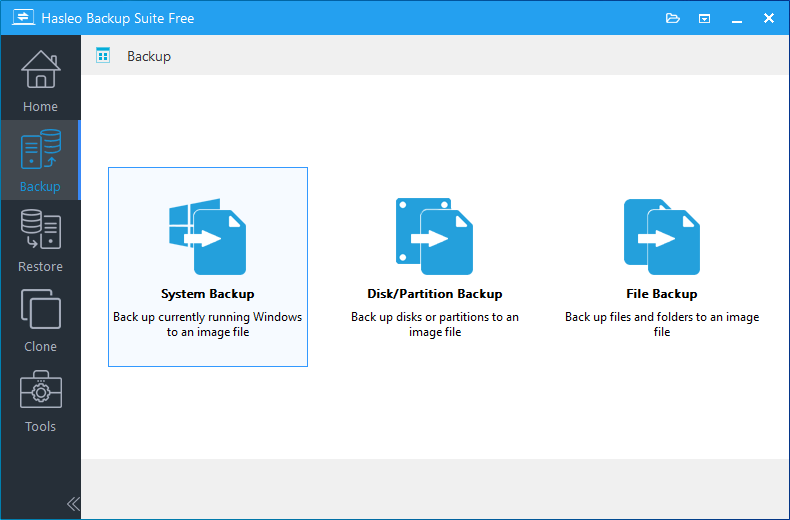
Step 2. Hasleo Backup Suite will automatically select all partitions that need to be backed up for Windows operating system backup. You only need to modify the task name, description, destination and backup options according to your needs, and then click the "Proceed" button.
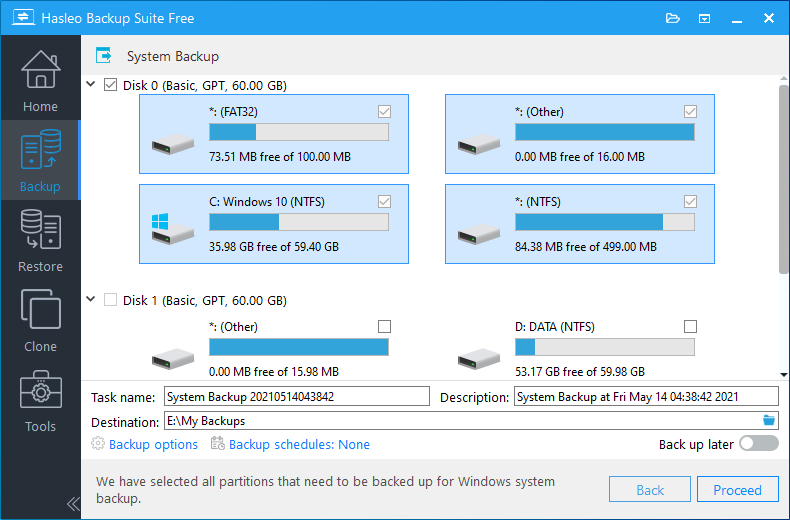
* Task name: Specify a task name so that you can quickly find and manage the backup task.
* Description: Briefly describe the purpose of the task and other information.
* Destination: The destination path where the backup image files will be stored, modify it by clicking the folder icon.
* Backup options: Advanced backup settings. For more details, please refer to Backup options.
* Backup schedule: Set up backup schedules to automatically perform the backup task on a regular basis. For more details, please refer to Backup schedule.
* Back up later: If this option is checked the program will only create the backup task and not perform the backup immediately.
Step 3. After clicking the "Proceed" button, Hasleo Backup Suite starts backing up the Windows operating system to the storage path you specify. Please note that the backup time is related to the size of the data that needs to be backed up, so please be patient.
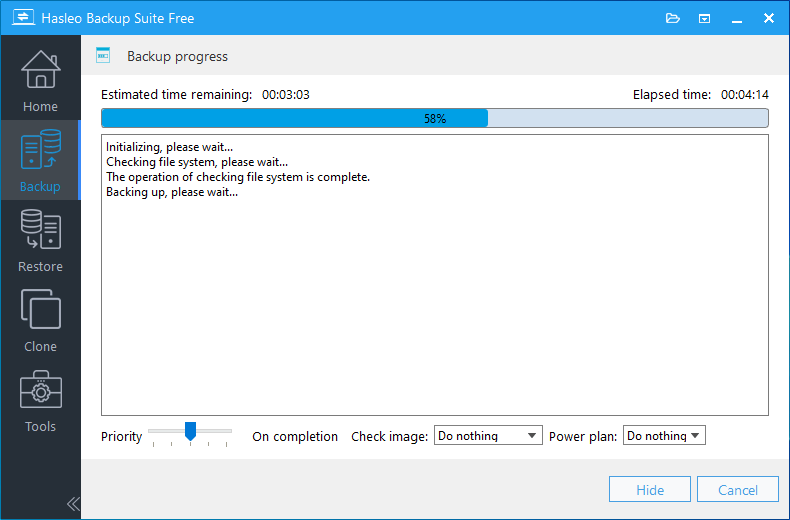
* Priority: Specify a priority for the backup process. A higher priority means that the backup process will be given more priority to get CPU cycles, which will cause other programs to wait for available CPU time.
* Check image: Check the integrity of the backup image files after the backup is complete.
* Power plan: Perform the power management action after the backup is complete.
After the backup operation is completed, the backup task will be listed on the home page, and you can go to the home page to perform other operations on the task, such as incremental backup, differential backup, restore, edit, delete, etc.