Partition clone copies the specified partition to an existing partition or unallocated space on the current disk or other disks, it generates a partition with the same content as the source partition, so it can be used for partition backup purposes.
Step 1. Install and run Hasleo Backup Suite, click "Clone" button in the navigation bar, then click "Partition Clone" button in the operation area.
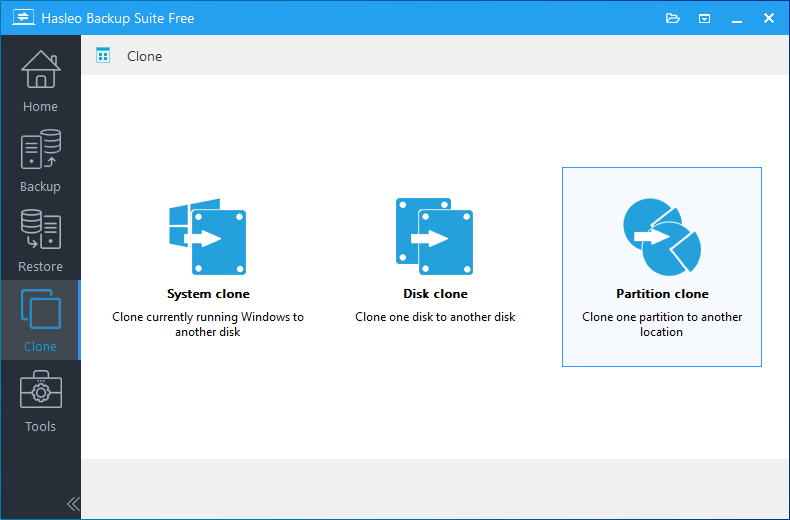
Step 2. Select the source partition you want to clone, then click "Next".
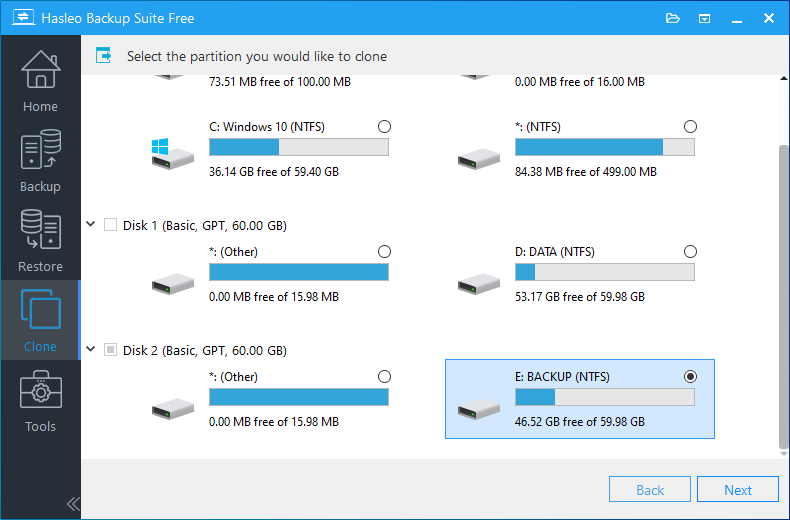
Step 3. Choose the location you want to clone the partition to, Hasleo Backup Suite provides two ways: Normal mode and Advanced mode.
Normal mode: Select an existing partition or an unallocated space as the destination partition, then click "Next".
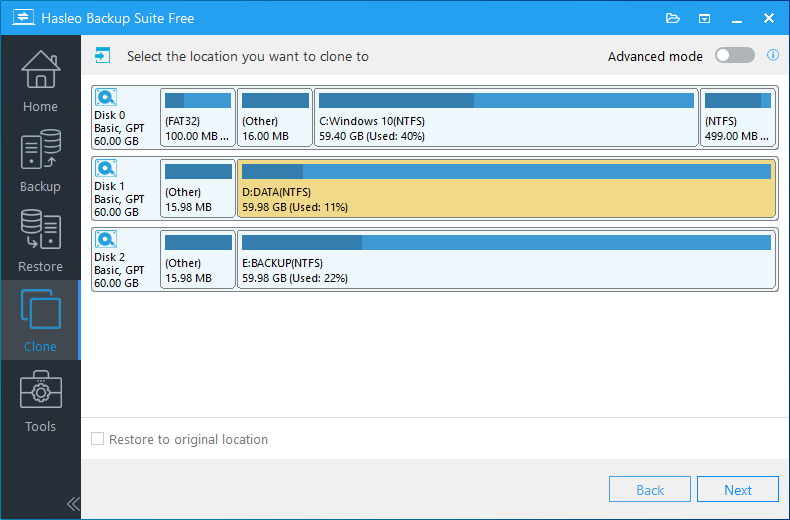
Advanced mode: Clone partition to a contiguous space (it can be a combination of multiple existing partitions and free space) on the destination disk and keep other unselected partitions that exist on the destination disk. Please enable "Advanced mode" and select the contiguous space you want to clone the partition to on the destination disk, then click "Next".
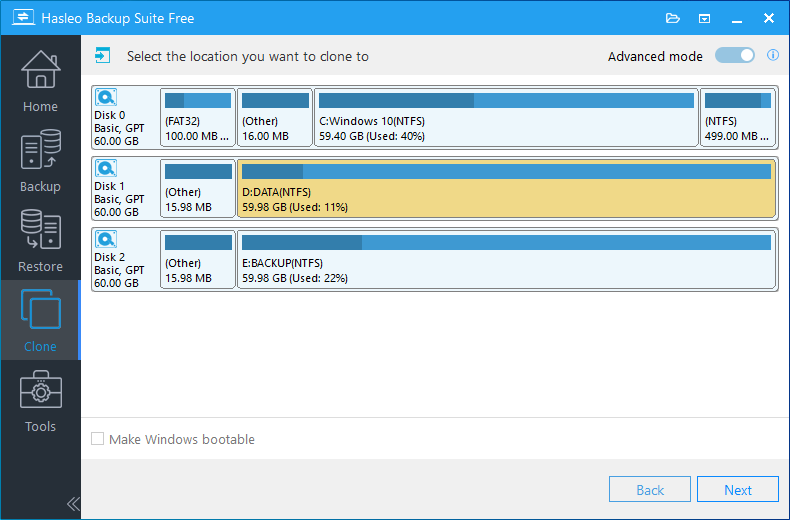
Step 4. Adjust the size and location of the partition according to your needs, then click "Proceed". A warning message may pop up to tell you that all data on the selected drive will be destroyed, click the "Yes" to continue if you do not have important data on the destination partition.
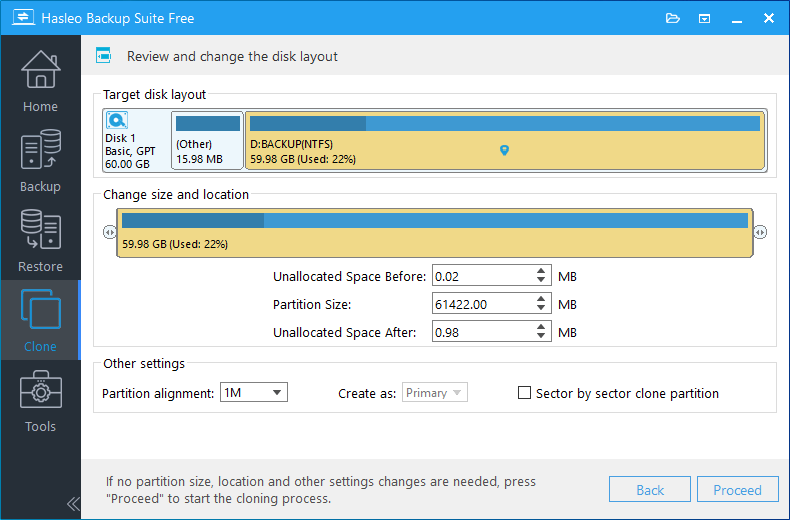
* Disk alignment:
* The Sector by sector clone partiton option enables you to clone all sectors from source partition to destination partition.
Step 5. Hasleo Backup Suite starts cloning the source partition to the destination location. Please note that the time required for partition cloning is related to the size of the data that needs to be cloned, so please be patient.
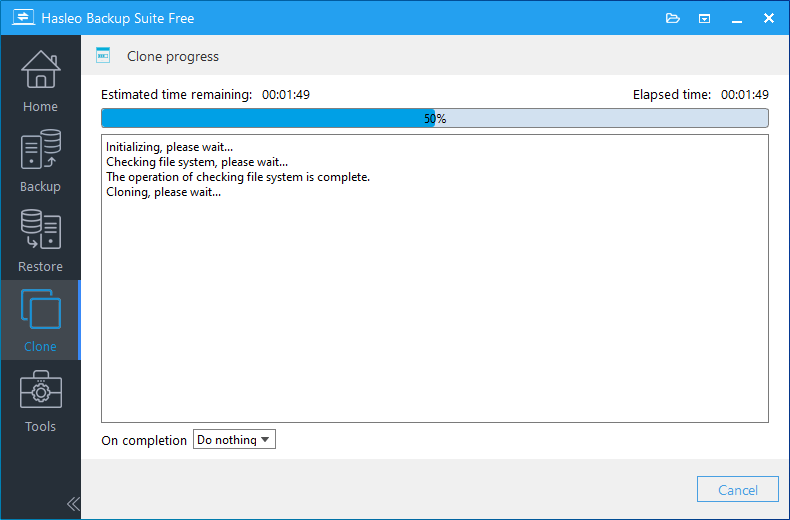
* Here you can specify a power management action to be performed after the backup is complete.