This tutorial describes how to migrate Windows 10 from one disk to another using the best cloning software - Hasleo Backup Suite. The key steps are as follows:
Following its release on January 21, 2015, Windows 10 quickly became the most popular Windows version, mainly due to its powerful features, user-friendly design, and free upgrade strategy. It offers six editions: Home, Professional, Enterprise, Education, Professional Workstation, and IoT Core Edition, which can meet the business needs from individuals to companies. According to the statistics, Windows 10 still has 1 billion active users.
The Windows 10 operating system offers significant improvements in usability and security. It features seamless integration of new technologies like cloud services, smart mobile devices, and natural human-computer interaction, alongside enhanced support for hardware such as solid-state drives, biometrics, and high-resolution screens. From a technical point of view, the Windows 10 operating system is an excellent consumer-grade operating system.
Microsoft ended support for Windows 10 on October 14, 2025. As a result, the company will no longer provide security updates or technical assistance for this operating system.
Over time, the partition where Windows 10 is located is running out of space, leading to increasingly sluggish system performance. Moreover, the continuous updates to Windows will cause traditional mechanical hard drives to fail to meet the performance requirements. Replacing an HDD with an SSD (Solid State Disk) is the most effective way to solve these performance problems. The following are common scenarios that create a need for Windows cloning software.
✦ 1. Upgrade to a larger capacity disk for more storage space.
✦ 2. Replace a mechanical disk with an SSD for better performance.
✦ 3. Create a backup of Windows, disks, or partitions to restore data in the event of a disaster.
✦ 3. Make a copy of Windows 10 working environment to use it on other computers.
As professional Windows cloning software, Hasleo Backup Suite allows you to easily migrate Windows or clone disks/partitions to another location. Compared to other Windows clone software on the market, Hasleo Backup Suite has extremely fast cloning speed and a set of advanced features, some of which are not provided by competitors.
✦ Experience extremely fast cloning speeds that save you valuable time. Please refer to cloning speed compared to competitor products.
✦ Migrate Windows from one disk to another without reinstalling Windows, drivers, and applications.
✦ Create an exact clone of a disk/partition to serve as a backup.
✦ Allows you to convert MBR to GTP disk or convert GPT to MBR disk by cloning.
✦ Adjust the size and location of the destination partitions.
✦ It supports all kinds of storage drives, such as IDE, SATA, SCSI, USB, NVMe, etc.
✦ Supports Windows Vista/Server 2008 and later, with full support for BIOS and UEFI.
Now that we've covered the basics of Windows 10 and cloning software, let's walk through how to clone a Windows/disk/partition with the best Windows 10 cloning software - Hasleo Backup Suite.
Step 1. Download, install and run Hasleo Backup Suite.
Step 2. Click the "Clone" button in the navigation bar, then click "System clone" in the operation area.
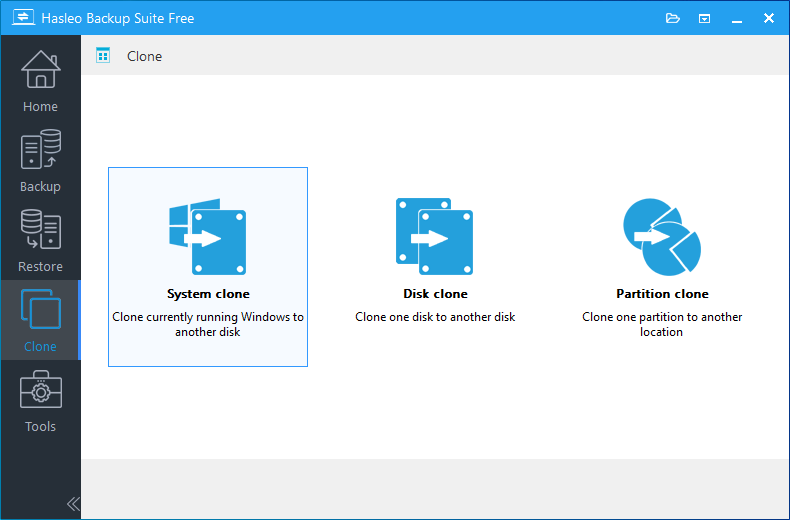
Step 3. Hasleo Backup Suite will automatically select all partitions required for Windows 10 system migration. Just click "Next" to proceed.
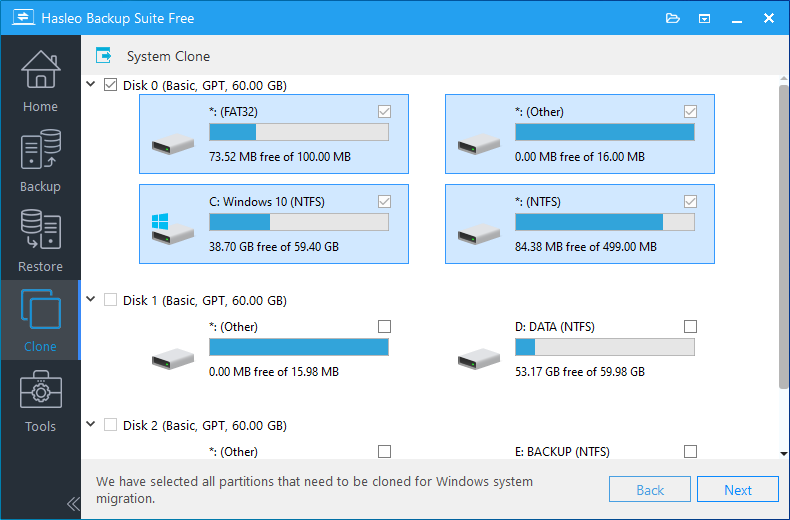
Step 4. Choose the destination you want to clone to, then click "Next".
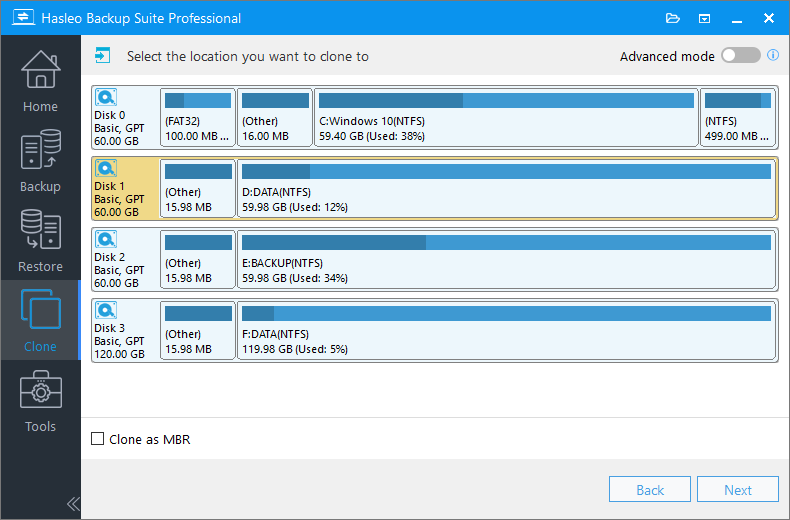
* The Keep partition layout option ensures the partition layout of the destination disk is identical to the source disk after cloning. Please note that this option is only available in "System mode".
Step 5. Adjust the size and location of the partitions according to your needs and click "Proceed". A warning message will appear, telling that all data on the destination drive will be destroyed. If the destination disk contains no important data, click "Yes" to continue.
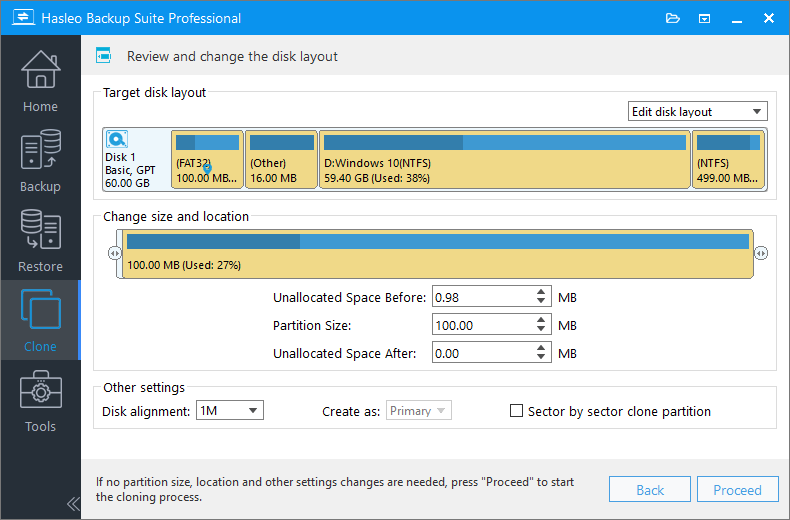
* Disk alignment:
* The Sector by sector clone partiton option copies every sector from the source partition to the destination partition, including unused sectors.
Step 6. Hasleo Backup Suite has started cloning Windows 10 to the destination. Please note that the time required for cloning is related to the size of the data that needs to be cloned, so please be patient.
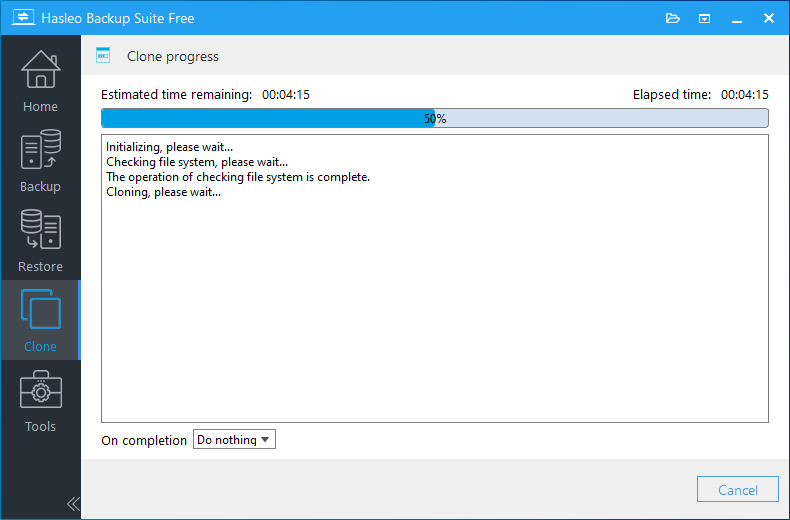
* Here you can specify a power management action to be performed after the backup is complete.
For a cloning software, the most important thing is to ensuring perfect data consistency between the source and the clone; speed is a secondary factor. Since most modern tools reliably guarantee consistency, cloning speed becomes a key differentiator of overall performance. We compared the cloning speed of Hasleo Backup Suite against its competitors using an 80 GB source partition with 68 GB of used space. The speed was evaluated across three modes: keeping the original partition size, shrinking the partition, and expanding it. The results are as follows:
| Keep partition size | Shrink partition to 71 GB | Expand partition to 465 GB | |
|---|---|---|---|
| Hasleo Backup Suite 3.0 | 3:07 | 3:28 | 3:10 |
| EaseUS Todo Backup 14.2 | 3:49 | 4:01 | 3:45 |
| AOMEI Backupper 7.1 | 4:25 | 4:26 | 4:25 |
| Macrium Reflect 8.0 | 10:20 | 24:59 | 10:17 |
Final testing demonstrated that Hasleo Backup Suite had faster cloning speeds than its competitors across all three cloning modes. Please note that these findings are specific to the software versions tested, which were the latest available at the time of testing.
Hasleo Backup Suite simplifies the process of migrating Windows 10 from one disk to another. With just a few clicks, you can complete the process. As professional Windows cloning software, it also supports migrating Windows 11/8/7 and Windows Server 2025/2022/2019/2016/2012/2008 with the same steps.
The cloning function is one of the core features of Hasleo Backup Suite. As comprehensive Windows backup and clone software, it fully supports backing up and restoring Windows 10, 11.