This tutorial shows how to use Hasleo Backup Suite Free, free disk cloning software for Windows, to clone your disks or partitions. The guide covers the following steps:
Disk cloning creates an exact copy of all data stored on source disk to another. Disk cloning software typically offers three modes: system clone, disk clone, and partition clone, to suit different needs.
✦ System Clone: It also known as system migration, is the process of copying the operating system, along with all necessary boot files and configurations, to a new storage device. This process guarantees that the destination disk becomes a bootable replacement for the original.
✦ Disk Clone: Clone the entire contents of one disk to another, ensuring the source and destination disks are exactly the same.
✦ Partition Clone: Create a exact copy of an entire partition to a target location on the current or a different disk, ensuring the integrity of the original data.
For Windows users, upgrading a storage drive due to insufficient space or performance issues is a common task. This is where Windows disk cloning software becomes essential. It allows you to easily copy your operating system, disks, or partitions to another drive, ensuring data consistency. Below are some of the most common reasons why you need disk cloning software for Windows:
✦ 1. Upgrade to a larger drive: When your hard drive is nearing capacity, cloning it to a larger hard drive is a great way to upgrade without losing any data.
✦ 2. Upgrade HDD to SSD to improve performance: If your Windows OS is running slowly on a traditional mechanical hard drive (HDD), replacing it with a solid state drive (SDD) is one of the most effective solutions. By cloning your Windows system to the SSD, you can replace the hard drive without reinstalling Windows, drivers, or applications.
✦ 3. Create a backup for disaster restoration: Disk cloning software serves as an effective backup solution. It allows you to create a full copy of a disk onto another. In the event of a disk failure, you can quickly recover your data from this backup.
✦ 4. Clone your entire disk to use on another computer: For example, when you buy a new computer, you can clone Windows from the old one to the new one. This avoids the need to reinstall and reconfigure all your applications.
With numerous disk cloning software options on the market, selecting a safe and stable solution for Windows is crucial. This decision can be difficult, but for those seeking a free tool, Hasleo Backup Suite Free is currently the best choice. Hasleo Backup Suite Free offers the following features not found in competing products or reserved for their paid versions.
✦ Comprehensive features: You can enjoy many functions, including powerful tools such as cloning, Delta restore, compression, encryption, and more.
✦ Extremely fast cloning speed. Please refer to cloning speed compared to competitor products.
✦ Clone an entire disk to another disk rapidly and with full security.
✦ Copy a partition to another location while ensuring data consistency.
✦ Adjusting the size and location of the destination partition is easy.
✦ All types of storage drives are supported, such as IDE, SATA, SCSI, USB, and NVMe, etc.
✦ Windows Vista/Server 2008, and later operating systems running on both 32-bit and 64-bit architectures are supported.
Step 1. Download, install, and run Hasleo Backup Suite Free.
Step 2. Click the "Clone" button in the navigation bar, then click "Disk clone", or "Partition clone" button in the operation area. If you need to clone your system, please upgrade to the Home, Professional, Server, or Enterprise edition.
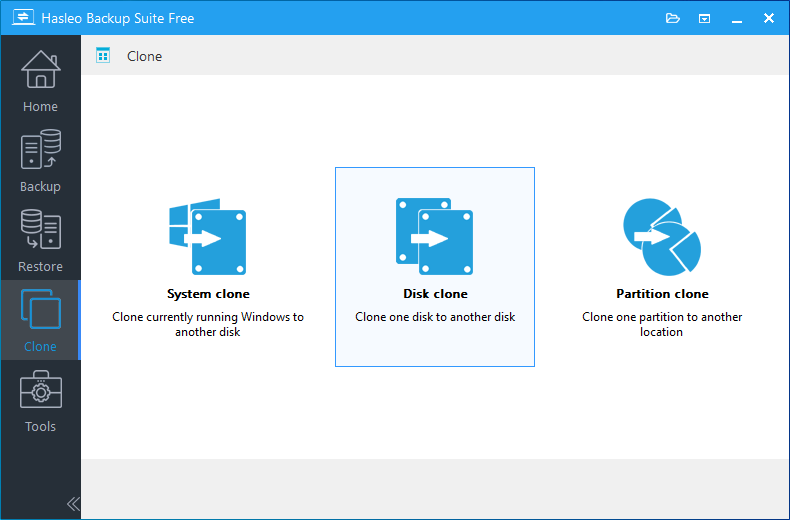
Step 3. Select the disk or partition you want to clone, then click "Next".

Step 4. Select the destination you want to clone to, then click "Next".
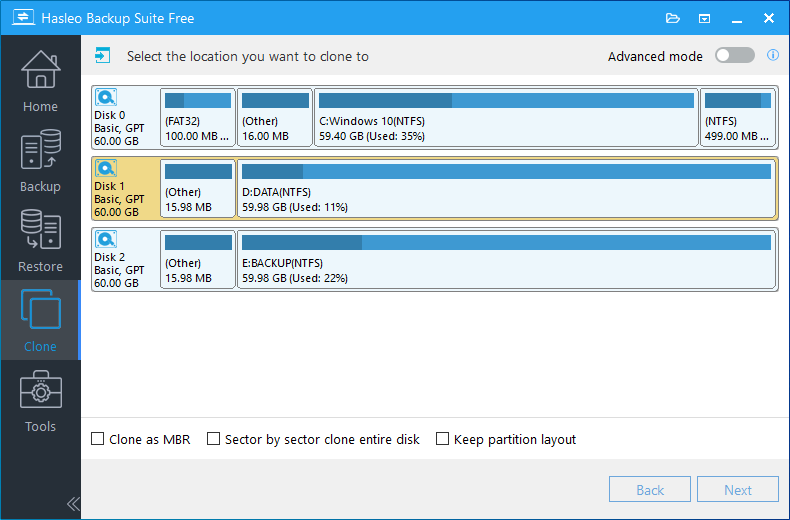
* The Keep partition layout option can ensure that the destination disk's layout is identical to the source disk after cloning.
Step 5. Adjust the size and location of the partitions according to your needs and click "Proceed". A warning message will appear, telling that all data on the destination drive will be destroyed. If the destination disk contains no important data, click "Yes" to continue.
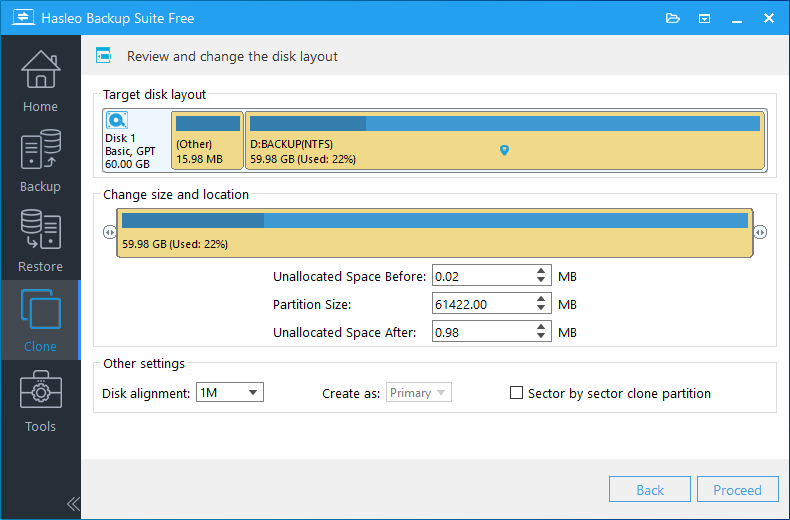
* Disk alignment:
* The Sector by sector clone partiton option copies every sector from the source partition to the destination partition, including unused sectors.
Step 6. Hasleo Backup Suite Free is now cloning the selected disk or partition to the destination disk. The required time depends on the size of the data that needs to be cloned; please be patient.
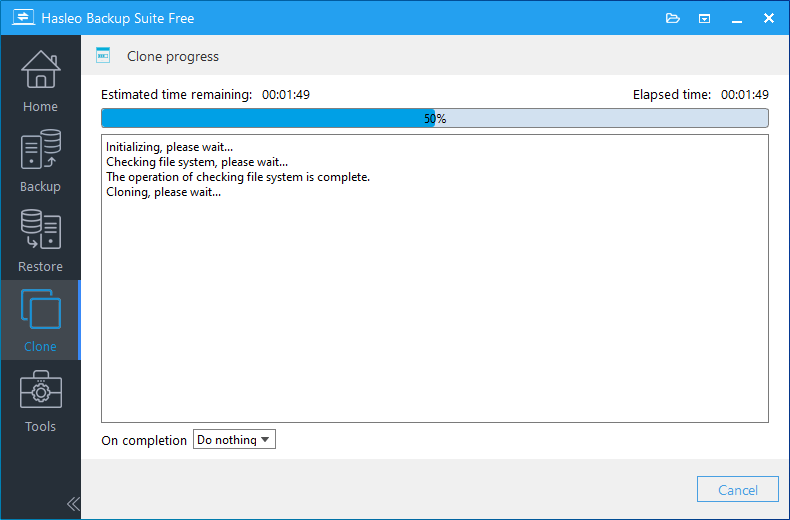
* Here you can specify a power management action to be performed after the backup is complete.
Since this tutorial focuses on disk cloning software, let's compare Hasleo Backup Suite Free with the three most popular disk cloning software on the Windows market. This comparison will demonstrate why Hasleo Backup Suite Free is the best free disk cloning software worth choosing. Please note that we will focus on disk cloning features, not on other features. For a more detailed comparison, please refer to: Top 4 Free Windows Backup and Restore Tools in 2026.
Top 1. Hasleo Backup Suite Free
Pros: Free software with fast cloning and a user-friendly interface.
Cons: Focus only on technology and not on marketing.
Top 2. Macrium Reflect Free
Pros: The cloning feature doesn't seem to have highlights, but it has a large user base. Perhaps other features are worth trying.
Cons: The cloning speed is slow, and the user interface is complex and not easy to use.
Top 3. EaseUS Todo Backup Free
Pros: User-friendly and beautiful user interface.
Cons: The cloning feature is not available in the free version, and the paid version that includes it is expensive.
Top 4. AOMEI Backupper Standard
Pros: A user-friendly interface.
Cons: The free version does not support cloning the Windows system or adjusting destination partitions, and it is not as fast as expected.
To ensure the fairness of the test results, we downloaded the latest version of all the software tested. All evaluations were conducted under identical conditions: on the same computer, copying the same partition to the same destination disk, with no other operations performed on the computer during the testing process. The source partition for cloning has a size of 80 GB, with 68 GB of data used. We compared the cloning speeds across three resize modes—keep, shrink, and expand partition—and the results are as follows:
| Keep partition size | Shrink partition to 71 GB | Expand partition to 465 GB | |
|---|---|---|---|
| Hasleo Backup Suite 3.0 | 3:07 | 3:28 | 3:10 |
| EaseUS Todo Backup 14.2 | 3:49 | 4:01 | 3:45 |
| AOMEI Backupper 7.1 | 4:25 | 4:26 | 4:25 |
| Macrium Reflect 8.0 | 10:20 | 24:59 | 10:17 |
As the results demonstrate, Hasleo Backup Suite has faster cloning speeds than its competitors across all three modes. Should you be interested in the inclusion of other cloning software in future comparisons, please contact us.
Hasleo Backup Suite Free is free disk cloning software for Windows that offers faster cloning speeds than its competitors. It is free and powerful, making it the best free disk cloning software for Windows in 2026.
The cloning feature is just one of the main features in Hasleo Backup Suite Free. As Windows backup and cloning software, it also allows you to back up and restore your system for free.