Starting with macOS 10.14 Mojave, applications no longer have full access permission to all disks by default. Instead, Apple has given users the ability to decide if an application should have that access permission. For Hasleo NTFS for Mac, full disk access permission is needed to be able to scan all disks on your Mac. Without this access permission, Hasleo NTFS for Mac will not be able to list all drives. So in order to be able to list all NTFS drives, we need to enable full disk access permission for Hasleo NTFS for Mac, below we will explain the detailed steps.
Step 1. Go to your Mac’s System Preferences, open Security & Privacy window > Privacy tab > Full Disk Access folder.
Step 2. Click the lock and enter an administrator password to allow changes.
Step 3. Add Hasleo NTFS for Mac to Full Disk Access based on your macOS version.
3.1 For macOS 26, open Finder, click 'Go' => 'Applications'.
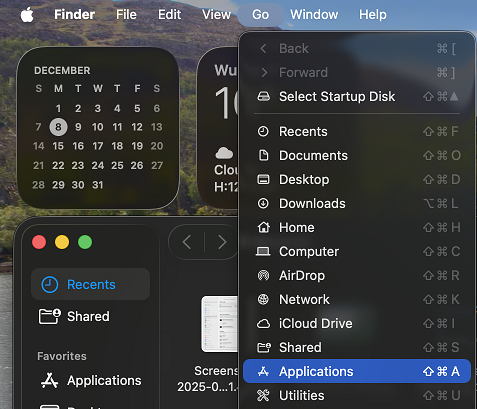
3.2 Right-click on 'Hasleo NTFS For Mac.app', then select 'Show Package Contents' from the pop-up menu.
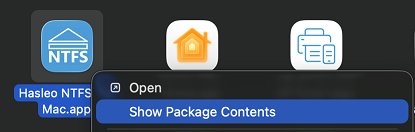
3.3 Go to 'Contents' => 'MacOS'
3.4 Drag 'HasleoNTFS4MacService' from 'Hasleo NTFS For Mac.app/Contents/MacOS' into the Full Disk Access list.
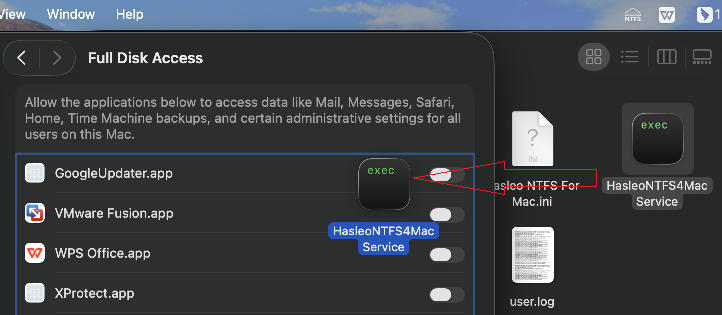
For macOS 13, check the "HasleoNTFS4MacService" check box.
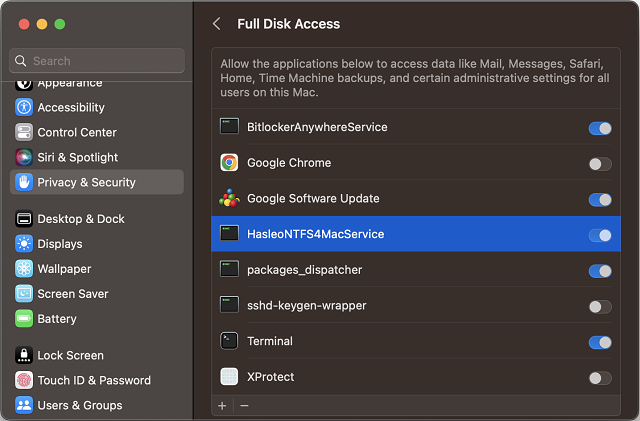
For macOS 12, check the "HasleoNTFS4MacService" check box.
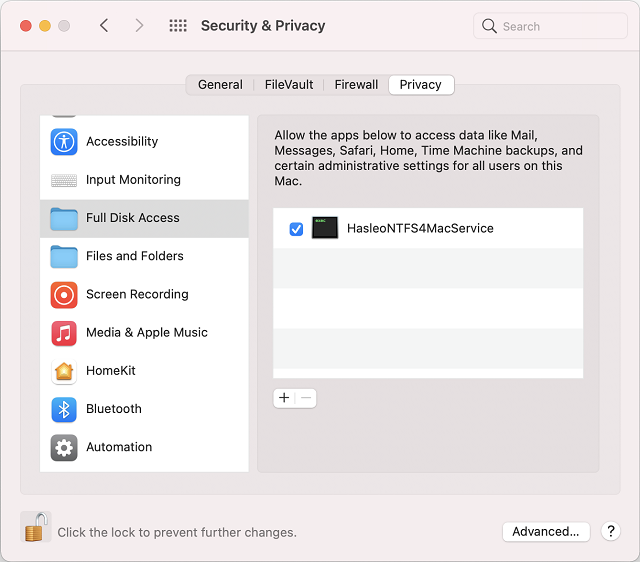
For macOS 11 and lower, add the Hasleo NTFS for Mac to the list by using the “+” button and locating the app in your Applications folder, or by drag-and-dropping it onto the list. Please note that after adding it to the full disk access list, you need to tick the checkbox in front of "Hasleo NTFS for Mac", as shown in the following image:
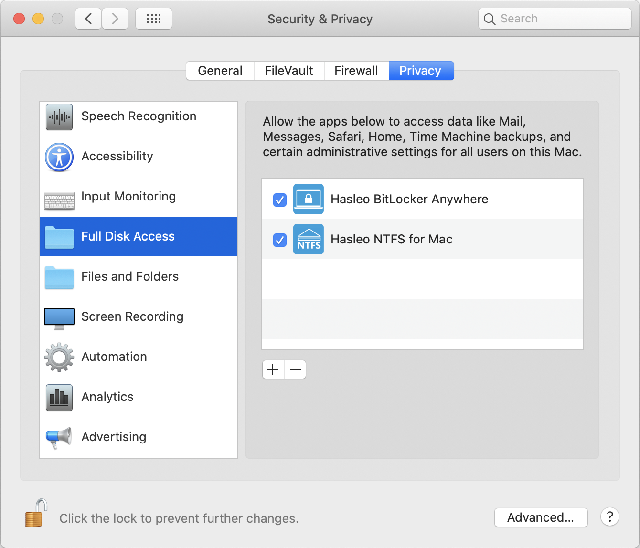
Done, now just go back to Hasleo NTFS For Mac, it can list, read and write all NTFS drives normally.