We can access a BitLocker encrypted drive using the password entered during encryption, how can we ensure the security of the data on the drive if one day the encryption password leaks abnormally? The answer is to change the password for this drive. Hasleo BitLocker Anywhere For Mac is the world's first BitLocker solution that we can used to change BitLocker password for BitLocker encrypted drives in macOS. Here's a detailed description of how to change BitLocker password in macOS.
Step 1. Download and install Hasleo BitLocker Anywhere For Mac.
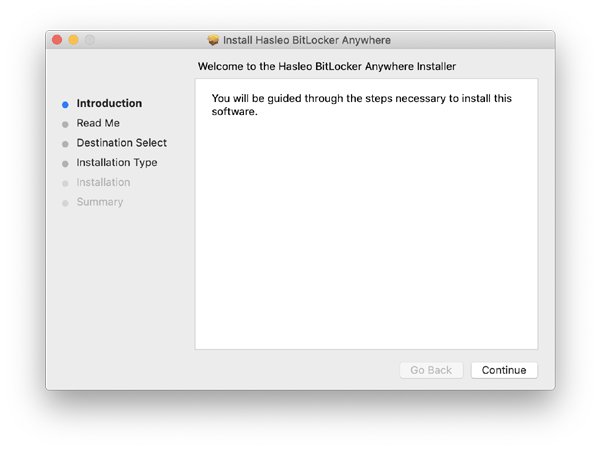
Step 2. For macOS Mojave (10.14) and later, you need to grant Full Disk Access to Hasleo BitLocker Anywhere For Mac. For more information, please refer to Granting Full Disk Access to Hasleo BitLocker Anywhere For Mac.
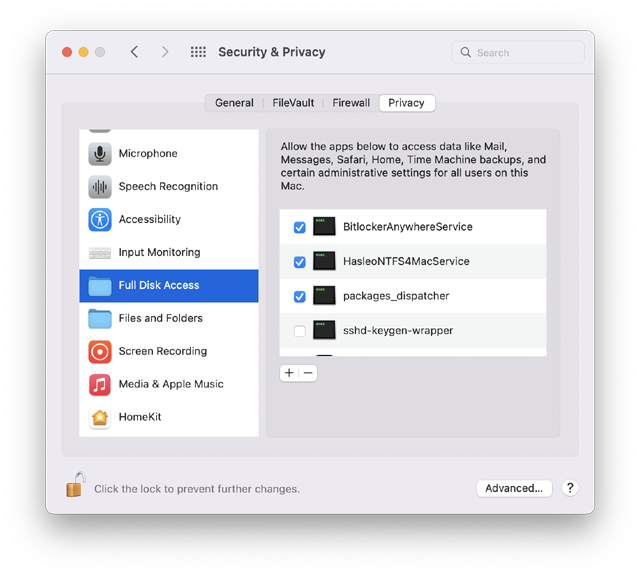
Step 3. Run asleo BitLocker Anywhere For Mac, right-click the BitLocker encrypted drive you want to change password in main window, then click "Change password".
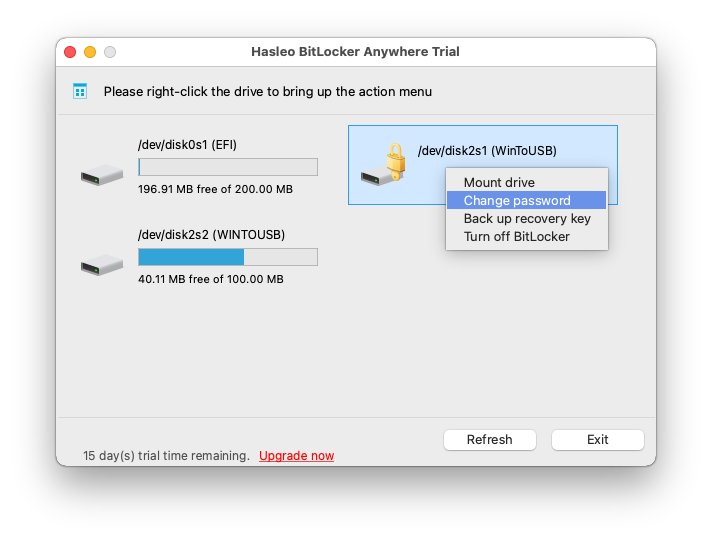
Step 4. Enter the old password or recovery key, followed by the new password (entered twice), and then click "Change" button to change password. In order to ensure data security, the new password should contain upper and lower case alphabets, numbers, and special symbols.

Step 5. When the program prompts that the password has been successfully changed, click the "Cancel" button to return to the main window.
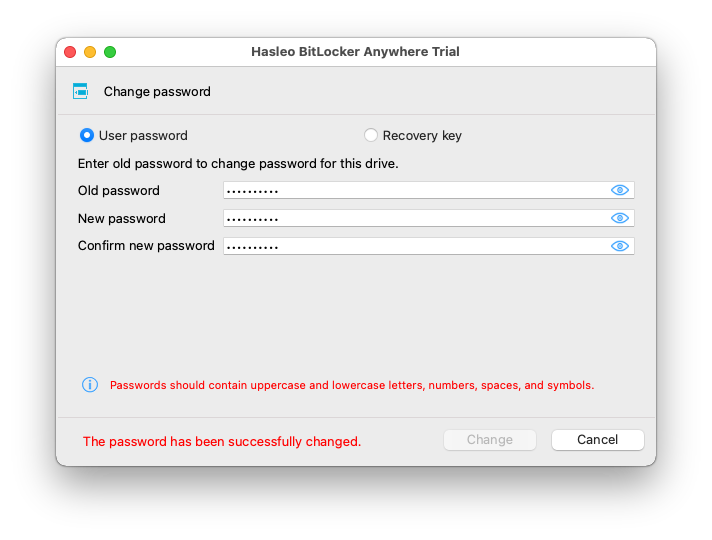
In order to prevent abnormal data leakage, we should periodically change the password for BitLocker encrypted drives. After the password has been successfully changed, you can only use the newly entered password to mount the BitLocker encrypted drive and then read and write the BitLocker encrypted drive.