We know that we have to mount the drive before we can access any drive in the macOS operating system, and accessing the BitLocker encrypted drive is no exception. By default, we cannot mount BitLocker encrypted drives in the Mac operating system, because BitLocker is a dedicated disk encryption algorithm developed by Microsoft for Windows. This tutorial will teach you how to use Hasleo BitLocker Anywhere For Mac to mount a Bitlocker encrypted drive in macOS.
Step 1. Download and install Hasleo BitLocker Anywhere For Mac.
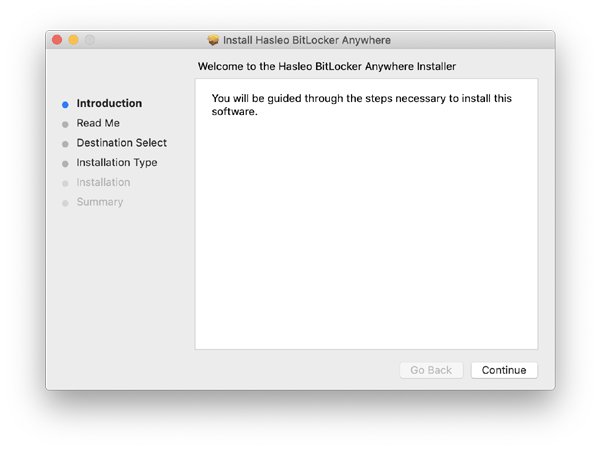
Step 2. For macOS Mojave (10.14) and later, you need to grant Full Disk Access to Hasleo BitLocker Anywhere For Mac. For more information, please refer to Granting Full Disk Access to Hasleo BitLocker Anywhere For Mac.
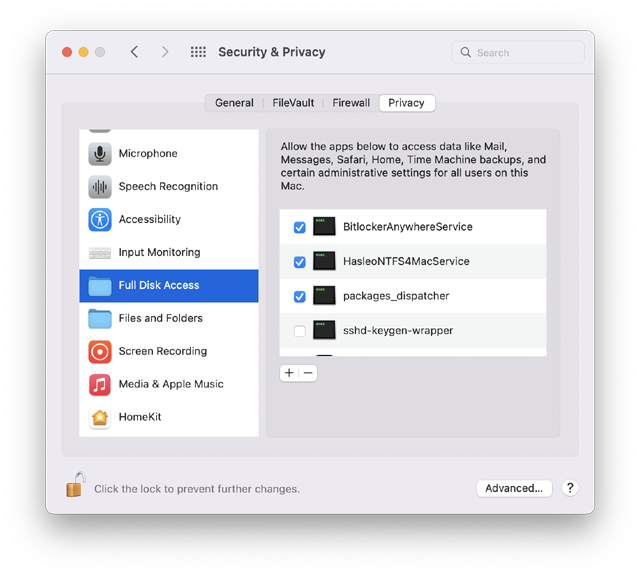
Step 3. Run asleo BitLocker Anywhere For Mac, right-click the BitLocker encrypted drive you want to mount in main window, then click "Mount Drive".
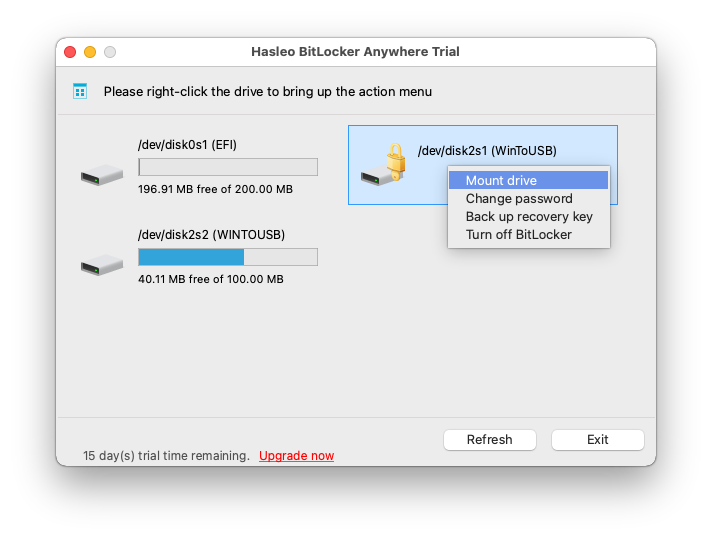
Step 4. Enter the password or recovery key, then click "Mount" button to mount the drive.
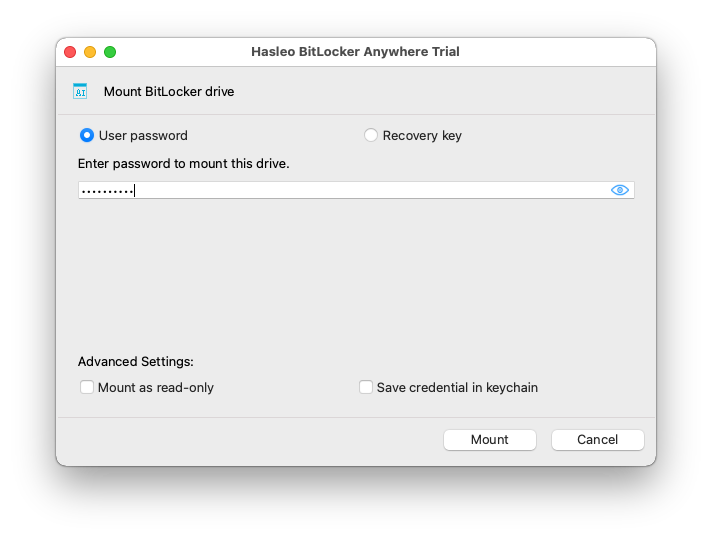
Step 5. When the operation completes successfully, the drive has been successfully mounted and you can see the icon of the driver on your Mac's desktop. You can double-click the drive icon in the main window or the drive icon on the desktop to browse files in that drive.
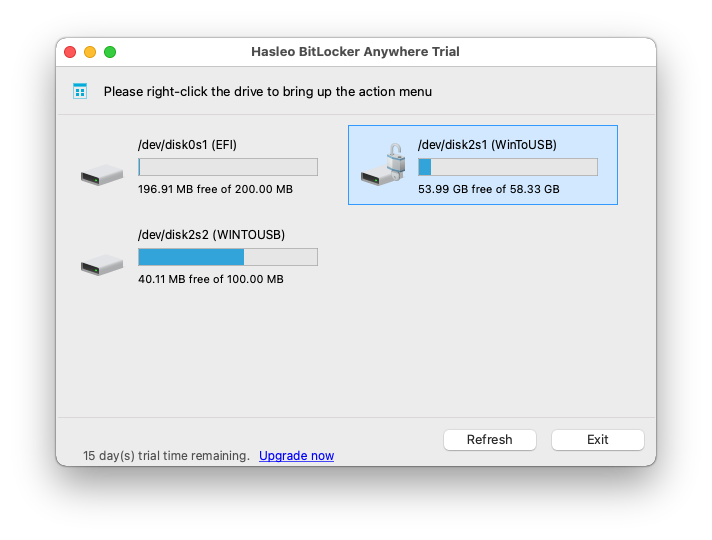
To sum up, Hasleo BitLocker Anywhere For Mac can help you mount BitLocker encrypted drives in macOS. After the BitLocker encrypted drive is successfully mounted, you can access the files stored in the drive, for more information please refer to: read and write the BitLocker encrypted drive.