Apple released the official version of macOS 10.15 Catalina on August 8, 2019. This version brings many important updates, but for users across Windows and Mac operating systems, we still can't access BitLocker encrypted drives in macOS 10.15 Catalina. Therefore, users who want to access the BitLocker encrypted drive on the macOS 10.15 Catalina still have to use a third-party BitLocker solution for Mac. Hasleo BitLocker For Mac is such a software that can help you access full read & write access to BitLocker encrypted drives in Mac, and fortunately it also works with macOS 10.15 Catalina.
As Hasleo BitLocker Anywhere For Mac is designed to access BitLocker encrypted erives in Mac, you can use it to mount BitLocker drive and then full read and write access to the drive as securely as you read and write to a Mac's native drive. Below we will detail how to mount, read and write BitLocker encrypted drives in macOS 10.15 Catalina.
Step 1. Download and install Hasleo BitLocker Anywhere For Mac.
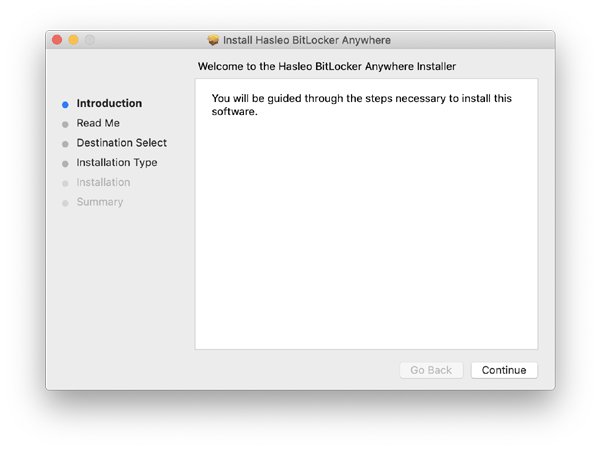
Step 2. For macOS Mojave (10.14) and later, you need to grant Full Disk Access to Hasleo BitLocker Anywhere For Mac. For more information, please refer to Granting Full Disk Access to Hasleo BitLocker Anywhere For Mac.
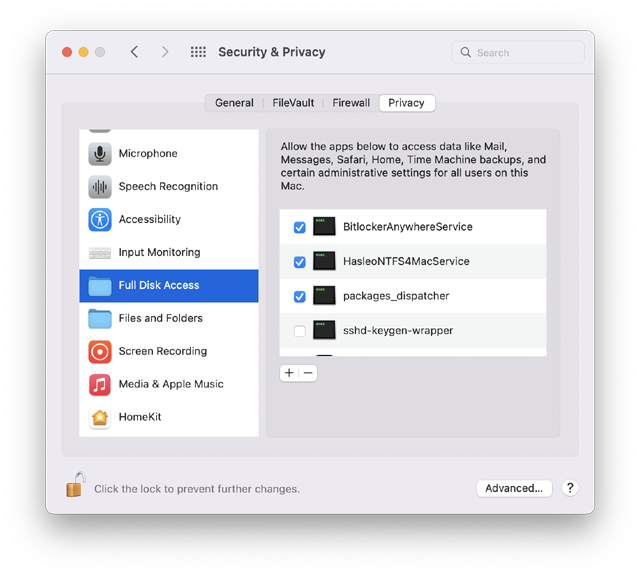
Step 3. Run asleo BitLocker Anywhere For Mac, right-click the BitLocker encrypted drive you want to access in main window, then click "Mount drive".
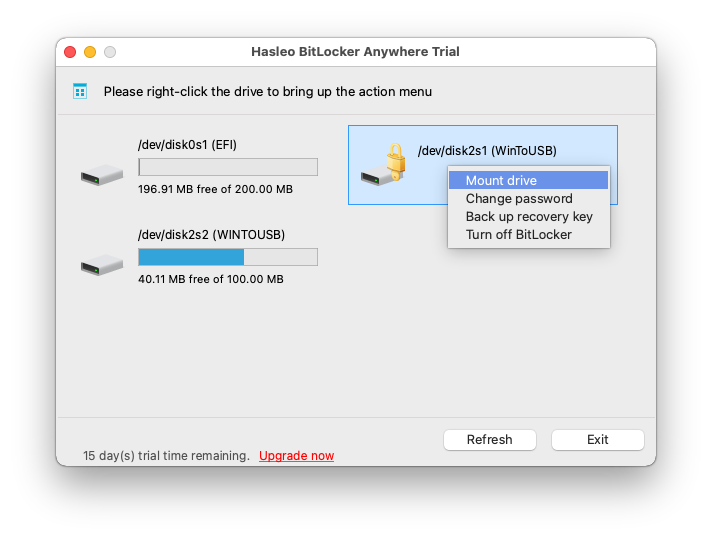
Step 3. Enter the password or recovery key, then click "Mount" button to mount the drive.
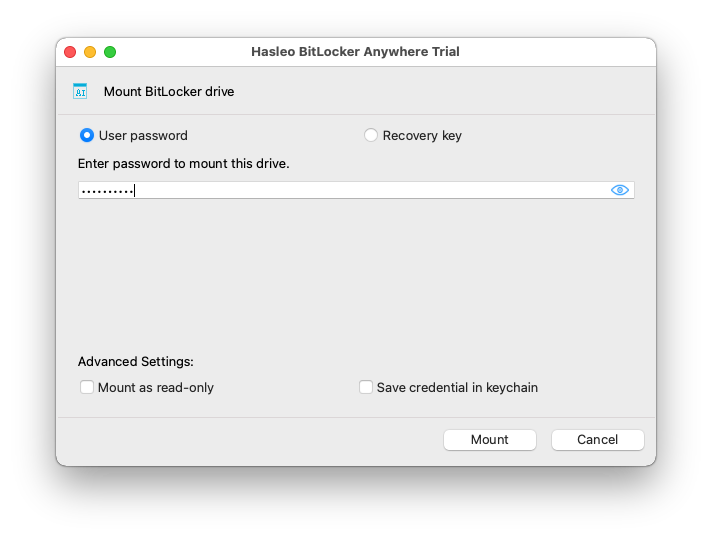
Step 4. After the operation completes successfully, the drive has been successfully mounted and you can see an icon of the driver appearing on your Mac's desktop.
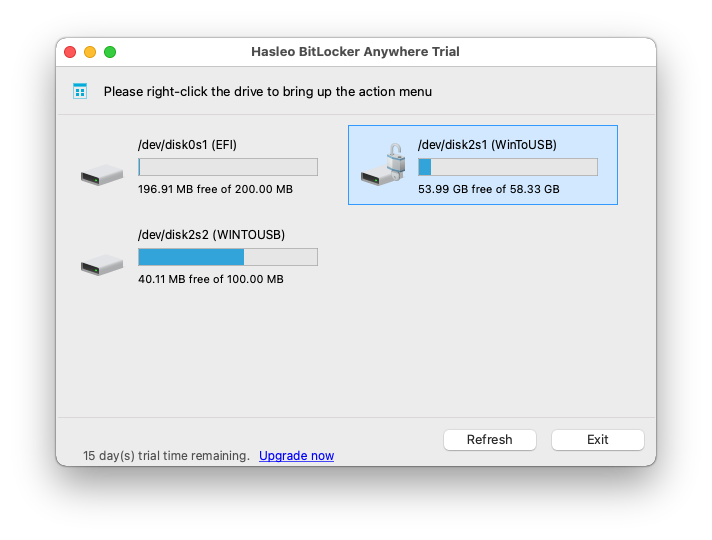
Step 5. Click on the icon on your Mac's desktop to open the drive, now you can access the BitLocker encrypted drive like a Mac's native drive, such as read, write, copy, delete files, etc.
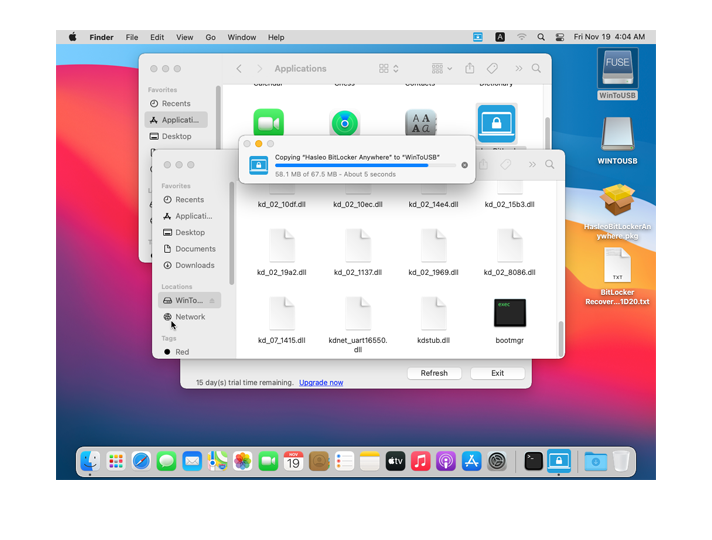
As mentioned above, you can use the Hasleo BitLocker Anywhere For Mac to read and write BitLocker encrypted drives in Mac OS X 10.15 Catalina. In fact, as an BitLocker solution For Mac, in addition to Mac OS X 10.15 Catalina, you can also access the BitLocker encrypted drive in macOS 10.14 ~ OS X 10.7.