As removable storage medium, USB drives are often used to store and exchange important data and files, which brings convenience to our work. It is well known that we often carry USB drives out of the office, which may cause it to be lost or stolen. Maybe the USB drive is not worth much money, but the risk of data leakage we have to guard against, and the best way to prevent data leakage on the USB drive is to encrypt the driveso that even if someone else gets our USB drive, they cannot access the data in it because they do not have the password.
Windows users typically use BitLocker to encrypt USB drives because BitLocker is a built-in encryption feature of Windows. The BitLocker Drive Encryption uses the industry-standard AES algorithm to encrypt drives, so it can effectively prevent data leakage, but it also causes troubles to exchange data between different Windows and Mac operating systems, because Mac users cannot access BitLocker Encrypted drive. To make it easier for Mac users to access BitLocker encrypted drives in Mac operating system, Hasleo provides an all-in-one BitLocker solution for macOS - Hasleo BitLocker Anywhere For Mac for Mac users, which can ehlp Mac users access BitLocker USB drive in macOS.
Hasleo BitLocker Anywhere For Mac is mainly designed to help users access BitLocker encrypted drive in macOS, with it you can access the BitLocker USB drive as you access to a Mac's native drive. Below we will describe in detail how to use this software.
Step 1. Download and install Hasleo BitLocker Anywhere For Mac.
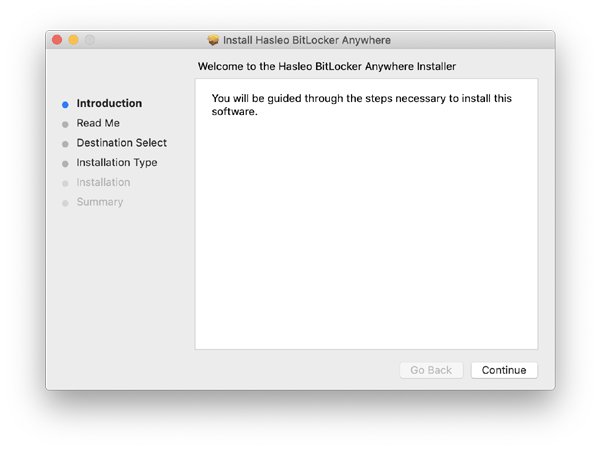
Step 2. For macOS Mojave (10.14) and later, you need to grant Full Disk Access to Hasleo BitLocker Anywhere For Mac. For more information, please refer to Granting Full Disk Access to Hasleo BitLocker Anywhere For Mac.
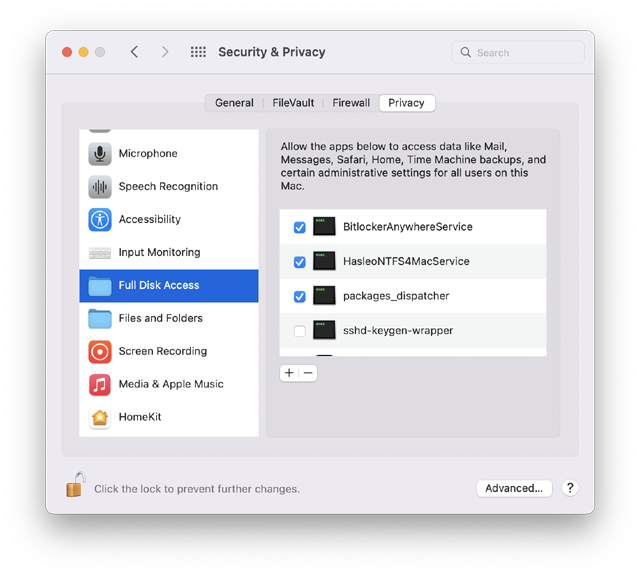
Step 3. Run asleo BitLocker Anywhere For Mac, right-click the BitLocker USB drive you want to access in main window, then click "Mount drive".
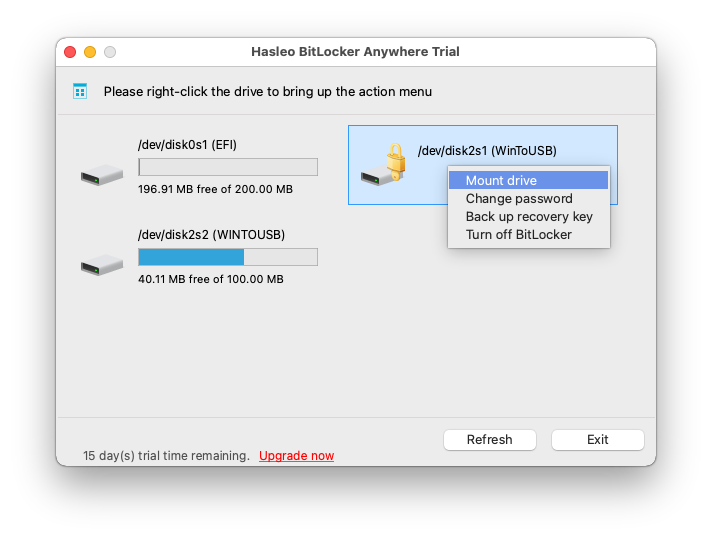
Step 4. Enter the password or recovery key, then click "Mount" button to unlock the drive.
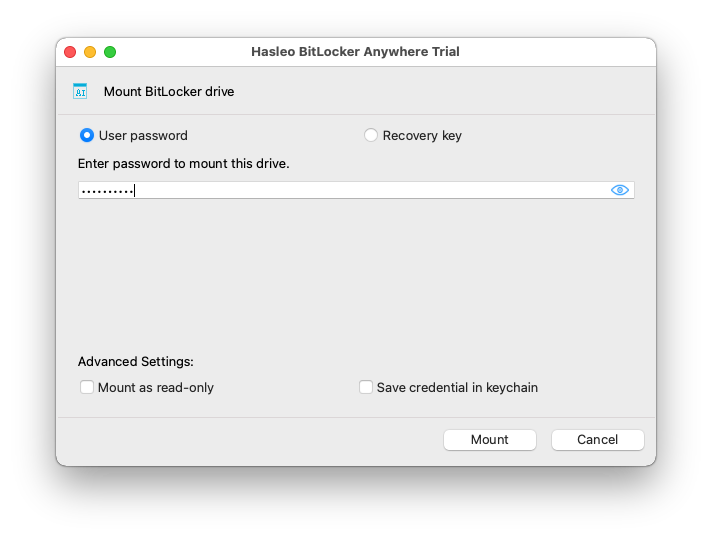
Step 5. After the operation completes successfully, the drive has been successfully unlocked and you can see an icon of the driver appearing on your Mac's desktop.
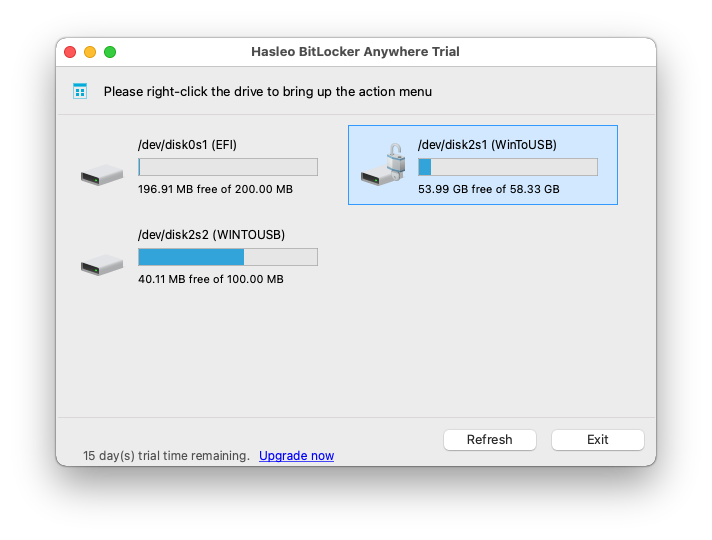
Step 6. Click on the icon on your Mac's desktop to open the drive, now you can access the BitLocker USB drive like a Mac's native drive, such as read, write, copy, delete files, etc.
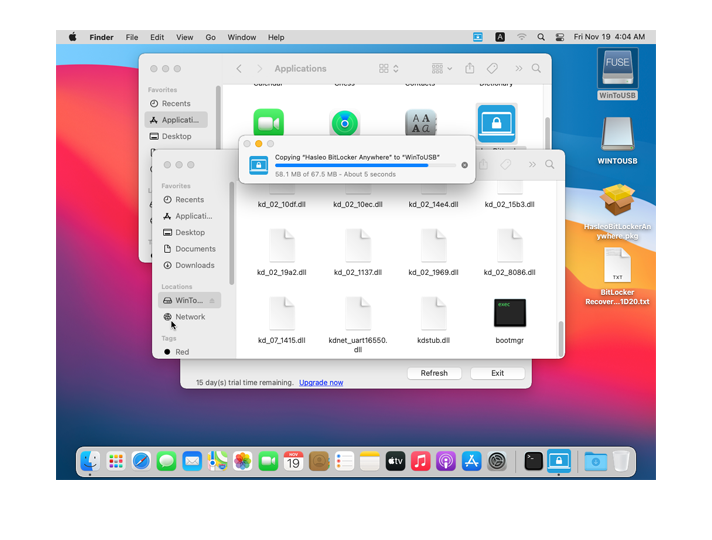
If you need to access BitLocker encrypted USB drive on your Mac computer, Hasleo BitLocker Anywhere For Mac is your best choice. The easy-to-use graphical wizard window helps you easily mount and access BitLocker encrypted USB drive on your Mac.
As an all-in-one BitLocker solution for macOS, not only can you use Hasleo BitLocker Anywhere For Mac to access BitLocker encrypted drives, but also to encrypt drives with BitLocker or decrypt BitLocker encrypted drives in macOS.