If you are looking for a BitLocker Reader to access BitLocker encrypted erives in the Mac operating system, you will find that there are a few vendors' software on the market that can help users access BitLocker encrypted erives in Mac, and these vendors are Hasleo, M3, iSunshare and UUByte. The following is a detailed comparison of the functions provided by these software.
| Hasleo | M3 | iSunshare and UUByte | |
| Read & Write Access to BitLocker-Encrypted Drives | |||
| Encrypt Drives with BitLocker | |||
| Decrypt BitLocker-Encrypted Drives | |||
| Change Password for BitLocker-Encrypted Drives | |||
| Export BitLocker Recovery Key & Startup Key |
From the above comparison of several BitLocker Reader For Mac, we can see that Hasleo BitLocker Anywhere For Mac provides the most powerful functions, it is 100% safe and easy to use, so it is currently the BitLocker Reader For Mac on the market. And Hasleo provides Windows version and Linux version of Hasleo BitLocker Anywhere, in order to ensure the consistency of operation, a similar interface is used.
In this tutorial we will explain in detail how to access BitLocker drive in macOS with Hasleo BitLocker Anywhere For Mac.
Step 1. Download and install Hasleo BitLocker Anywhere For Mac.
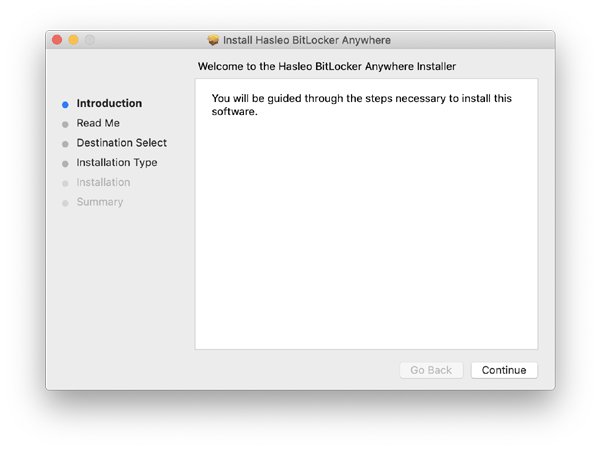
Step 2. For macOS Mojave (10.14) and later, you need to grant Full Disk Access to Hasleo BitLocker Anywhere For Mac. For more information, please refer to Granting Full Disk Access to Hasleo BitLocker Anywhere For Mac.
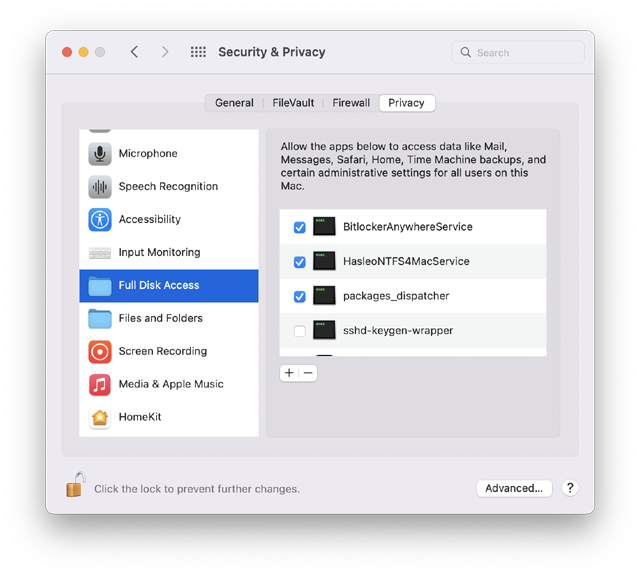
Step 3. Run asleo BitLocker Anywhere For Mac, right-click the BitLocker drive you want to access in main window, then click "Mount drive".
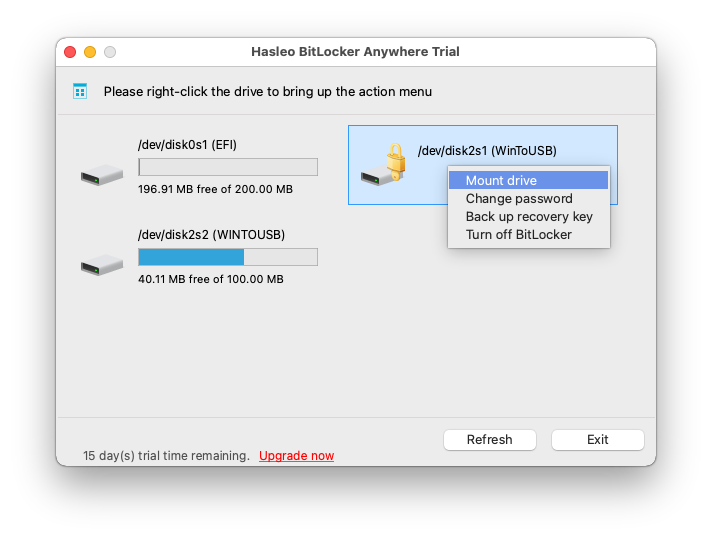
Step 4. Enter the password or recovery key, then click "Mount" button to unlock the drive.
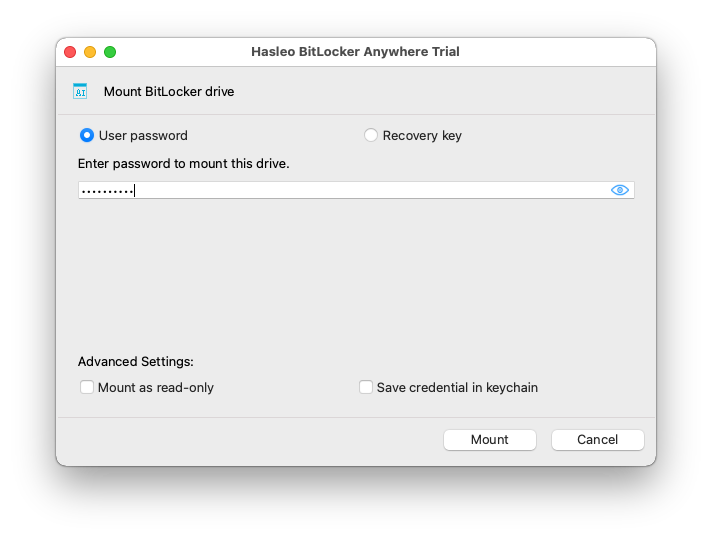
Step 5. After the operation completes successfully, the drive has been successfully unlocked and you can see an icon of the driver appearing on your Mac's desktop.
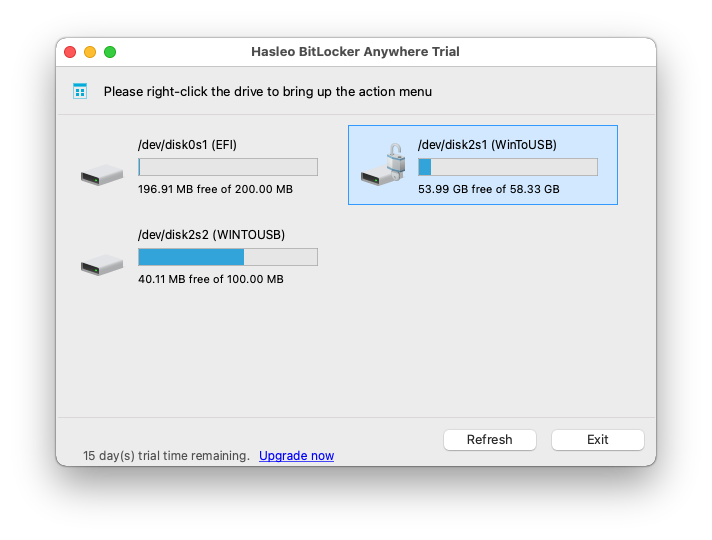
Step 6. Click on the icon on your Mac's desktop to open the drive, now you can access the BitLocker drive like a Mac's native drive, such as read, write, copy, delete files, etc.
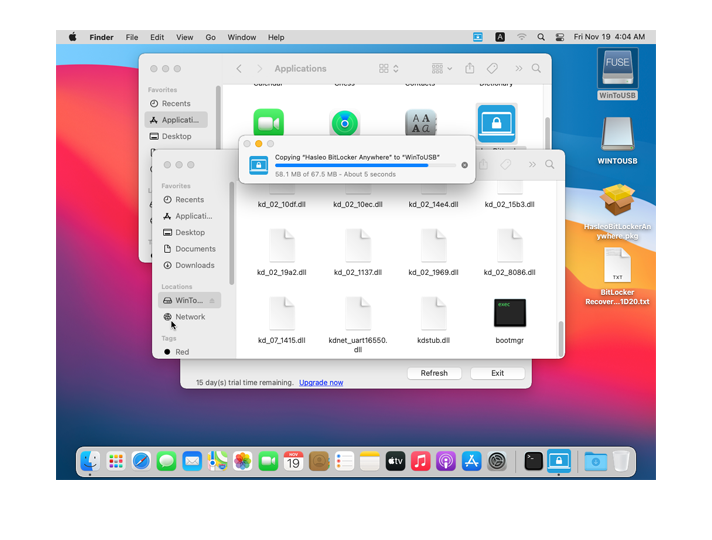
As described above, we can see that Hasleo BitLocker Anywhere For Mac is currently the most powerful BitLocker Reader for Mac on the market. Not only can you use it to access BitLocker encrypted erives in Mac, you can also use it to encrypt drives with BitLocker, decrypt BitLocker drives, and change password for BitLocker drives, and so on.