I am a Windows user, the company recently purchased Mac computers for employees because of the need to work. In order to ensure the security of the data, I used BitLocker to encrypt disks, including internal and external hard disk. What bothers me now is that I can't unlock BitLocker encrypted external hard disk on my Mac computer, I have to decrypt the drive, but that poses a risk to the data. I hope someone can recommend me a software that can unlock and access external hard disk on my Mac, thanks.
Many Windows users like to use BitLocker to encrypt external hard disks to keep their data secure, but this can cause a lot of hassle in accessing data stored on external har disks across different operating systems. For a Mac user, the Mac operating system does not support BitLocker, so a Mac user cannot unlock and access BitLocker encrypted external hard disks directly on a Mac computer. As a software developer with in-depth knowledge of BitLocker technology, Hasleo received a lot of user feedback in the hope of unlocking and accessing BitLocker encrypted external hard disks on Mac computers, so we developed BitLocker Anywhere For Mac to help users unlock and access external hard disks on their Mac computers.
Hasleo BitLocker Anywhere For Mac is a simple and easy-to-use software designed primarily to unlock and access BitLocker encrypted erives in macOS. With this software, you can easily unlock and access BitLocker encrypted external hard disks as you access to a Mac's native drive. Below we will describe in detail how to use this software.
Step 1. Download and install Hasleo BitLocker Anywhere For Mac.
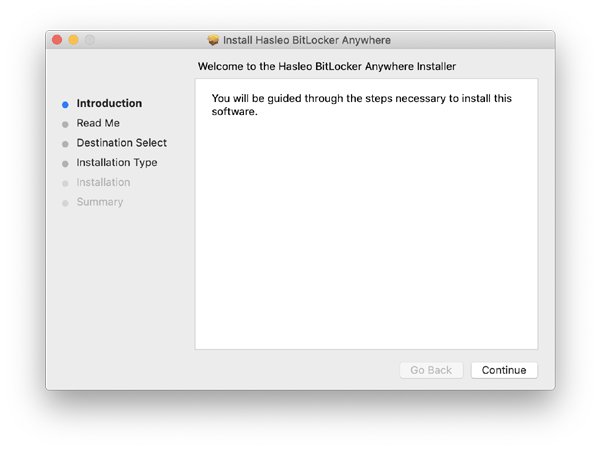
Step 2. For macOS Mojave (10.14) and later, you need to grant Full Disk Access to Hasleo BitLocker Anywhere For Mac. For more information, please refer to Granting Full Disk Access to Hasleo BitLocker Anywhere For Mac.
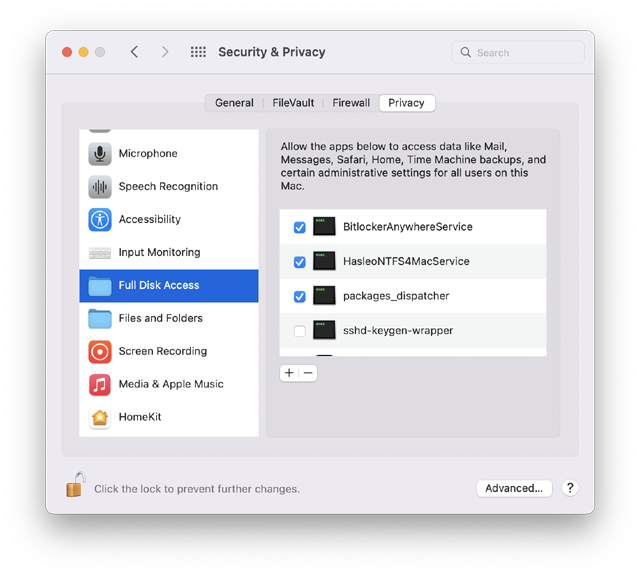
Step 3. Run asleo BitLocker Anywhere For Mac, right-click the BitLocker encrypted external hard disk you want to access in main window, then click "Mount drive".
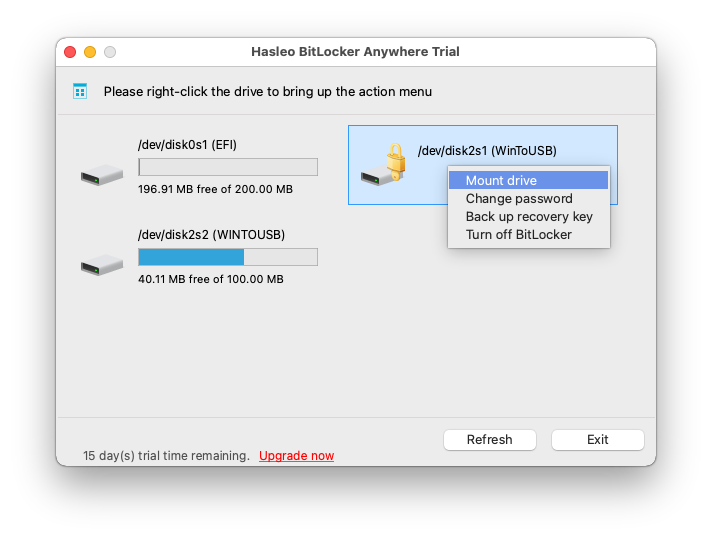
Step 4. Enter the password or recovery key, then click "Mount" button to unlock the drive.
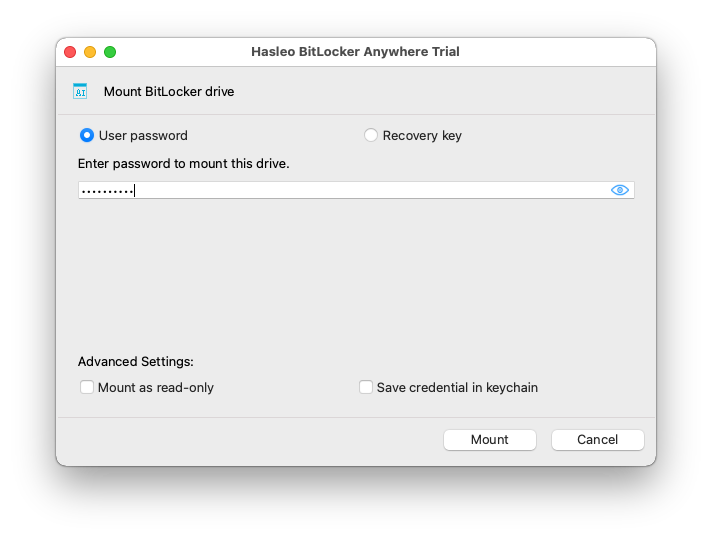
Step 5. After the operation completes successfully, the drive has been successfully unlocked and you can see an icon of the driver appearing on your Mac's desktop.
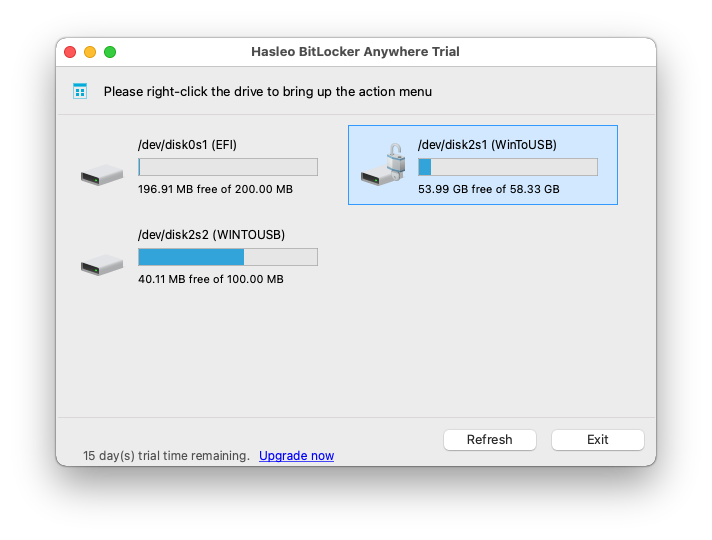
Step 6. Click on the icon on your Mac's desktop to open the drive, now you can access the BitLocker encrypted external hard disk like a Mac's native drive, such as read, write, copy, delete files, etc.
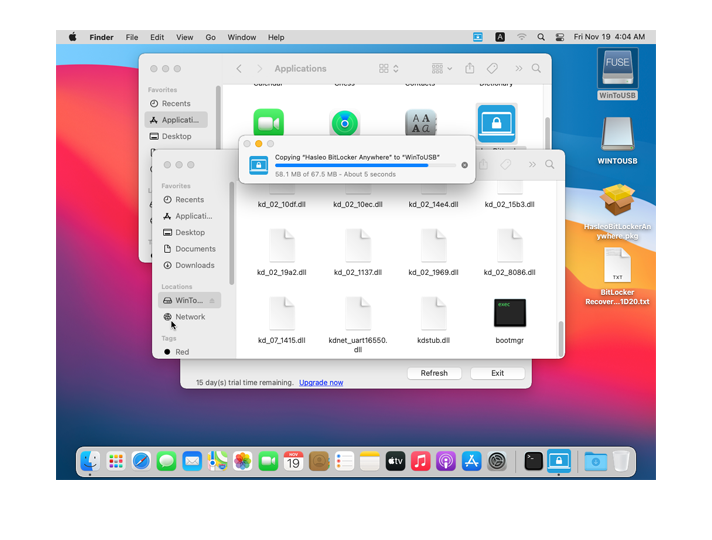
If you are both a Windows and Mac user, you may also need to access BitLocker encrypted external hard disks on your Mac computer. As mentioned above, you can use Hasleo BitLocker Anywhere For Mac to unlock and access a BitLocker encrypted external hard disk in macOS easily, as you access to a Mac's native drive.