I have a USB flash drive encrypted with BitLocker Drive Encryption, which stores some important files. Recently I bought a Mac computer, I need to access this USB drive in my Mac computer, and when I connect it to my Mac, my Mac doesn't seem to be able to access it. After I got back to Windows, I found out that this drive was using exFAT, and is that why Mac can't access it?
The exFAT file system and BitLocker are effective means for Windows users to store and protect user data. When we format a larger USB drive, many users may not notice that Windows will format it using exFAT file system by default. The Mac operating system supports access to the exFAT drive by default, but when the exFAT drive is encrypted with BitLocker, then Mac operating system will not be able to access it because Mac operating system does not support BitLocker driver encryption. We now know why the Mac operating system cannot access the BitLocker encrypted exFAT drive. Is there a way to access a BitLocker encrypted exFAT drive in Mac computers? The answer is yes, here we recommend you to try Hasleo BitLocker Anywhere For Mac.
Hasleo BitLocker Anywhere For Mac is a software designed to access BitLocker encrypted drive in macOS, whether the drive is exFAT, NTFS or FAT, you can access it just as you would access a Mac's native drive. In this tutorial we will explain in detail how to access BitLocker exFAT drives in macOS with Hasleo BitLocker Anywhere For Mac.
Step 1. Download and install Hasleo BitLocker Anywhere For Mac.
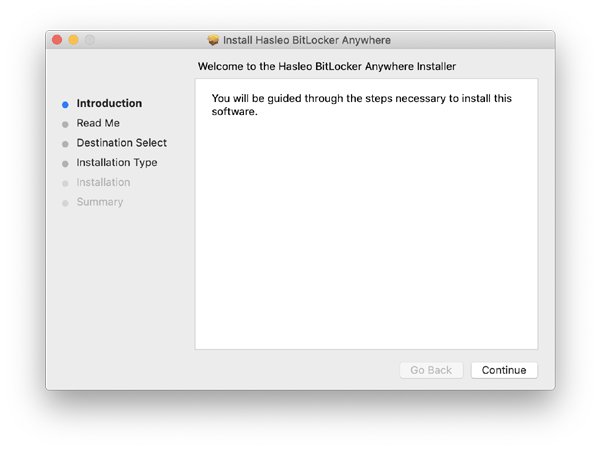
Step 2. For macOS Mojave (10.14) and later, you need to grant Full Disk Access to Hasleo BitLocker Anywhere For Mac. For more information, please refer to Granting Full Disk Access to Hasleo BitLocker Anywhere For Mac.
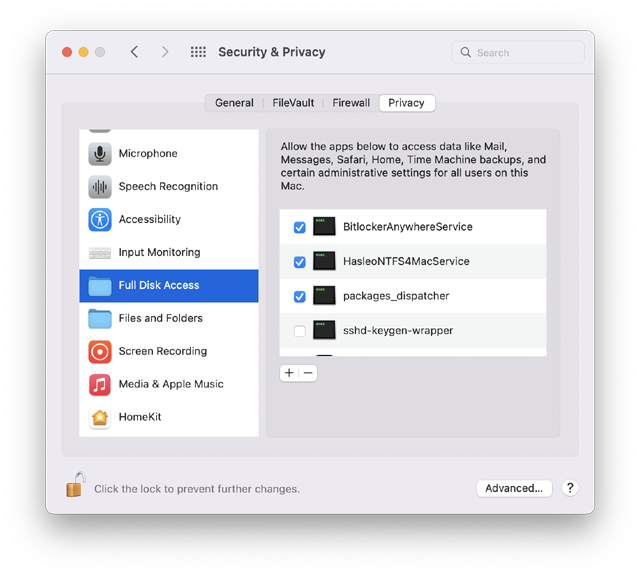
Step 3. Run asleo BitLocker Anywhere For Mac, right-click the BitLocker To Go drive you want to access in main window, then click "Mount drive".
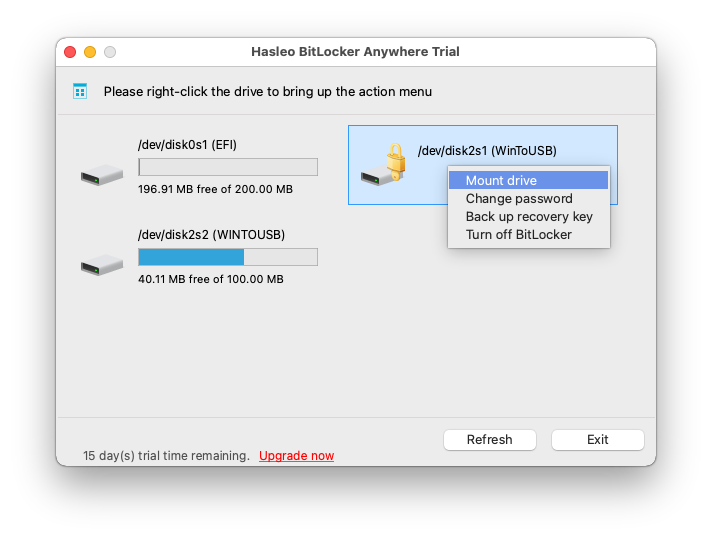
Step 4. Enter the password or recovery key, then click "Mount" button to unlock the drive.
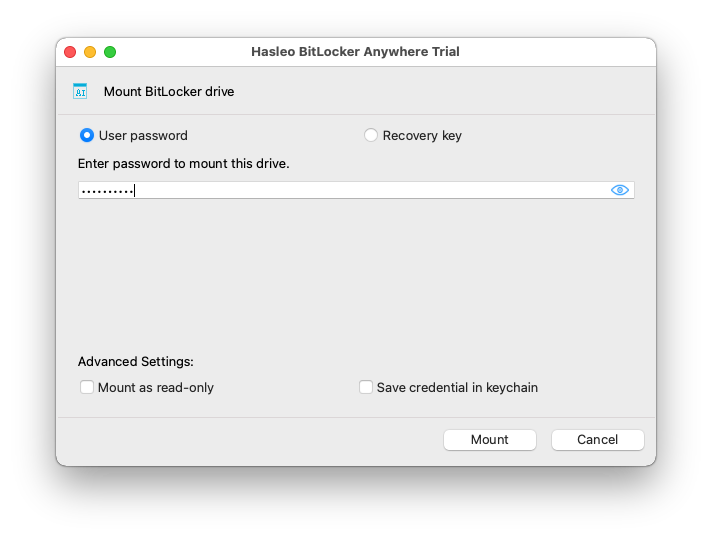
Step 5. After the operation completes successfully, the drive has been successfully unlocked and you can see an icon of the driver appearing in your Mac's desktop.
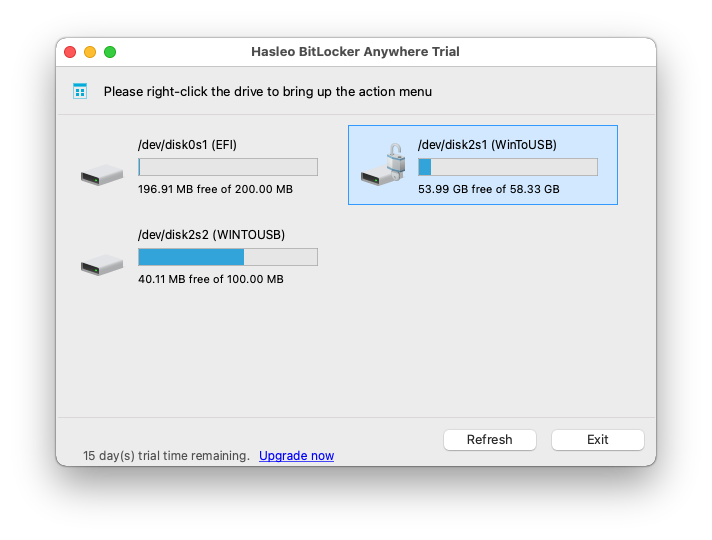
Step 6. Click on the icon on your Mac's desktop to open the drive, now you can access the BitLocker To Go drive like a Mac's native drive, such as read, write, copy, delete files, etc.
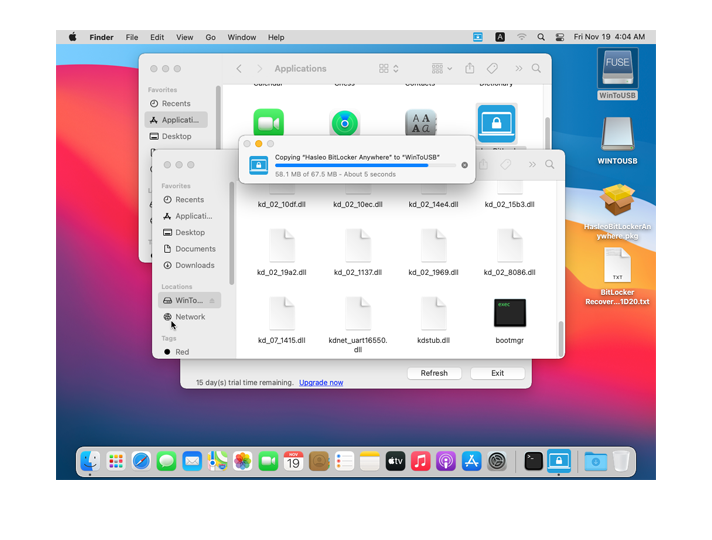
Hasleo BitLocker Anywhere For Mac is a BitLocker solution for macOS which can help you to access BitLocker encrypted exFAT drives in macOS, with it you can unlock, read, and write BitLocker encrypted exFAT drives.