We know that on Mac computers, we can only read NTFS volumes and cannot write data to it, this is because the Mac operating system does not enable NTFS write feature by default. Hasleo NTFS for Mac is a software designed to full read and write access to NTFS volumes on Mac, so you can use it to full read and write access to NTFS drives in macOS.
Step 1. Download, install and run Hasleo NTFS for Mac.
Step 2. Click on the ![]() icon on the Mac's status bar and select the NTFS drive you want to access from the pop-up menu, then click "Mount".
icon on the Mac's status bar and select the NTFS drive you want to access from the pop-up menu, then click "Mount".
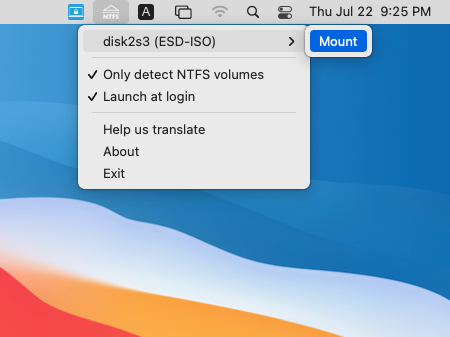
Notes: If an NTFS volume has been automatically mounted by Mac as read-only, you need to eject it and then re-mount it using Hasleo NTFS for Mac before you can full read-write access to it.
Step 3. When the operation completes successfully, the drive has been successfully mounted and you can see the icon of the driver on your Mac's desktop.
Step 4. Click on the icon on your Mac's desktop to open the drive, now you can access the NTFS drive like a Mac's native drive, such as read, write, copy, delete files, etc.
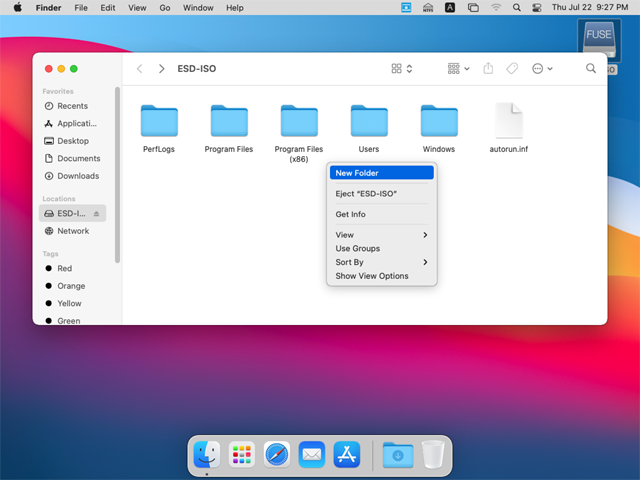
As mentioned above, you can use Hasleo NTFS For Mac to mount NTFS drives and then full read and write access to NTFS drives in macOS.