I want to encrypt the Windows Server 2008 R2 system partition using BitLocker, but I can't find the 'BitLocker Drive Encryption' option in Windows Control Panel. Then I connect a bitlockr device that is encrypted by another computer to the Windows Server 2008 R2 computer, and the result is that the device cannot be accessed. How do I use the Bitlcoker device on Windows Server 2008 R2?
BitLocker is a feature of Windows Server 2008 (R2) but is not enabled by default, which is why we are not able to use BitLocker directly on Windows Server 2008 (R2). This tutorial mainly discusses how to Enable BitLocker on Windows Server 2008 & Windows Server 2008 R2.
Step 1. Click 'Start' => 'Administrative Tools' => 'Server Manager'.
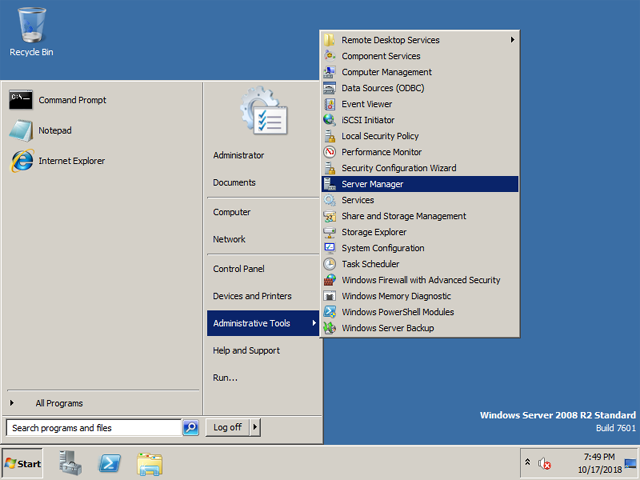
Step 2. Select 'Feature' on the left tree and click 'Add Features' on the right panel.
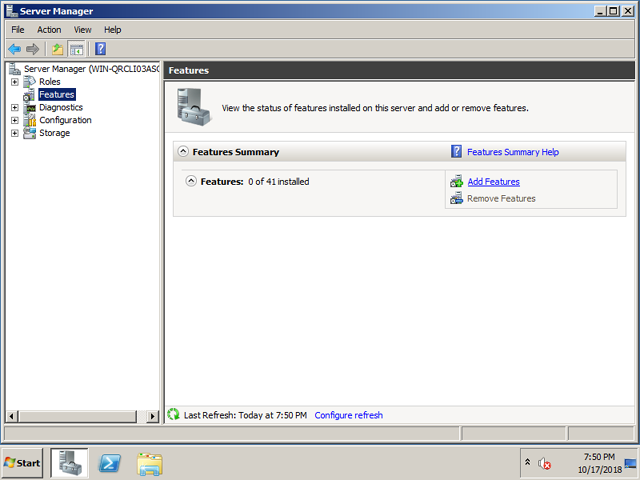
Step 3. Tick 'BitLocker Drive Encryption' and click on 'Next' button.
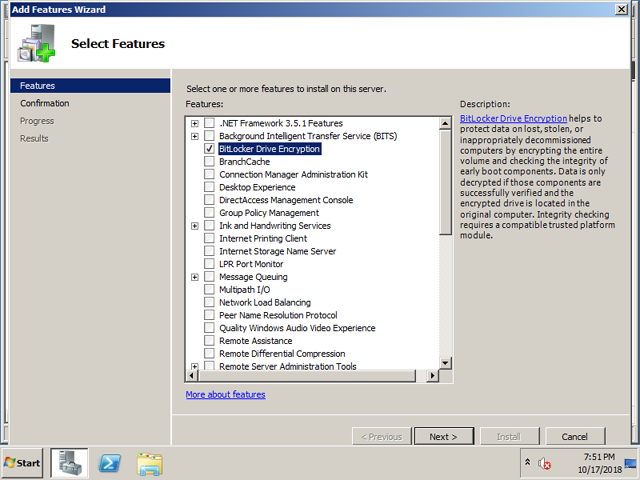
Step 4. On the Confirm Installation Selections page, click 'Install'.
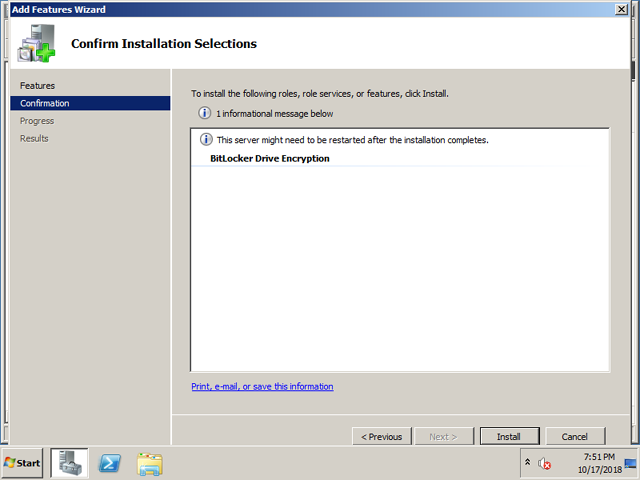
Step 5. On this page, it prompts you to reboot the computer, click 'Close' and then allow the restart.
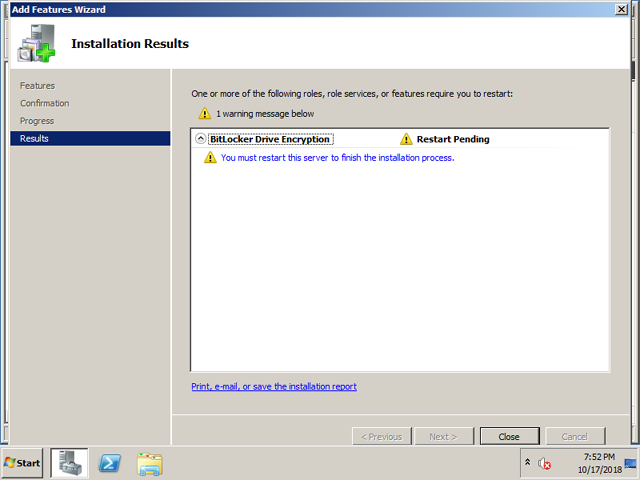
Step 6. After restarting your computer, click 'Close' to close the window after the installation is complete.
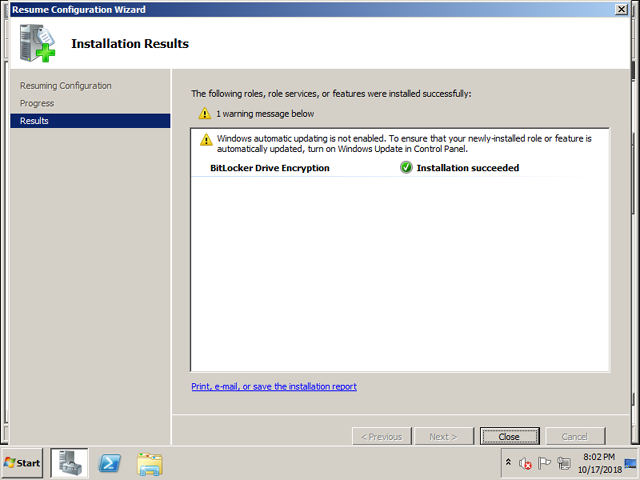
After you complete the steps above, you can encrypt and access the Bitlockr BitLocker Encrypted in Windows Server 2008 & Windows Server 2008 R2. Here we recommend that you use Hasleo BitLocker Anywhere to encrypt and manipulate BitLocker partitions in Windows Server 2008 & Windows Server 2008 R2, Hasleo BitLocker Anywhere is the world's first BitLocker solution for Windows, which is powerful and easy to use.