When installing or reinstalling Windows, you may encounter the error "Windows can only be installed to GPT disks". This means you are attempting to install Windows on a disk using the GPT partitioning scheme while operating in Legacy BIOS boot mode, or installing Windows on an MBR disk while operating in modern UEFI boot mode. This article provides a step-by-step guide on how to fix the "Windows can only be installed to a GPT partition" error, along with related knowledge.
Before resolving this error, first determine your current boot mode and disk partitioning scheme. You can do this by entering the UEFI/BIOS settings to check the boot mode under the Boot tab, or by examining the disk status from within the installer. Understanding the difference between MBR and GPT will help you better identify your disk's partition style.
MBR (Master Boot Record) and GPT (GUID Partition Table) are two different disk partitioning schemes. MBR is the traditional scheme, supporting disks up to 2TB in capacity. It allows for a maximum of four primary partitions or three primary partitions plus multiple logical partition, and must be used with BIOS boot mode. GPT, the modern standard replacing MBR, supports larger hard drives over 2TB and enables the creation of up to 128 primary partitions. It requires UEFI boot mode.
If your computer is in UEFI boot mode and the Windows installation disk is an MBR disk, you can choose to convert the MBR to GPT before continuing the Windows installation process. Alternatively, you can switch the UEFI boot mode to BIOS mode and proceed with installing Windows on the MBR disk. Below are step-by-step guides for both methods.
Option 1: Change the boot mode from UEFI to Legacy BIOS
Step 1. Restart your computer. Immediately press the F2/Del/F10/Esc key repeatedly to enter the UEFI/BIOS setup interface.
* Tips: For the correct key, please refer to your laptop's manual or the on-screen prompt in the lower-left or lower-right corner during startup.
Step 2. Navigate to the "Boot" tab, locate the "UEFI/Legacy Boot" option, and select "Legacy". Then, ensure your MBR disk is set as the first boot device.
Step 3. Press F10 to save changes and exit the BIOS. The system will automatically restart.
Step 4. Restart the Windows installation program. The installation should now proceed normally.
* Tips: Modern computers and operating systems are optimized for UEFI mode. Using Legacy BIOS mode prevents you from enjoying the benefits of UEFI, such as faster boot times and enhanced security (Secure Boot). Furthermore, Windows 11 strictly requires UEFI + GPT.
Option 2: Convert the MBR target disk to a GPT disk
You can accomplish this using the command-line tool within the Windows Setup environment.
Step 1. When the error message appears, press the Shift and F10 keys simultaneously to open a Command Prompt window.
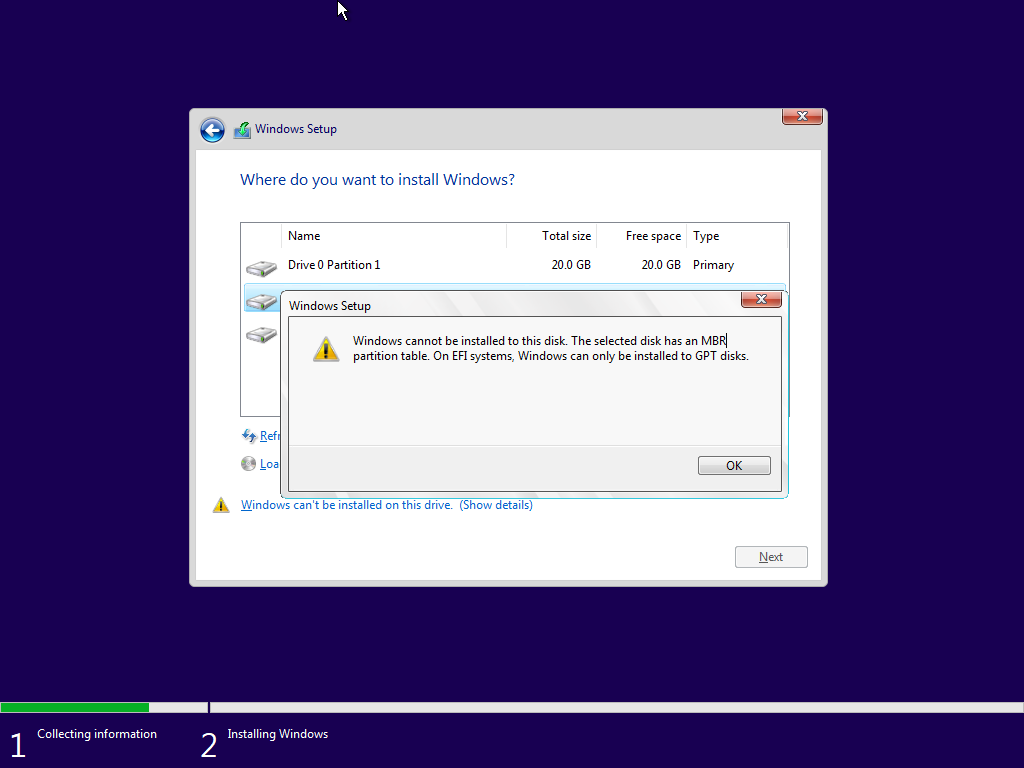
Step 2. Launch the disk partitioning tool by typing "diskpart".
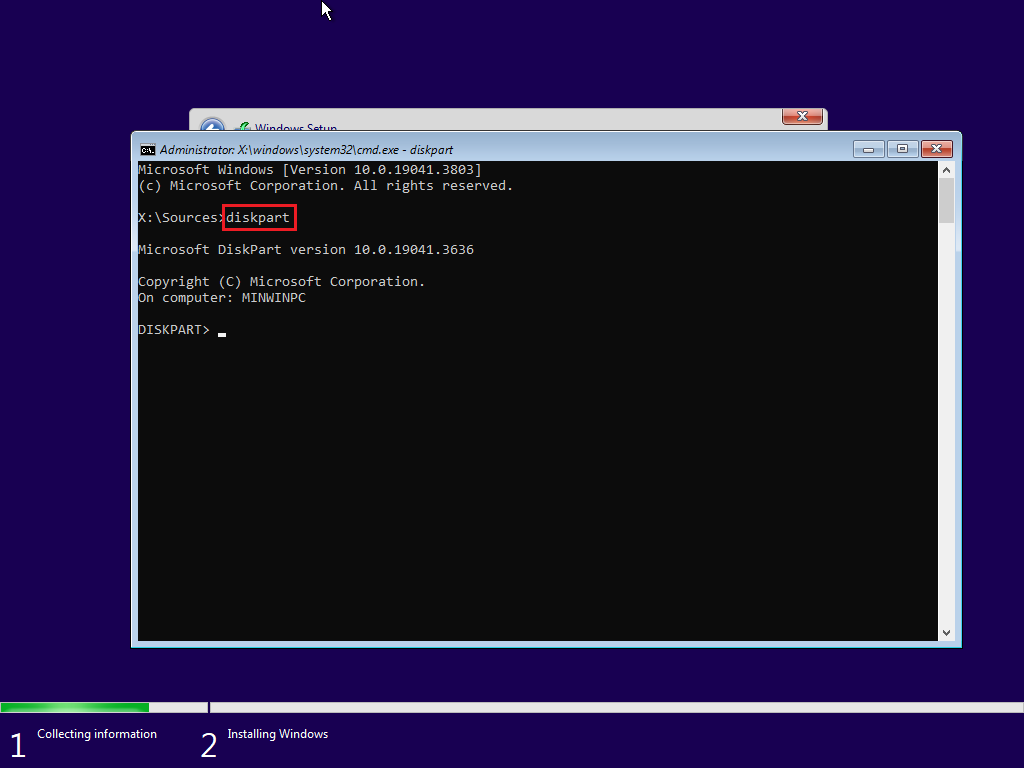
Step 3. Enter the command "list disk" to display all disks on your computer (e.g., Disk 0, Disk 1). Identify the MBR disk where you want to install Windows (e.g., Disk 0).
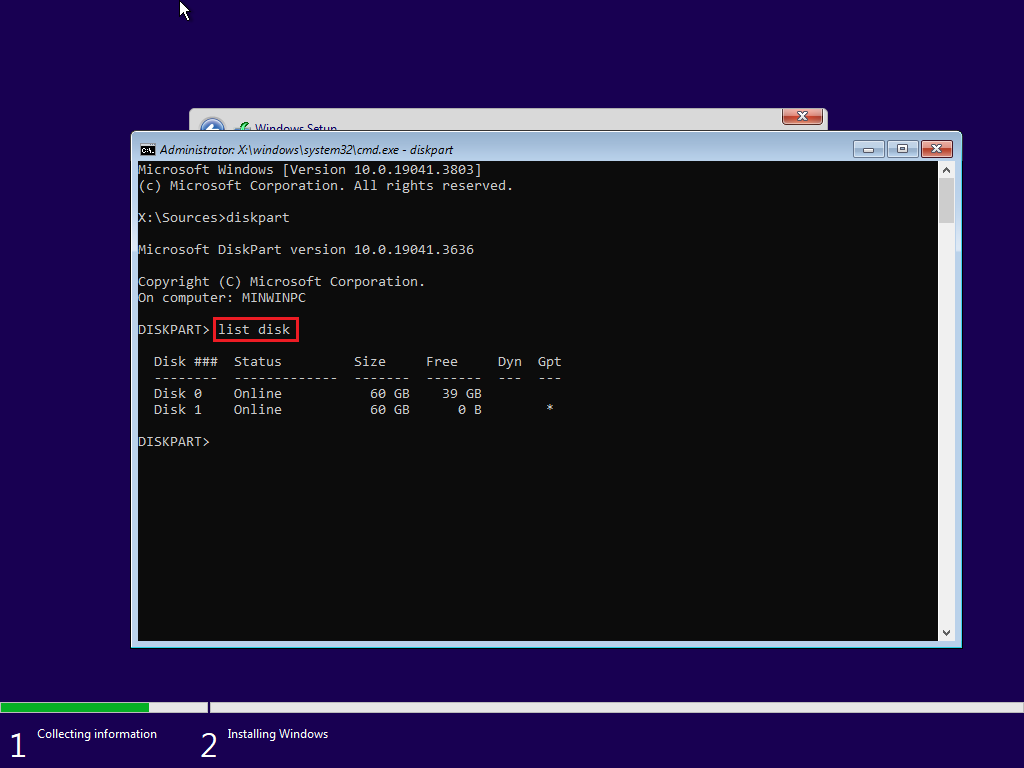
Step 4. Enter the command "select disk 0" to select the target disk .(Replace 0 with the actual number of your target disk.)
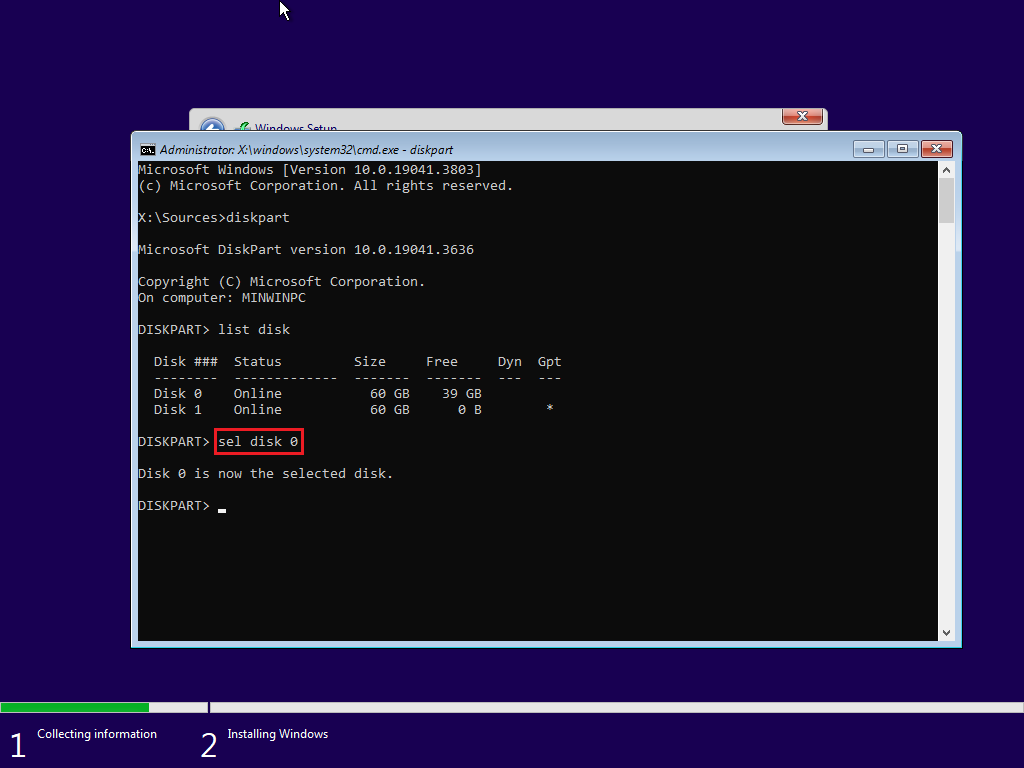
Step 5. Enter the command "clean" to erase all data on the target disk. Be sure to select the correct target disk!
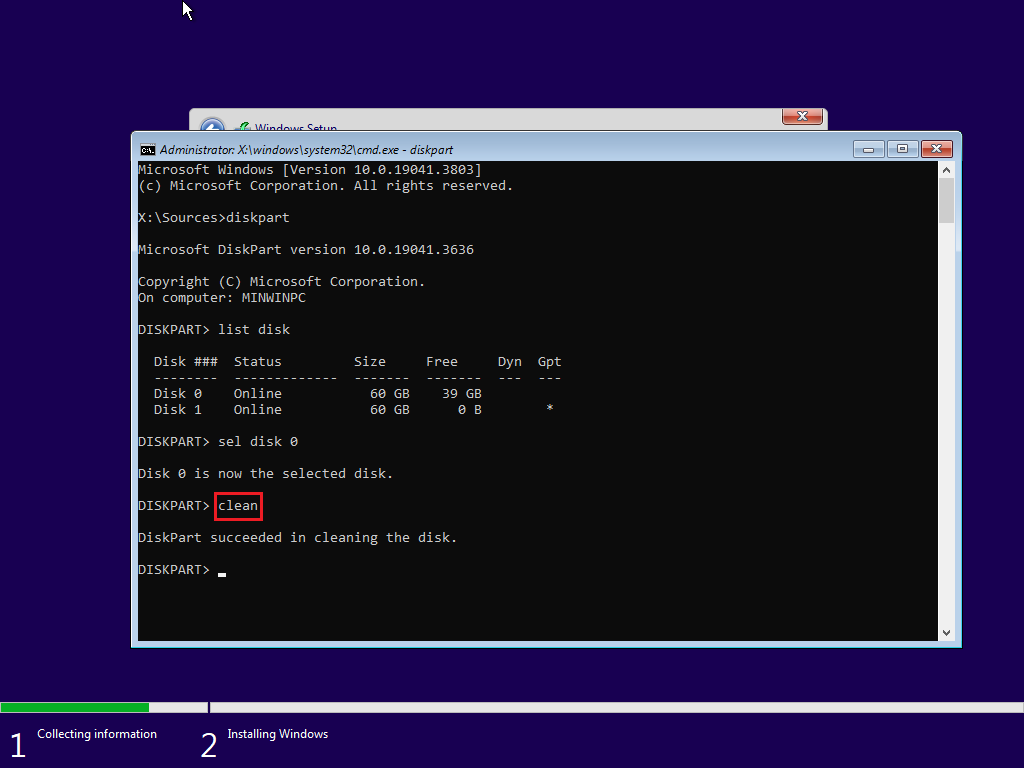
Step 6. Type the command "convert gpt" to convert the disk to GPT format.
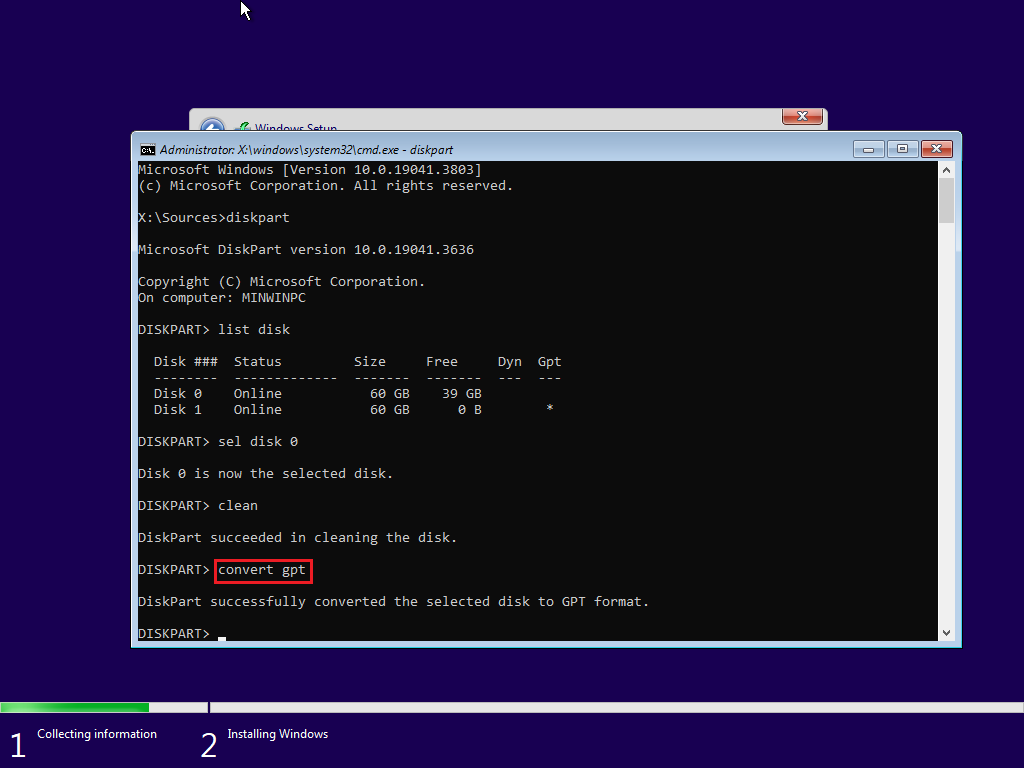
Step 7. After completing the operation, type "exit" twice to return to the Windows installation interface.
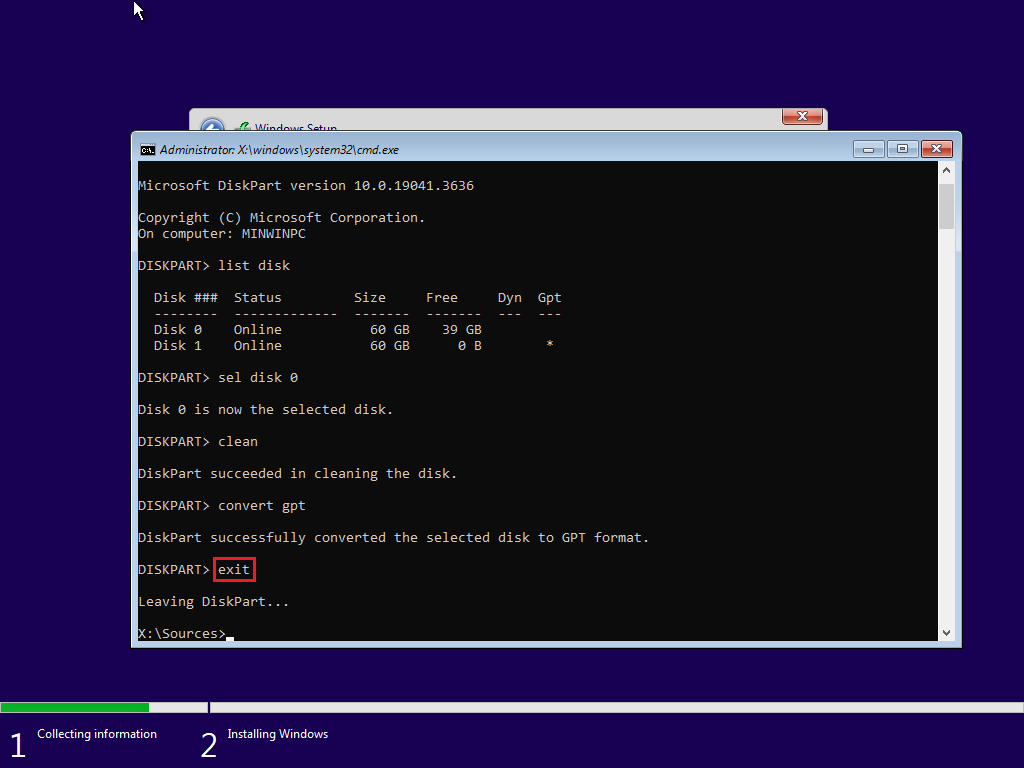
Step 8. Click the "Refresh" button. The target disk now shows as "Unallocated Space". Select this disk and click "Next" to continue.
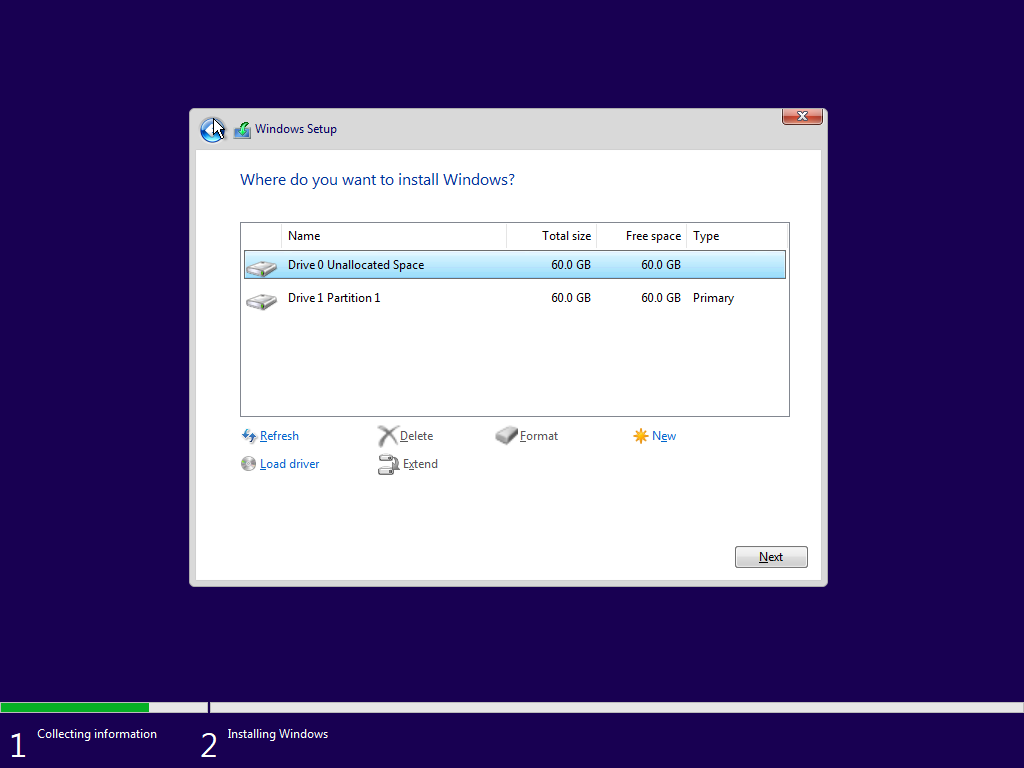
Step 9. The installer will automatically create the required partitions, and the error will be resolved.
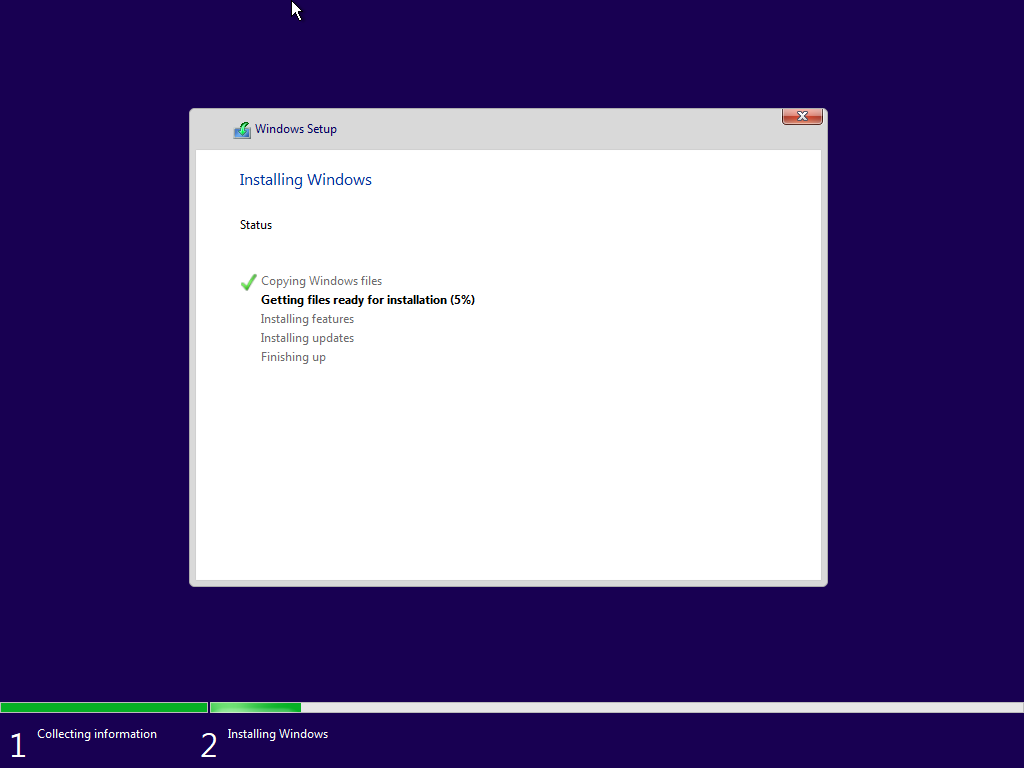
* Tips:
Converting an MBR disk to a GPT disk via the command prompt may be a complex and risky process. We recommend using Hasleo Disk Clone, a professional disk cloning tool that simplifies this operation. It supports conversion between MBR and GPT disk styles. With just a few clicks, it can automatically complete the conversion without any data loss – making it an efficient, convenient, and secure solution.
Before converting an MBR disk to GPT using Hasleo Disk Clone, please prepare a disk with a capacity equal to or greater than the total amount of data stored on the source MBR disk. Since all data on the target drive will be destroyed, we recommend using the free Hasleo Backup Suite to back up important data from the target disk to another separate storage device beforehand.
Step 1. Connect the prepared disk to your computer, then download, install, and run Hasleo Disk Clone. Click "Disk Clone".
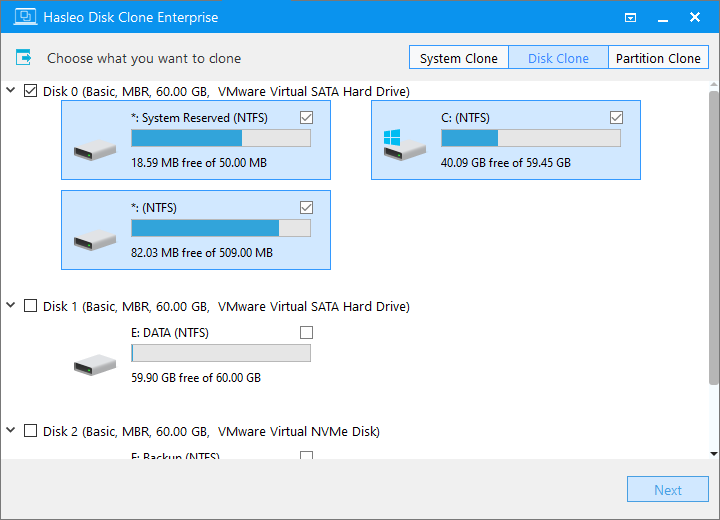
* Tips: If the hard drive is brand new, it may first need to be initialized using the Windows Disk Management tool and configured with the GPT partitioning scheme.
Step 2. Select the MBR disk you want to clone as the source disk, then click "Next".
Step 3. Select the prepared GPT disk as the target disk, then check the "Clone as GPT" option at the bottom. Click "Next".

Step 4. Adjust the partition size and location according to your needs, then click "Proceed".
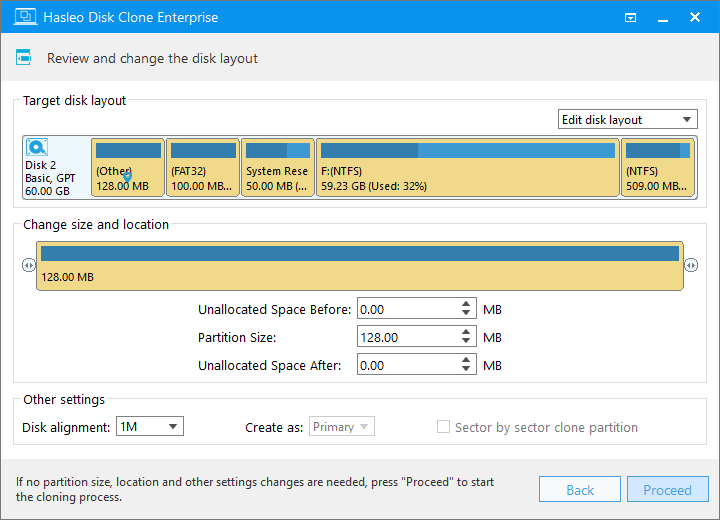
Step 5. The system will pop up a warning message, prompting you that all data on the selected partition will be deleted. Please back up your important data in advance. If you have already backed up your data or do not wish to, click "Yes" to continue.
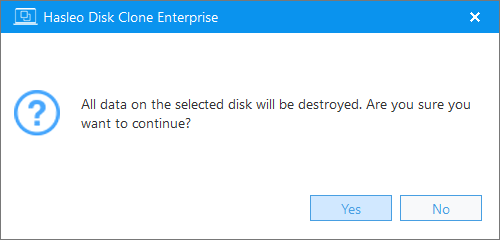
Step 6. Hasleo Disk Clone will begin the cloning process. It may take some time; please wait patiently and do not interrupt the process.
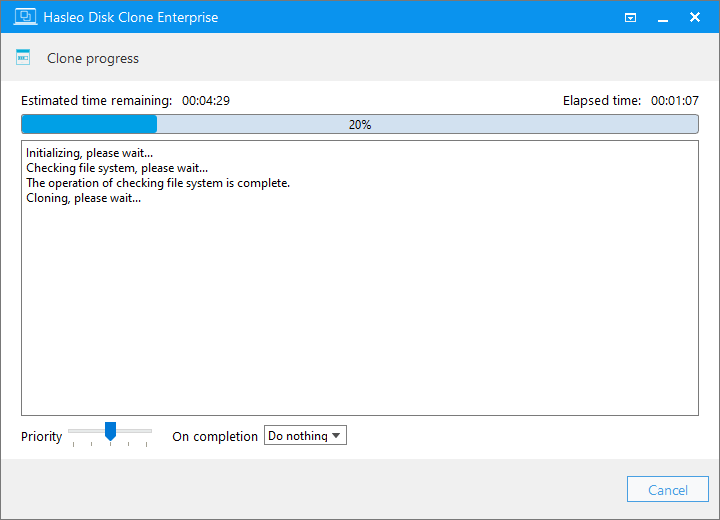
After the cloning process completes, restart the Windows installation and set the cloned GPT disk as the first boot device.
* Tips:
To resolve the "Windows can only be installed to a GPT partition" error, you can either switch your boot mode or convert the disk's partition scheme. For converting between GPT and MBR disks, we offer a more efficient and straightforward solution: Hasleo Disk Clone. This tool can seamlessly migrates your entire disk data while converting the partition format. Download it now to experience the difference!