This article introduces Hasleo Disk Clone, a free disk cloning tool for Windows. The main contents are as follows:
Disk cloning is the process of creating an exact copy of a source disk to destination disk. The destination disk can be an HDD, SSD, or any other compatible storage medium. This process is typically performed using specialized cloning software. Common use cases for disk cloning include:
1. Upgrade your hard drive to an SSD for better performance.
2. Upgrade your hard drive to a larger one when your drive is running out of space.
3. Replace your old hard drive with a new one to avoid data loss from its hardware failure.
4. Create a full disk image backup.
The purpose of disk cloning software is to create a copy of the source disk on the destination disk, ensuring the data on the two disks are exactly the same. Professional disk cloning software usually provides two cloning modes: fast/standard disk cloning and sector-by-sector disk cloning. Fast/Standard Disk Clone only clones the used sectors by files on the source disk. This method is very fast and allows you to adjust the size of the destination partition. Sector-by-sector disk cloning copies all sectors on the source disk to the destination disk one by one, regardless of whether it contains data. This process is slower and does not allow you to resize the destination partition. However, it creates an exact, bit-for-bit copy of the source partition.
With so many disk cloning tools ( like Clonezilla, Acronis True Image, AOMEI Disk Cloner, Macrium Reflect, EaseUS Disk Copy) on the Internet, choosing the right one can be difficult. Data security is the primary concern for most users, followed by price and other factors. In truth, these tools can ensure data security, as they have been tested and verified by many users. If your budget is limited, Clonezilla may be a good choice. It is free, open-source disk cloning software that can save a lot of money. The only problem is that using Clonezilla requires a high level of computer knowledge. You need to have some Linux usage skills and know how to boot the computer from USB drives or CDROM.
Looking for an easier-to-use free disk cloning software? Try Hasleo Disk Clone. It is a free Windows disk cloning tool that can help you clone one disk to another quickly and efficiently, making it the best free disk cloning software.
Step 1. Download, install, and run Hasleo Disk Clone, then click the "Disk clone" option. Select the disk you want to clone, then click "Next".
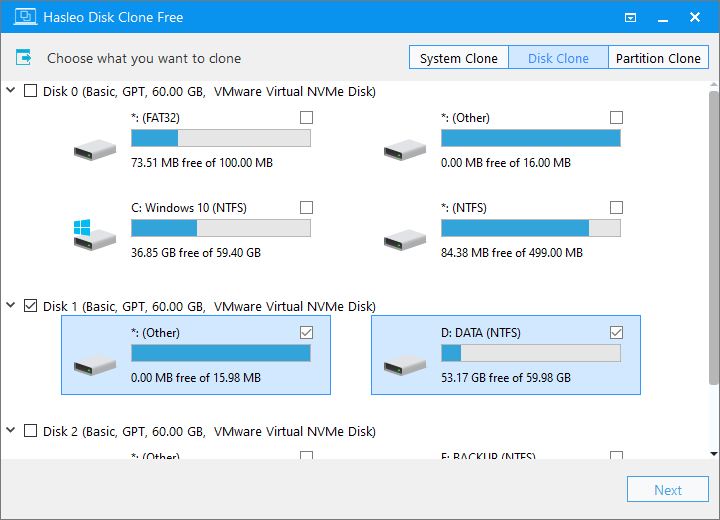
Step 2. Select the destination SSD/HDD from the disk list, then click "Next".
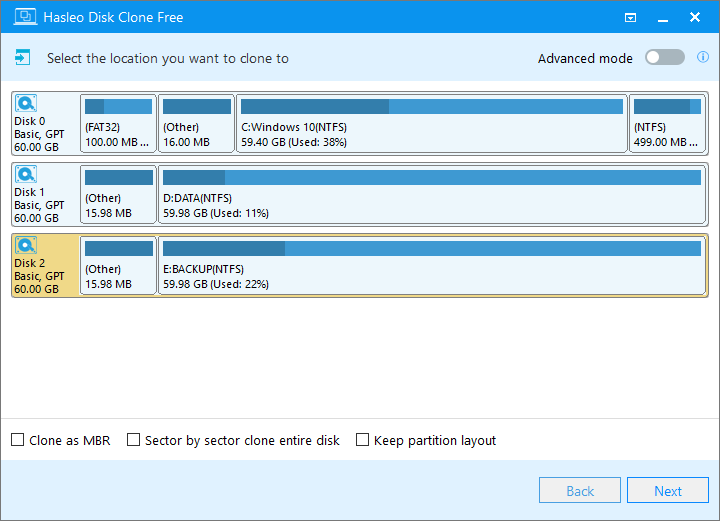
Step 3. Adjust the partition size and location according to your needs, then click "Proceed".
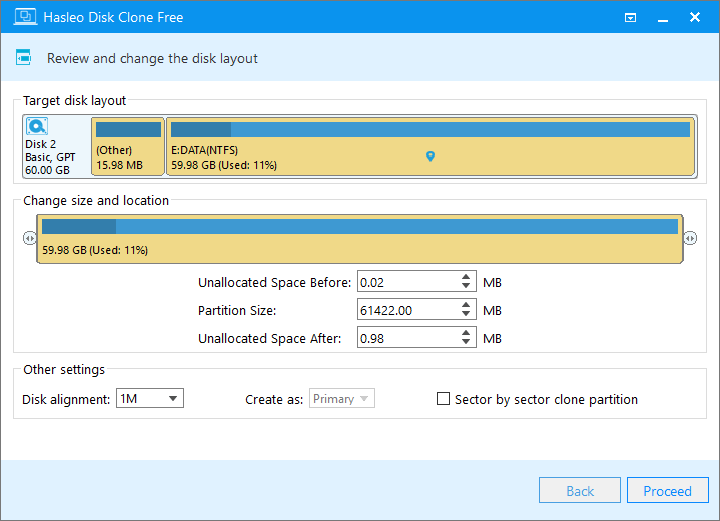
Step 4. The system will pop up a warning message, prompting you that all data on the selected drive will be deleted. Please back up your important data in advance. If you have already backed up your data or do not wish to, click "Yes" to continue.
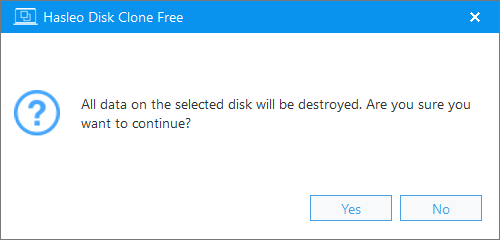
Step 5. Hasleo Disk Clone starts cloning all data from the source disk to the destination SSD/HDD. It will take some time; please be patient.
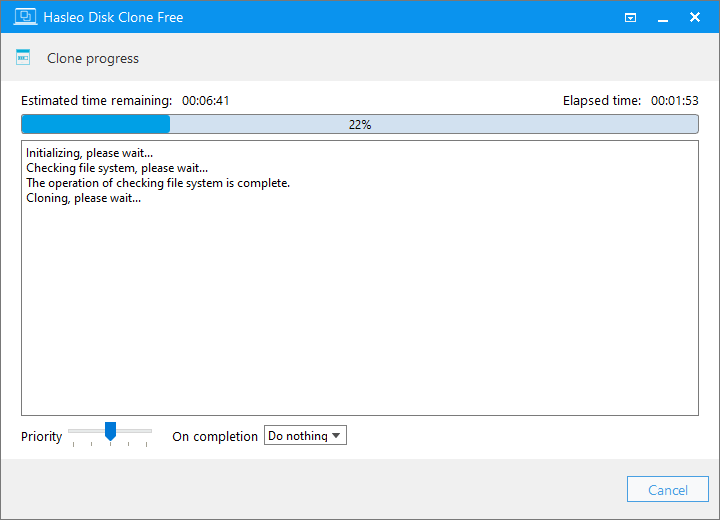
* Tips:
As mentioned above, Hasleo Disk Clone is professional disk cloning software that can not only help you clone a disk to another in just three steps, but also easily migrate Windows from one disk to another disk.
Are you looking for free software to back up Windows? We recommend you to try Hasleo Backup Suite, our powerful and free Windows backup solution