This article introduces a free alternative to Clonezilla for disk cloning on Windows, covering the following topics:
Clonezilla is free, open-source software that can help you clone or back up your hard drive. If you have ever used it, you will find that it is built on the Linux operating system and various open-source programs. Its key advantage is that it supports cloning and backing up the various file systems used by both Windows and Linux. Clonezilla has two main drawbacks for Windows users: it is not easy to use and it does not support hot cloning. Below is a detailed summary of why it is often not the ideal choice for them.
1. The user must create a bootable USB drive or burn a bootable CD/DVD to use it.
2. Users must have some experience with the Linux operating system.
3. Hot cloning is not supported. You must restart the computer and boot from a USB or CDROM drive to run Clonezilla.
Looking for a free Clonezilla alternative for Windows? It's a challenge, as most disk cloning tools – like Acronis, AOMEI, Macrium, and EaseUS are paid software. But a free option does exist: meet Hasleo Disk Clone, your powerful solution on Windows.
Hasleo Disk Clone is a professional disk cloning tool designed to help users migrate Windows and clone disks or partitions. It supports hot cloning and is easy to use, making it currently the best free alternative to Clonezilla for disk cloning on Windows.
Step 1. Download, install, and run Hasleo Disk Clone, then click the "Disk clone" option. Select the disk you want to clone, then click "Next".
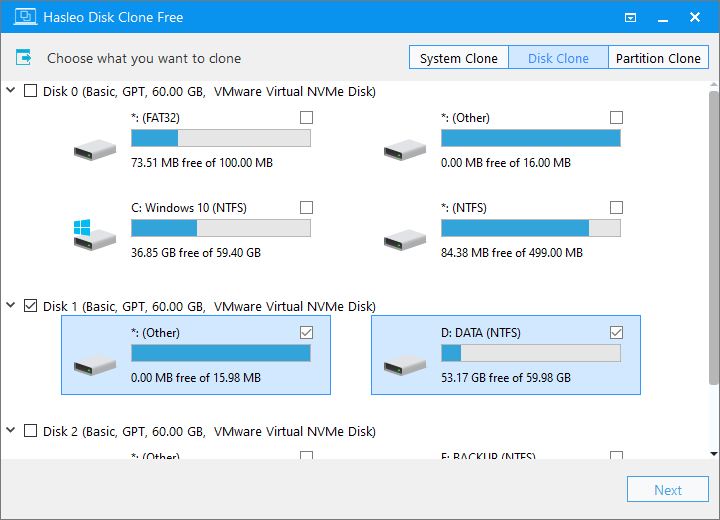
Step 2. Select the destination SSD/HDD from the disk list, then click "Next".
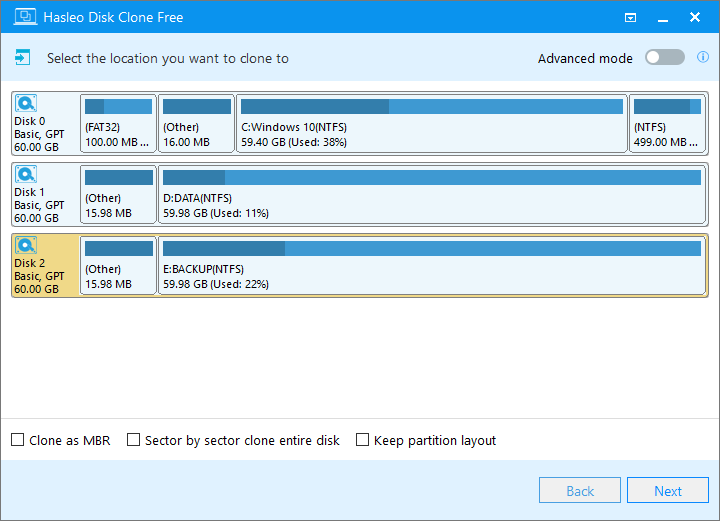
Step 3. Adjust the partition size and location according to your needs, then click "Proceed". A warning message will appear, telling that all data on the target drive will be destroyed. If the destination disk contains no important data, click "Yes" to continue.
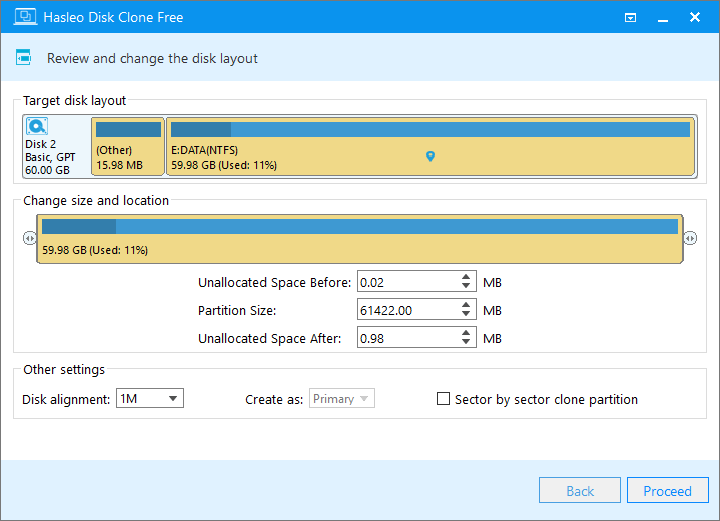
Step 4. Hasleo Disk Clone starts cloning the source disk to the destination SSD/HDD. It will take a long time; please be patient.
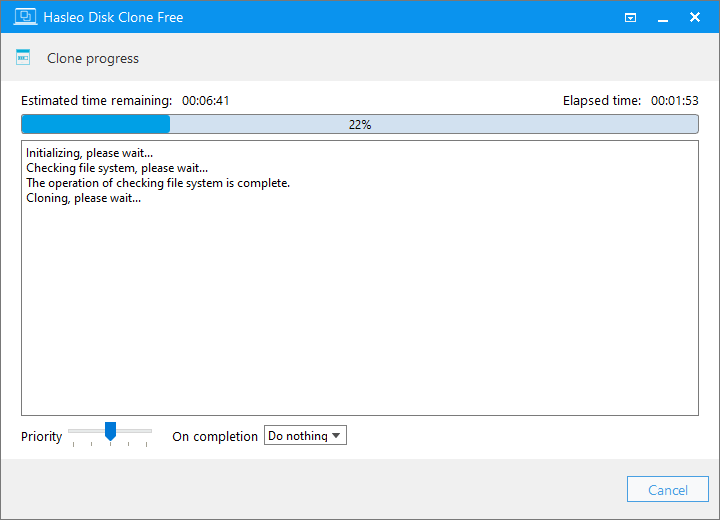
* Tips: For other cloning options, please refer to the Hasleo Disk Clone user guide.
As the best free alternative to Clonezilla for cloning disks on Windows, Hasleo Disk Clone can do all the things Clonezilla does, such as cloning a disk to another, cloning a partition to another location. This professional Windows cloning software also is good at seamlessly migrating your Windows installation to a new drive, all within an user-friendly interface.
Do you need to back up Windows operating system, disks or partitions? We recommend trying our free Windows backup software – Hasleo Backup Suite