Sector-by-sector cloning creates an exact copy of a disk, migrating all data completely – including blank sectors, hidden partitions. To use this method effectively, it's important to understand its pros, cons, and use cases. Follow the step-by-step guide below to perform a sector-by-sector clone with Hasleo Disk Clone.
Storage devices such as HDDs and SSDs are divided into numerous small logical units called sectors. Sector-by-sector cloning is a method that exactly copies every sector of the source drive – including blank, deleted, and even inaccessible sectors – to the target drive without alteration. This technique is commonly used in data recovery and forensics, hard drive upgrades, system migration, or backing up drives containing encrypted or hidden data.
Sector-by-sector cloning is an advanced feature in disk cloning software. Understanding its pros, cons, and differences from standard cloning is essential for its effective utilization.
Pros:
Cons:
The table below compares sector-by-sector cloning and standard cloning.
| Sector-by-Sector Cloning | Standard Cloning | |
| Operation Object | All sectors including blank sectors | Sectors containing data only |
| Deleted Files | Cloned | Not cloned |
| Cloning Speed | Slower | Faster |
| Destination Disk | Capacity ≥ Total capacity of source disk | Capacity ≥ Used space on source disk |
| Output Result | Exact copy | Copy with identical functionality but different layouts |
| Primary Use | Digital Forensics, Data Recovery | System Migration, Upgrade, and Rapid Backup |
Hasleo Disk Clone is a professional and free-to-use disk cloning software with powerful functions. It features a clear and user-friendly interface, making it accessible to both average users and IT professionals. Not only does it offer free, sector-by-sector cloning that is compatible with all versions of Windows, but it also provides multiple alignment modes (1MB alignment, 4KB alignment, etc.). The following are its key features:
Below is a step-by-step guide to performing a sector-by-sector clone using Hasleo Disk Clone.
Step 1. Connect your new hard drive to your computer, then download, install, and run Hasleo Disk Clone. Click "Disk Clone".
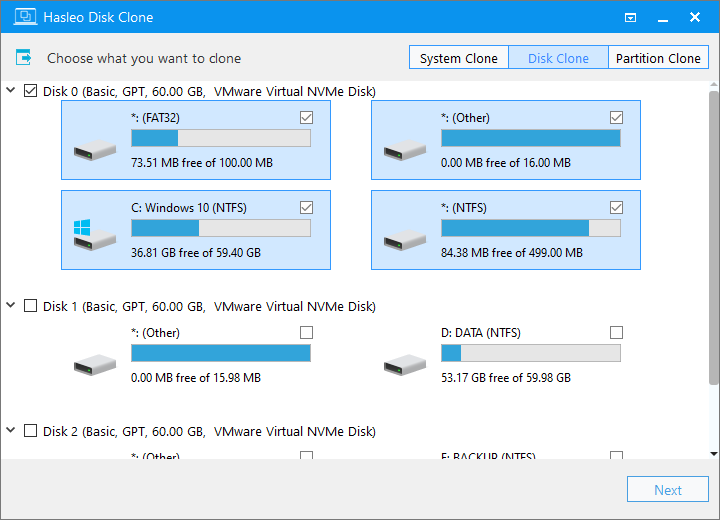
Step 2. Select a source disk to clone, then click "Next".
Step 3. Select the new hard drive as the target disk. Then, check the "Sector by sector clone entire disk" option at the bottom and click "Next".
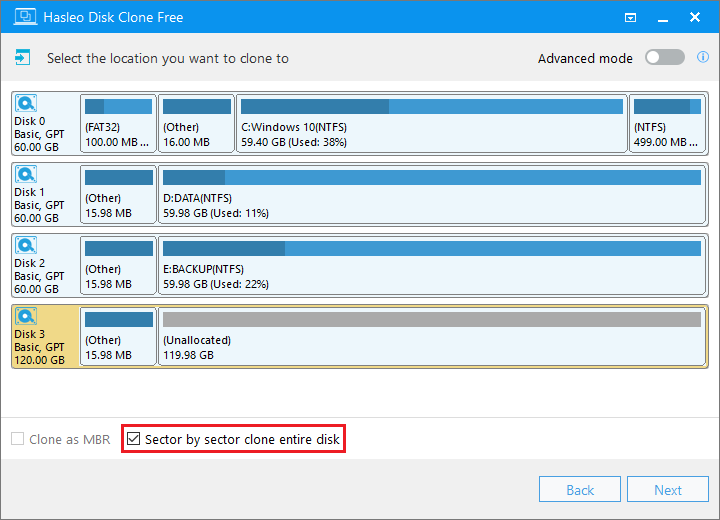
* Tips:
Step 4. The "Sector-by-sector clone entire disk" option does not allow changes to the partition layout. Just click "Proceed".
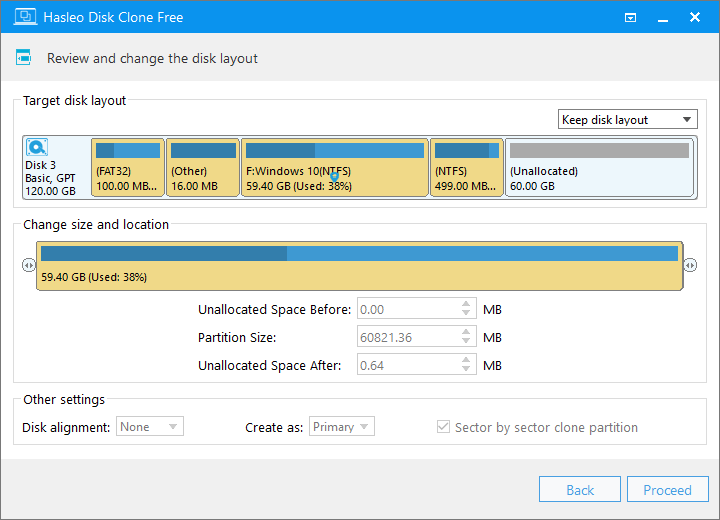
Step 5. The system will pop up a warning message, prompting you that all data on the selected drive will be deleted. Please back up your important data in advance. If you have already backed up your data or do not wish to, click "Yes" to continue.
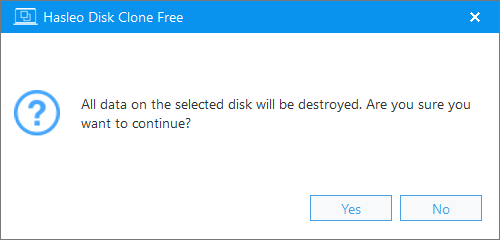
Step 6. Hasleo Disk Clone will begin the sector-by-sector cloning process. It will take some time; please wait patiently and do not interrupt the process.
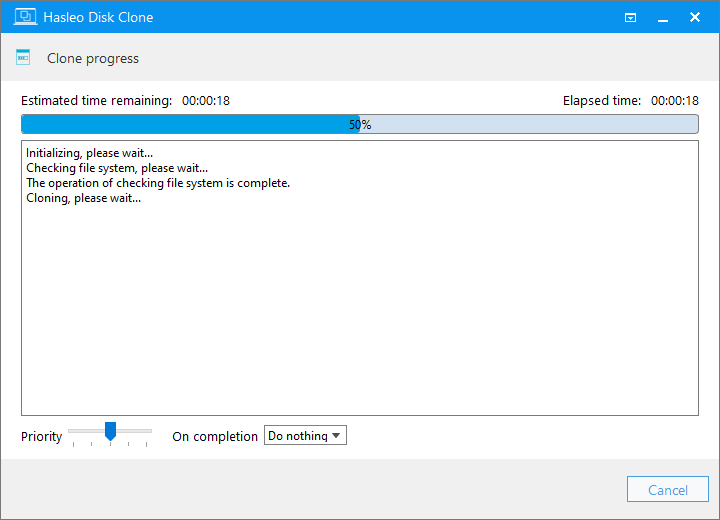
* Tips: For other cloning options, please refer to the Hasleo Disk Clone user guide.
Sector-by-sector cloning is essential for digital forensics and data recovery. Hasleo Disk Clone simplifies this process, providing secure, efficient performance with zero data loss and earning strong user trust. Its user-friendly interface makes it easy to use. As a powerful yet free tool, it offers core cloning features including partition, system, and disk cloning, making it the best free solution for any cloning tasks.