Learn the advantages of hard drive cloning with WinPE and discover a step-by-step guide to clone a disk using Hasleo Disk Clone in the WinPE environment.
To prevent file locking and system interference during the cloning process, or to enhance cloning performance, using WinPE to clone disks is a highly reliable option. WinPE boots into a lightweight, independent Windows environment separate from the host operating system. This enables rapid reading and cloning of every disk sector, ensuring a complete and accurate mirror image. It avoids cloning failures or data inconsistencies caused by files being in use. Below are the main advantages and applications of using WinPE for disk cloning.
Advantages:
Usage:
The right WinPE-compatible cloning software guarantees a smooth and efficient cloning process. Hasleo Disk Clone is a professional disk cloning tool famous for its powerful and ultra-fast cloning speeds. It offers three editions – Free, Professional, and Enterprise – all compatible with WinPE. The Free Edition includes core functionalities like partition, system, disk, and sector-by-sector cloning at no cost. Beyond these core features, the Professional and Enterprise Editions support advanced capabilities such as Delta clone and GPT/MBR conversion. Select the edition that best suits your needs. Below are the significant advantages of Hasleo Disk Clone:
In short, for safe and efficient hard drive cloning in WinPE, Hasleo Disk Clone is the best choice.
To clone a disk from WinPE environment, you may first create a WinPE bootable drive and then perform the disk cloning operation within WinPE. Before beginning, prepare a USB drive with at least 16GB of storage and a functional computer that requires cloning. Below is a detailed guide for creating the WinPE bootable drive.
Part 1: Creating a WinPE Bootable Drive
Step 1. Download and install Hasleo Disk Clone. To create a bootable WinPE USB drive, insert the USB drive into your computer. Then, run Hasleo Disk Clone.
Step 2. Click the  icon in the upper-right corner, then select "Create emergency disk" from the dropdown menu.
icon in the upper-right corner, then select "Create emergency disk" from the dropdown menu.
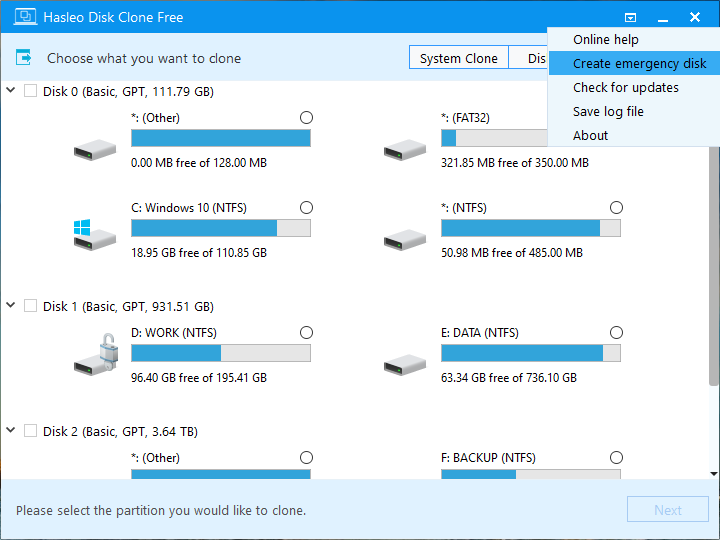
Step 3. Click "Add driver" to select and inject the necessary drivers into WinPE. By default, Hasleo Disk Clone will search for WinPE components on your local system. If you need to download WinPE components from Microsoft, check the "Download WinPE components" option at the bottom. Click "Next" to create a bootable WinPE image. This process may take several minutes. Please wait patiently.
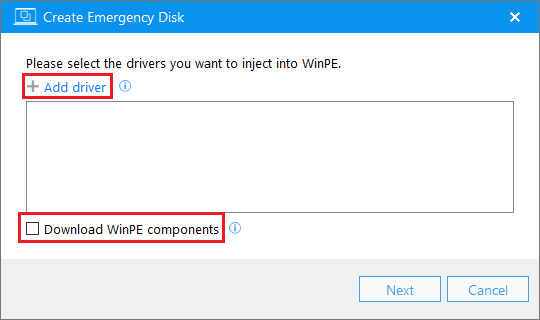
Step 4. Select your USB drive and the ISO image file you just created. Click "Proceed" to begin creating a bootable drive or exporting an ISO.
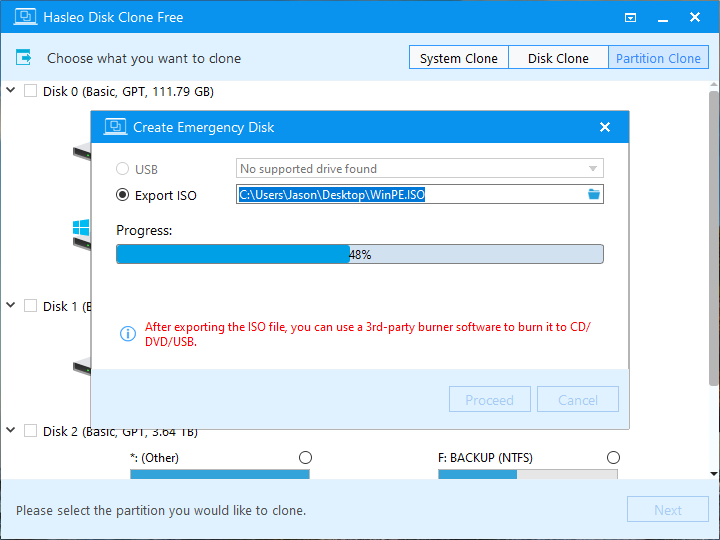
Step 5. After the process completes, click "Close" to exit.
Step 6. You now have a WinPE bootable USB drive or an ISO file containing Hasleo Disk Clone. If you exported an ISO file, use third-party CD/DVD burning software to burn it to a CD/DVD.
Part 2: Cloning a Disk in WinPE
Step 1. Restart your computer. As soon as the manufacturer's logo appears, immediately press the F2/Del/F10/Esc key repeatedly to enter the UEFI/BIOS setup interface.
* Tips:
Step 2. Navigate to the "Boot" tab, set the USB drive or DVD drive as the first boot option, and save the changes.
Step 3. Reboot the system from the WinPE bootable disk. After WinPE finishes loading, Hasleo Disk Clone will run automatically.
Step 4. Click "Disk Clone" and select the source disk.
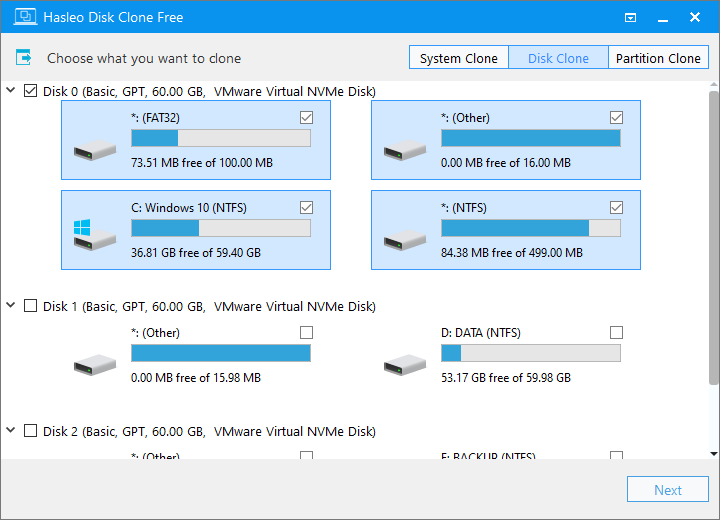
Step 5. Select the target disk and click "Next".
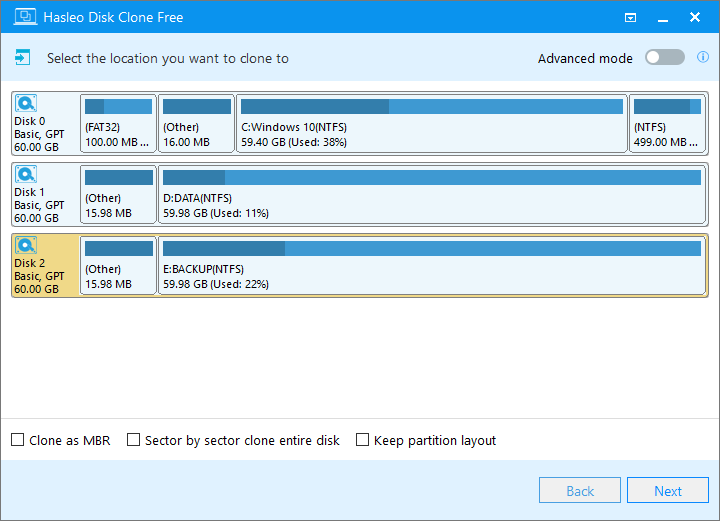
Step 6. Adjust the partition size and location according to your needs, then click "Proceed".
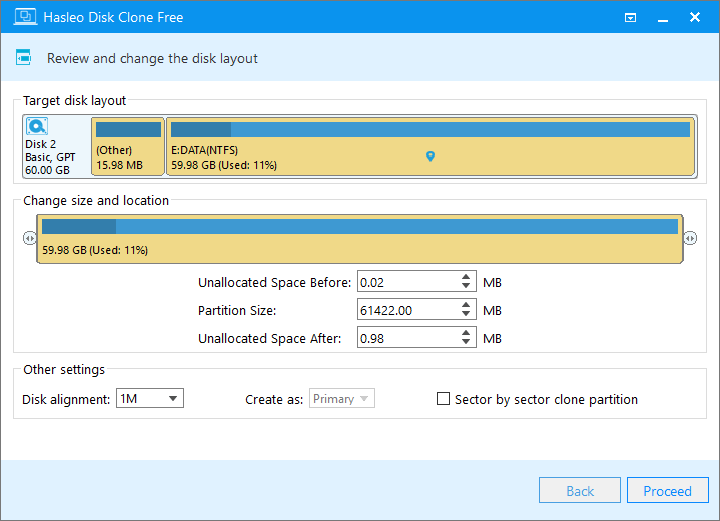
Step 7. The system will pop up a warning message, prompting you that all data on the selected drive will be deleted. Please back up your important data in advance. If you have already backed up your data or do not wish to, click "Yes" to continue.
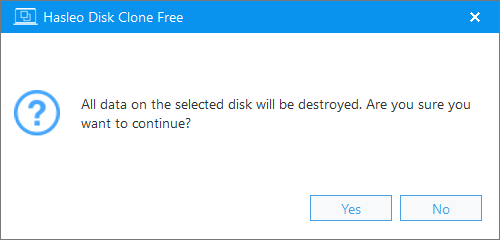
Step 8. Hasleo Disk Clone has started the disk clone in WinPE. This process may take some time; please wait patiently.
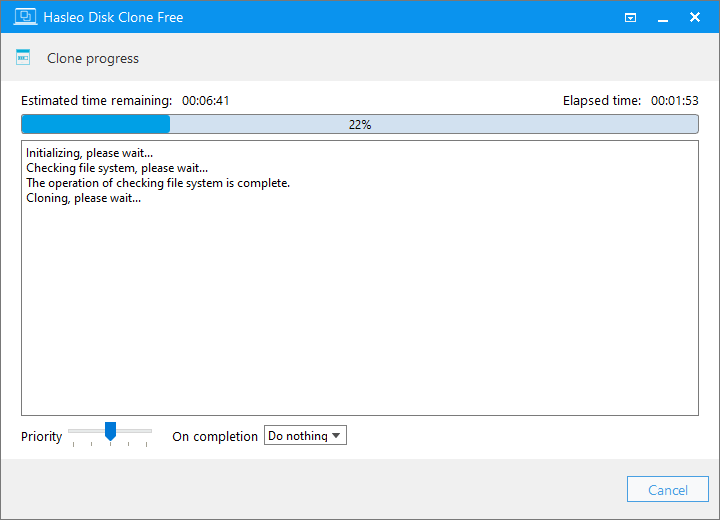
* Tips: For other cloning options, please refer to the Hasleo Disk Clone user guide.
When your system fails to operate normally, WinPE provides a clean boot environment that is independent of the main OS, ensuring the security of system repair or cloning processes. Whether you're upgrading your hard drive or repairing an unbootable system, cloning from within WinPE using Hasleo Disk Clone is a highly secure and reliable choice.
Powerful, efficient, and incredibly easy to use – Hasleo Disk Clone is the trusted choice for users worldwide. Download now and experience the difference!