In some cases, cloning a Windows system is absolutely necessary. This article introduces Hasleo Disk Clone, the best AOMEI Cloner alternative for cloning Windows 11/10. We also provide a step-by-step guide to cloning your Windows 11/10 system to an SSD for a seamless migration.
If your computer is running out of hard drive space, or you want to upgrade from an HDD to a faster SSD, cloning Windows is a great option. System cloning enables you to seamlessly migrate an entire Windows environment to a new disk in a short period of time without reinstalling Windows. It is also an effective solution to deal with system crashes caused by viruses, malware, or accidental deletion of system files. Additionally, Windows cloning allows for the bulk deployment of multiple identically configured computers, significantly improving work efficiency.
AOMEI Cloner is a basic tool for cloning partitions, disks, and systems. It allows you to clone your data or OS from one disk to another disk or an SSD without reinstalling Windows.
AOMEI Cloner is software designed for basic cloning operations. It features an attractive graphical interface and is easy to use. However, it also has the following drawbacks:
As mentioned above, if AOMEI Cloner does not meet your requirements, or if you prefer a more efficient, user-friendly, and feature-rich solution, consider Hasleo Disk Clone. As the best AOMEI Cloner alternative, Hasleo Disk Clone offers the following key features:
Here is a step-by-step tutorial on how to clone Windows 11/10 using Hasleo Disk Clone.
Step 1. Connect the SSD to your computer, then download, install, and run Hasleo Disk Clone. Click the "System Clone" option.
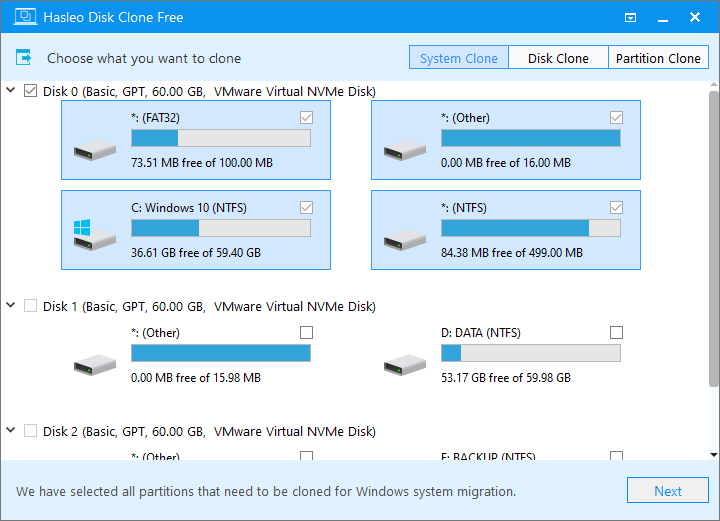
Step 2. Hasleo Disk Clone automatically selects all partitions required for migrating Windows 11/10. Click "Next" to continue.
Step 3. Select SSD as the target disk, then click "Next".
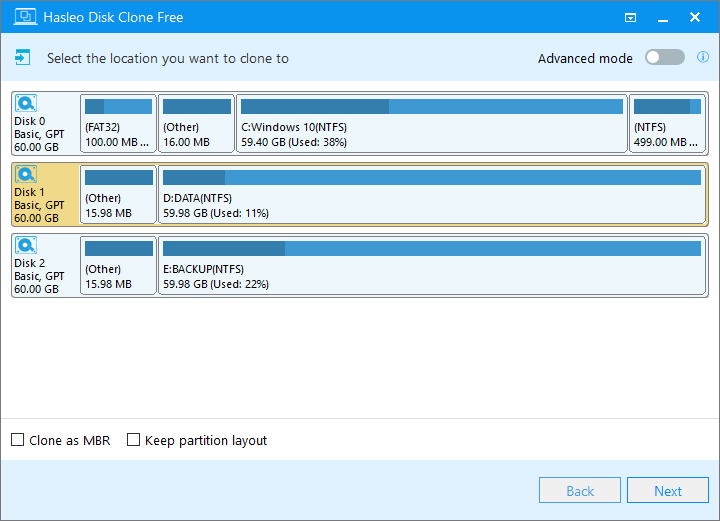
Step 4. Adjust the partition size and location according to your needs, then click "Proceed".
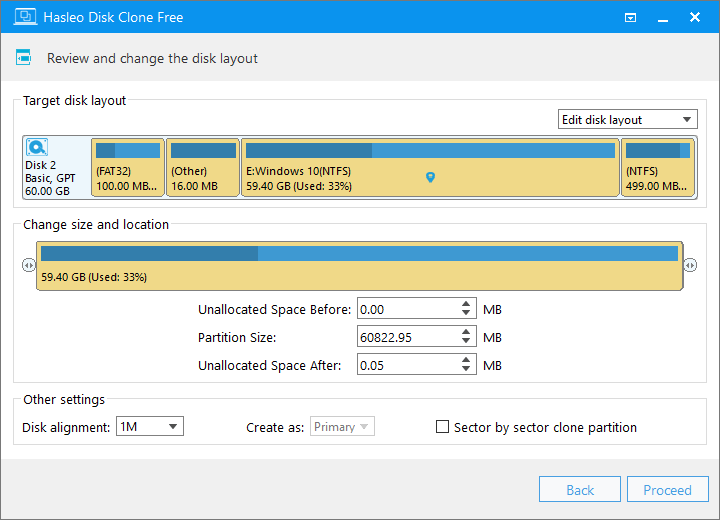
Step 5. The system will pop up a warning message, prompting you that all data on the selected drive will be deleted. Please back up your important data in advance. If you have already backed up your data or do not wish to, click "Yes" to continue.
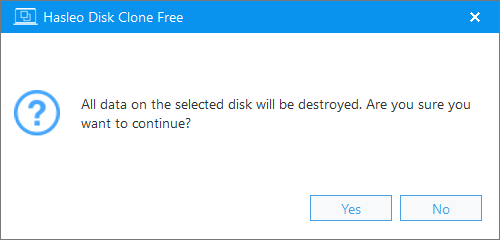
Step 6. Hasleo Disk Clone is now migrating your Windows 11/10 system to the target SSD. It will take some time and depends on the amount of disk space occupied by the Windows 11/10 to be migrated. Please wait patiently and do not interrupt the process.
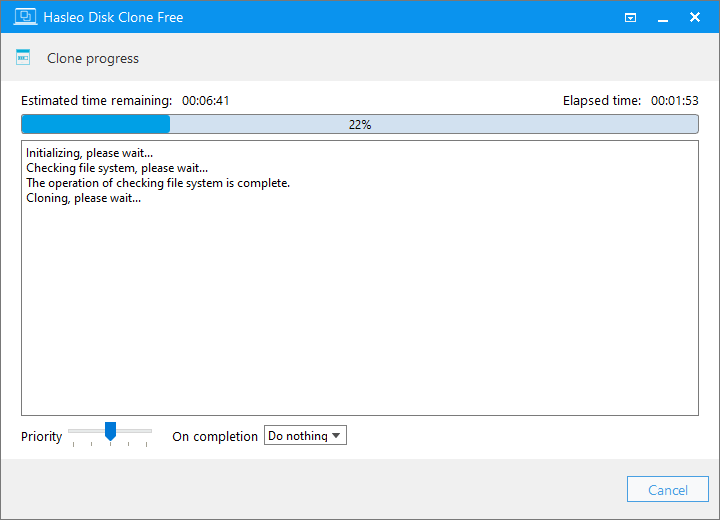
* Tips:
If you need the best alternative to AOMEI Cloner for cloning Windows 11/10, Hasleo Disk Clone is worth a try. It provides core cloning functions such as partition, disk, and system cloning free of charge. Powerful, incredibly easy to use, and trusted by millions.
As professional cloning software, Hasleo Disk Clone supports migrating any version of Windows. It is user-friendly, powerful, and offers extremely fast cloning speeds, enabling efficient and seamless Windows migration without reinstalling the OS.