Are you looking for a solution to quickly clone your Windows 11/10 system to an SSD or new disk? We recommend Hasleo Disk Clone, the best free cloning software. Follow our step-by-step guide below.
If your computer is running slowly or freezing due to low disk space and standard cleanup methods have failed, you can either purchase a more powerful computer or replace the existing disk with a larger one. However, purchasing a more powerful computer isn't just costly – it also means hours spent reinstalling Windows, your applications, and personalizing your settings. In contrast, cloning your Windows 11/10 to an SSD or new high-capacity disk is a far cheaper and quicker way to get the exact same Windows environment.
Alternatively, to achieve better performance, such as faster system speed and reduced game loading times, consider cloning your Windows 11/10 to an SSD.
Additionally, cloning Windows 11/10 to another disk creates a full system backup, enabling quick recovery in the event of a system crash.
In summary, cloning your Windows 11/10 to an SSD or new disk is a safe, efficient, and highly cost-effective option.
Selecting reliable cloning software is important for safe and efficient data migration. While there are many Windows migration tools available on the market, such as AOMEI Cloner, they usually require payment to use. Hasleo Disk Clone is the best free cloning software designed specifically for system migration. It helps you migrate data efficiently and quickly by combining a user-friendly interface with powerful technology. Furthermore, it supports all versions of Windows and includes the following notable features:
For these reasons, we recommend using Hasleo Disk Clone. This powerful, free software can quickly clone your Windows 11/10 to an SSD or new disk.
Here is a step-by-step guide to help you clone Windows 11/10 to an SSD or new disk without reinstalling Windows.
Step 1. Connect the SSD to your computer, then download, install, and run Hasleo Disk Clone. Click the "System Clone" option.
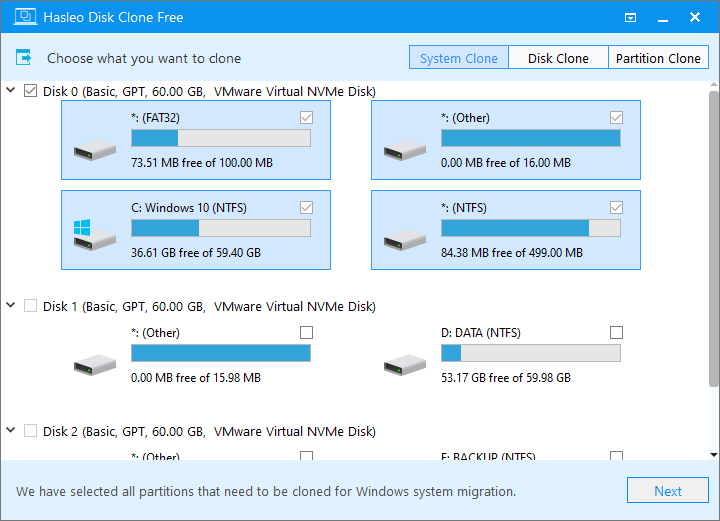
Step 2. Hasleo Disk Clone automatically selects all partitions required for migrating Windows 11/10. Click "Next" to continue.
Step 3. Select SSD or the new disk as the target disk, then click "Next".
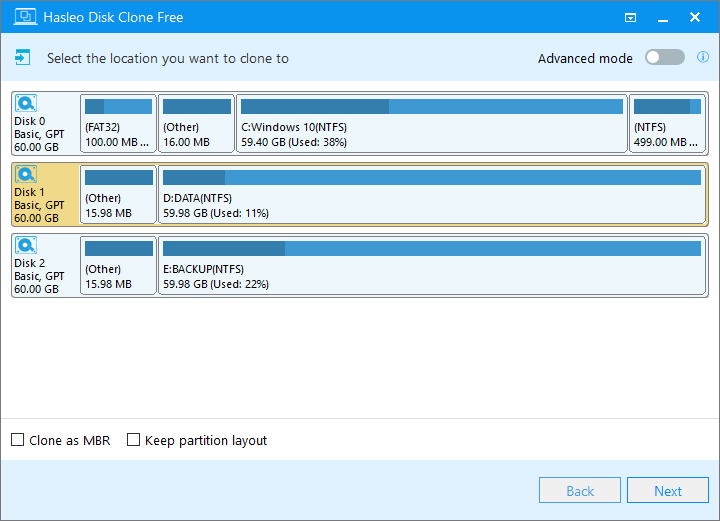
Step 4. Adjust the partition size and location according to your needs, then click "Proceed".
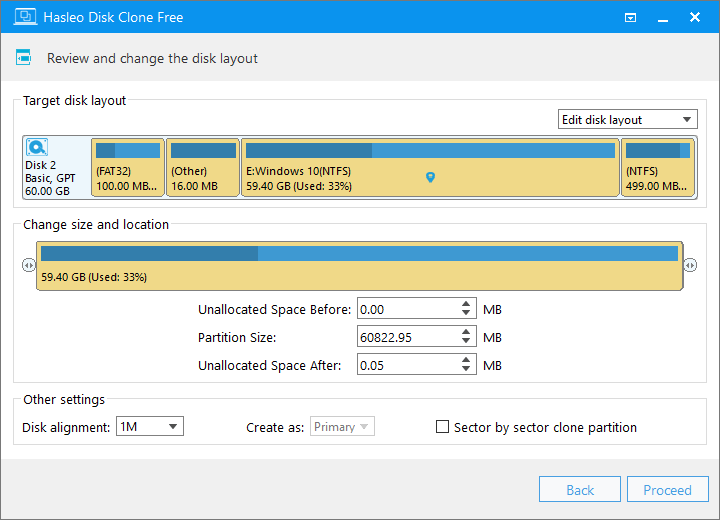
Step 5. The system will pop up a warning message, prompting you that all data on the selected drive will be deleted. Please back up your important data in advance. If you have already backed up your data or do not wish to, click "Yes" to continue.
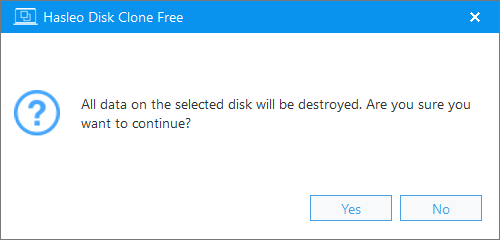
Step 6. Hasleo Disk Clone is now migrating your Windows 11/10 system to the target SSD. It will take some time and depends on the amount of disk space occupied by the Windows 11/10 to be migrated. Please wait patiently and do not interrupt the process.
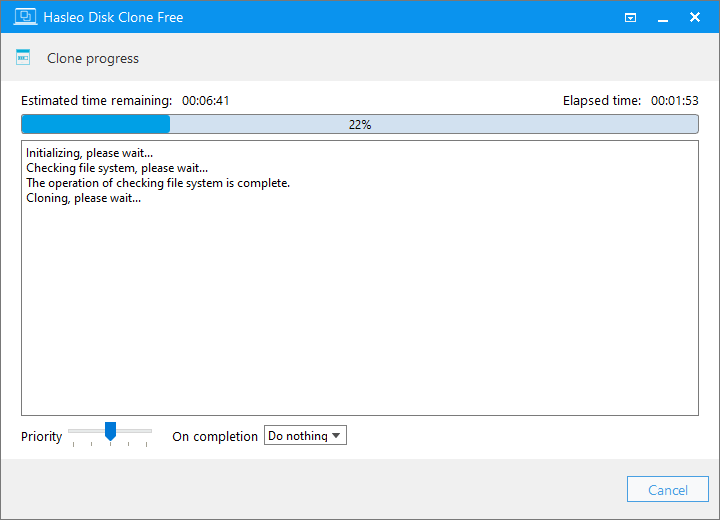
* Tips:
With the help of Hasleo Disk Clone, you can easily clone your Windows 11/10 system in just a few steps without reinstalling anything or losing any data. As a professional cloning software, Hasleo Disk Clone is powerful, efficient, and user-friendly, making it the best free solution for Windows 11/10 migration. Download it now and give it a try!