Is it possible to clone a disk for free without shutting down your computer? Yes, use Hasleo Disk Clone, a professional disk cloning software, to help you clone your disk for free while your system is running, complete with detailed step-by-step instructions.
The process of cloning a system or disk while it is running is referred to as hot cloning or online cloning. Hot cloning technology allows you to back up and clone data without shutting down the computer or interrupting business operations. In contrast, cold cloning requires shutting down the system, then booting from a disc or WinPE environment to perform the cloning process. For users who cannot tolerate system downtime or business interruptions, hot cloning is the optimal choice. Hot cloning offers numerous benefits, the greatest of which is the elimination of downtime, ensuring 24/7 continuous business operations.
Additionally, it has minimal impact on the performance of running business operations and services, allowing cloning tasks to be created on demand at any time with high flexibility. Based on the above characteristics, hot cloning technology is commonly applied in the following areas:
Despite the widespread need for hot cloning, many tools lack this critical feature, such as Clonezilla. Other solutions that do offer it often come with high prices or complex operations. However, with Hasleo Disk Clone, you won't have to worry about any of these issues!
Hasleo Disk Clone is professional disk cloning software that has exceptional technology, supporting free disk cloning while the system is running. Moreover, its intuitive interface and wizard-guided process make it highly user-friendly. Efficient and easy to use, it also offers the following notable features:
Hasleo Disk Clone enables you to perform hot cloning for free, creating a system disk backup without interrupting your work, making it your best choice for hot cloning.
Before cloning a disk, ensure the target disk's capacity is greater than or equal to the used capacity of the source disk. Below is a step-by-step guide for cloning a disk for free while the system is running using Hasleo Disk Clone.
Step 1. Connect the new disk to your computer. Then, download, install, and run Hasleo Disk Clone. Click "Disk Clone".
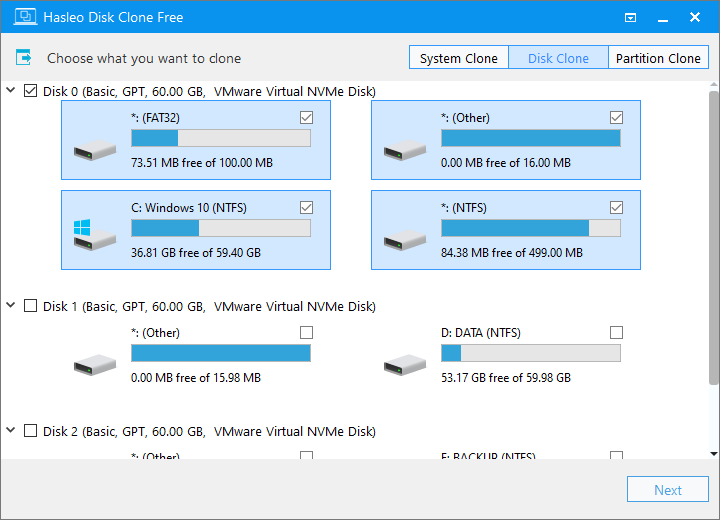
Step 2. Select the disk you want to clone, then click "Next".
Step 3. Select the newly connected disk as the target disk, then click "Next".
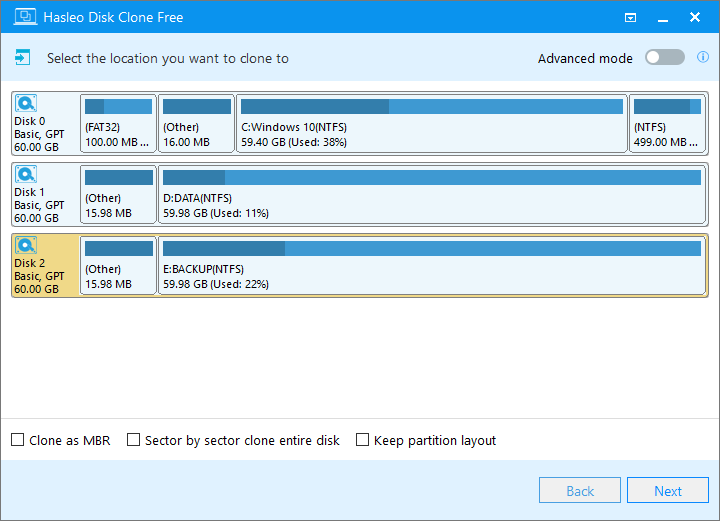
Step 4. Adjust the partition size and location according to your needs, then click "Proceed".
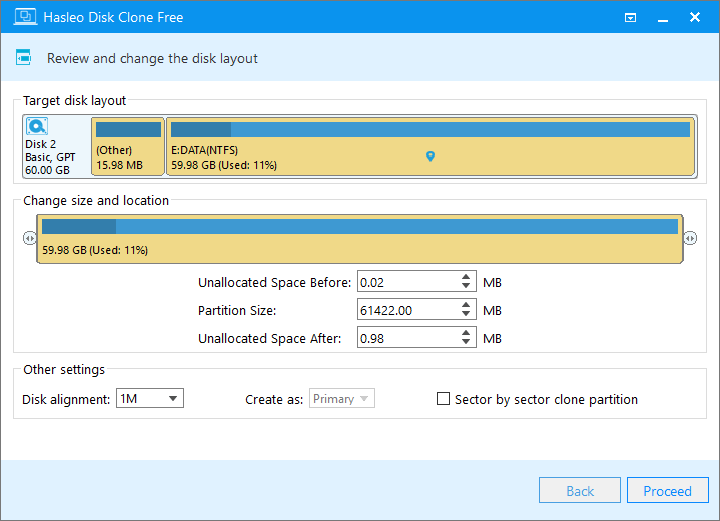
Step 5. The system will pop up a warning message, prompting you that all data on the selected drive will be deleted. Please back up your important data in advance. If you have already backed up your data or do not wish to, click "Yes" to continue.
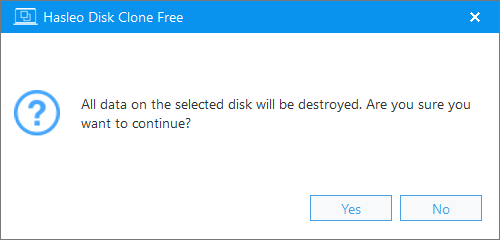
Step 6. Hasleo Disk Clone has started cloning. You can run this process in the background without affecting other programs.
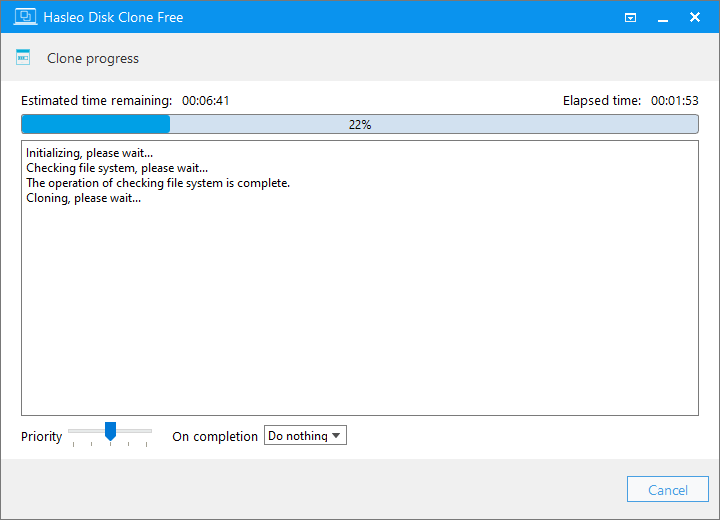
* Tips:
Hasleo Disk Clone performs free disk cloning while your system is running, with no interruption to your work. As professional disk cloning software, it makes data migration seamless through its efficient, powerful, and user-friendly features. It is the best free solution for hot disk cloning available.