This tutorial introduces how to migrate Windows 10 to an SSD or a new HDD using Hasleo Disk Clone. The main contents are as follows:
As Microsoft continues to update Windows 10 and third-party applications grow in size, our computers tend to slow down, and the free space on the C: drive becomes less and less. Many users use various PC cleaner programs to free up space on their C: drive. However, over time, these tools often become less effective. If your budget allows, purchasing a more powerful computer can provide a more effective long-term solution. In fact, upgrading an old computer by replacing its HDD with an SSD, or replacing its smaller drive with a larger HDD/SSD, is a cost-effective way to enhance performance.
Some users might think, I want to upgrade to a larger hard drive or SSD, but I have to reinstall Windows 10 and all applications. This process could take me a whole day or even a few days, significantly delaying my project progress. If I told you that you could have a new Windows 10 system with all your applications installed, perfectly matching the original, in an hour or less, would you be impressed? The secret is to use Windows migration software. It can completely transfer your entire Windows environment from an old disk to a new SSD or HDD, ensuring that the new system is a perfect copy of the original.
Choosing reliable Windows migration software is important. It ensures that your operating system functions correctly on the new disk and completes the transfer quickly, preventing any delays to your project timeline. Of course, lower cost is another key consideration, especially since most Windows migration tools on the market are paid software even though they can smoothly migrate Windows. If you need free software to migrate Windows to an SSD or a new HDD, we recommend Hasleo Disk Clone. This safe and effective solution is the best free OS migration tool for Windows 10 on the market.
Step 1. Download, install, and run Hasleo Disk Clone, then click the "System Clone" option. Hasleo Disk Clone automatically selects all partitions required for migrating Windows 10. Just click "Next" to continue.
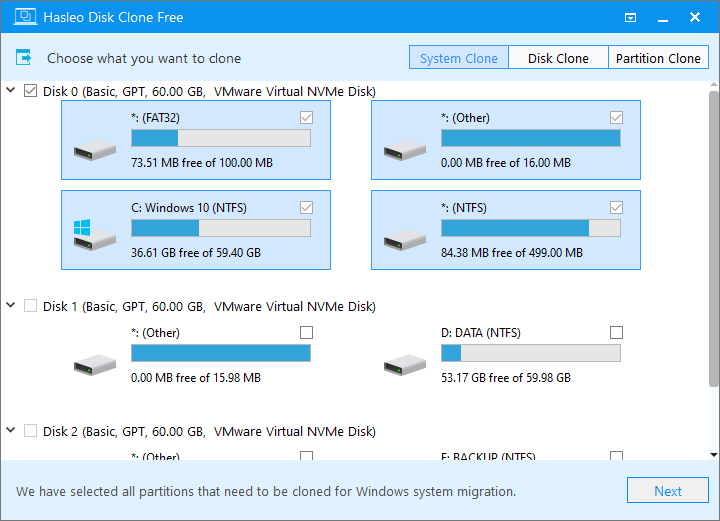
Step 2. Select the SSD or new hard disk as the destination disk, then click "Next".
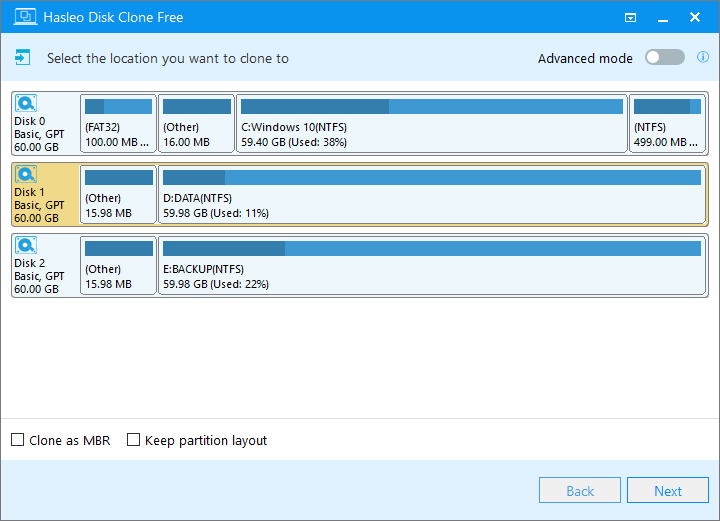
Step 3. Adjust the partition size and location according to your needs, then click "Proceed".
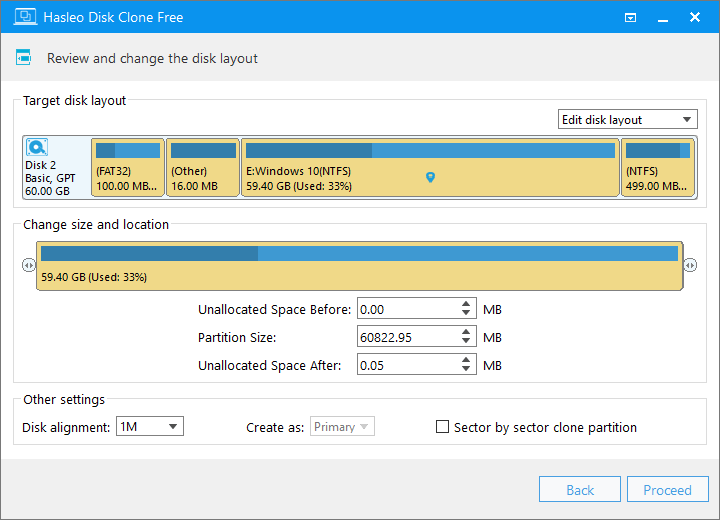
Step 4. The system will pop up a warning message, prompting you that all data on the selected drive will be deleted. Please back up your important data in advance. If you have already backed up your data or do not wish to, click "Yes" to continue.
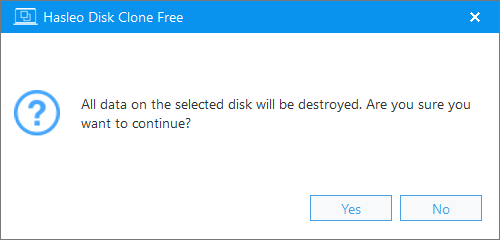
Step 5. Hasleo Disk Clone is now cloning your Windows 10 system to the new HDD or SSD. The time required depends on the amount of data in the selected partitions. Please be patient.
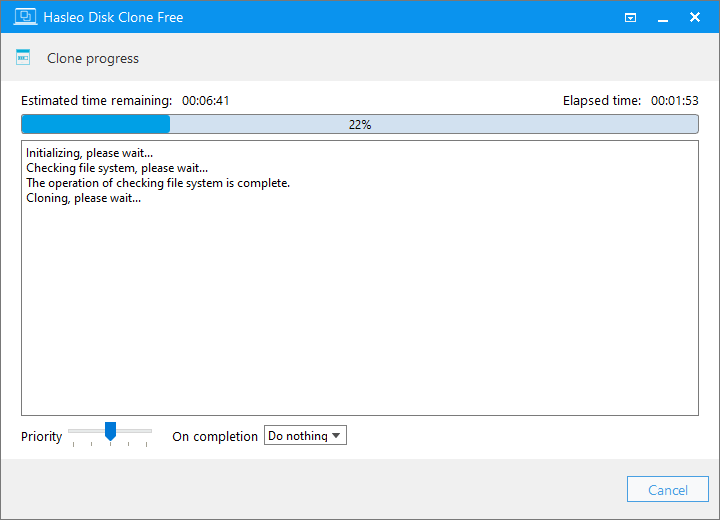
* Tips:
As free Windows migration software, Hasleo Disk Clone migrates Windows 10 from one disk to another easily, quickly, and without data loss. It guarantees data consistency and operates at high speed. We consider it the best free Windows 10 migration tool available on the market.
If you want to back up Windows 10 system for quick recovery after a crash, we recommend Hasleo Backup Suite.