BitLocker is a full volume encryption tool developed by Microsoft for the Windows operating system, which many Windows users use to encrypt drives, it uses AES encryption algorithm to encrypt drives, so it can effectively protect our data security. Sometimes we need to decrypt a BitLocker Encrypted Drive partition in Windows 11/10/8/7 Home & Windows 7 Pro Editions. However, we cannot find the feature to decrypt a BitLocker encrypted drive in these editions of Windows, because Microsoft does not enable this feature in these editions of Windows. Fortunately, Hasleo BitLocker Anywhere has already implemented this feature. With this tool, you can easily a BitLocker encrypted drive in these editions of Windows, and this article will help you explain how it works.
![]() Tips:
Tips:
Step 1. Download and install Hasleo BitLocker Anywhere For Windows.
Step 2. Launch Hasleo BitLocker Anywhere, right-click the drive letter you want to decrypt, then click "Turn off BitLocker".
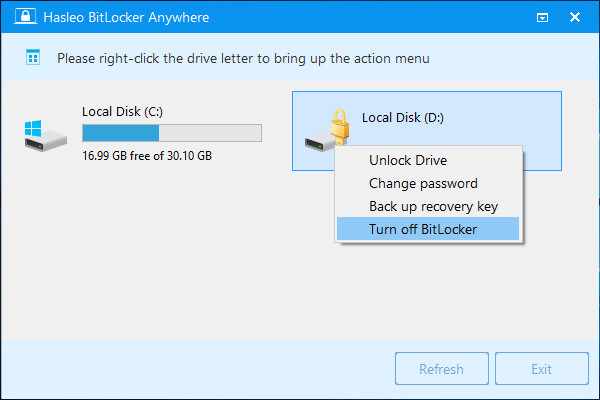
Step 3. Enter the password or recovery key, then click "Next".
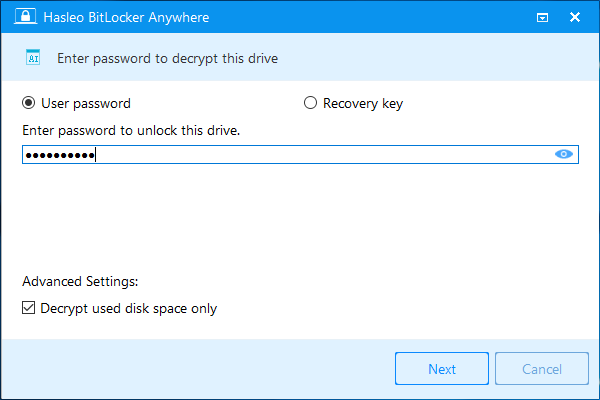
Step 4. Hasleo BitLocker Anywhere will now decrypt the contents of the selected drive using BitLocker drive encryption. The decryption process could take a long time to finish depending on the size of the drive, so please be patient to wait. If you don't want to wait until the decryption operation is finished, "Shut down the computer when the operation is completed" option is a good idea. Just check it.
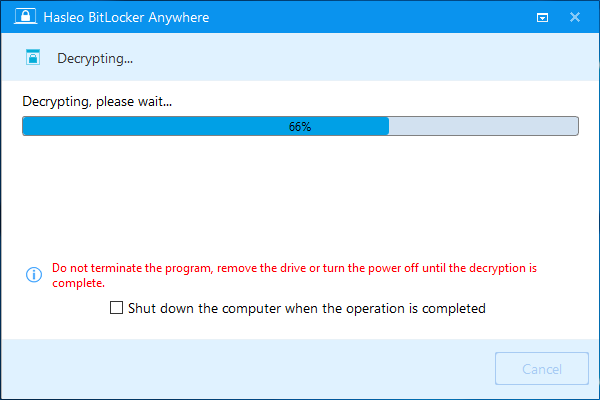
Step 5. After the decryption is complete, click the "Finish" button to close the window.
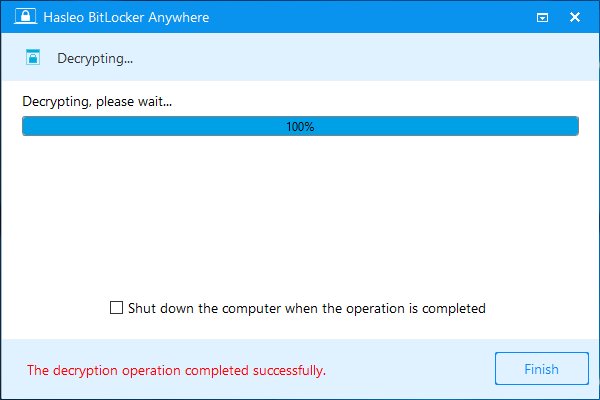
This tutorial explains in detail how to decrypt a BitLocker encrypted drive in Windows 11/10/8/7 Home & Windows 7 Pro Editions with Hasleo BitLocker Anywhere For Windows. Besides that, you can also use Hasleo BitLocker Anywhere to encrypt a drive with BitLocker in Windows 11/10/8/7 Home & Windows 7 Pro Editions, .