On this page, you'll learn what BitLocker is and how to enable BitLocker to encrypt drives in Windows 10/11 Home.
I'd like to use BitLocker to encrypt one data partition on my Laptop which is running Windows 10 Home, however I can't find BitLocker anywhere. Finally, I learned that BitLocker is not available on Windows 10 Home Edition. Is there any way to enable BitLocker on Windows 10 Home, or do I have to pay $99 to upgrade to Windows 10 Pro?
BitLocker Drive Encryption is a pretty advanced and useful feature since Windows Vista, it allows you to easily fully encrypt any volumes on your computer and restrict access with a BitLocker password. However, the BitLocker drive encryption feature is not available in Windows Home, even in the latest version of Windows 11/10 Home Edition. So if you want to encrypt a drive with BitLocker in Windows 11/10 Home, you have to upgrade to the advanced version of Windows 11/10, such as the Windows 11/10 Pro or Enterprise Edition, or connect the drive to a computer running Windwos 11/10 Pro or Enterprise Edition to encrypt it.
Is there any other way to enable BitLocker in Windows 11/10 Home Edition? The answer is YES, you can enable BitLocker in Windows 11/10 Home using a third-party BitLocker encryption software. Here, we recommend that you try Hasleo BitLocker Anywhere For Windows, it is the world's first third-party BitLocker encryption software for Windows Home, with the easy encryption wizard, enabling BitLocker drive encryption in Windows 11/10 Home is as easy as it can be. The following sections will describe in detail how to do this.
Step 1. Download and install Hasleo BitLocker Anywhere For Windows.
Step 2. Launch Hasleo BitLocker Anywhere For Windows, right-click the drive letter you want to encrypt, then click "Turn On BitLocker".
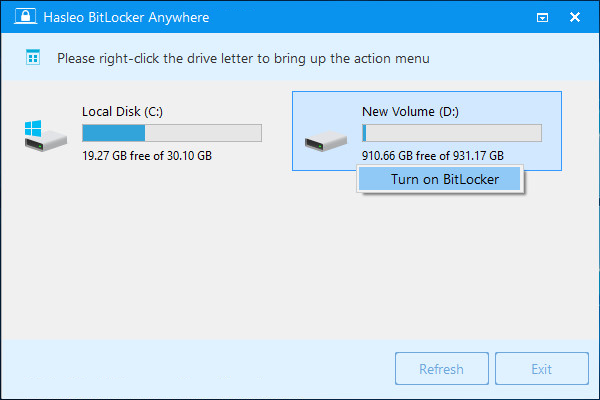
Step 3. In this step, you are required to specify a password for encrypting the drive, enter the password and click "Next". You should choose a password having a combination of upper and lower case letters, numbers, spaces, and special symbols. Once the encryption is complete, you can access the drive using this password.
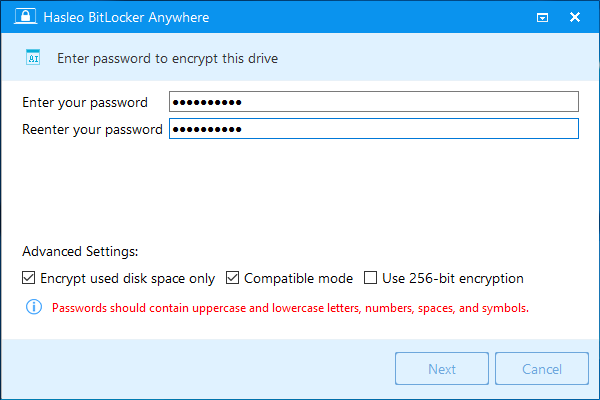
Step 4. Back up BitLocker recovery key, then click "Next" to move on. You can save the recovery key to a file or print a copy of it. Please note that anyone can use the recovery key to gain access to the drive, even if they do not know the password entered in the previous step, so please do not disclose it to others.

Step 5. Hasleo BitLocker Anywhere For Windows will now encrypt the contents of the selected drive using BitLocker drive encryption. The encryption process could take a long time to finish depending on the size of the drive, so please be patient to wait. If you don't want to wait until the encryption operation is finished, "Shut down the computer when the operation is completed" option is a good idea. Just check it.
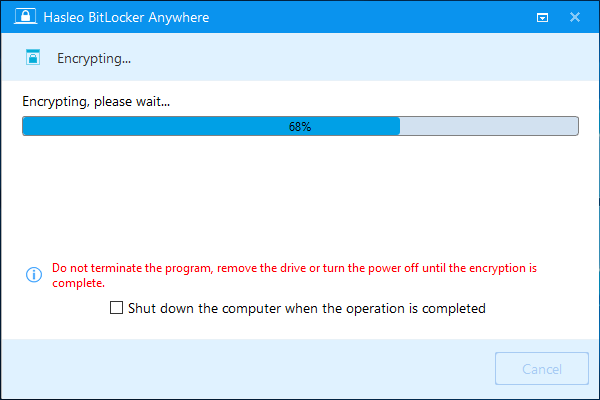
Step 6. After the encryption is complete, click the "Finish" button to close the window.
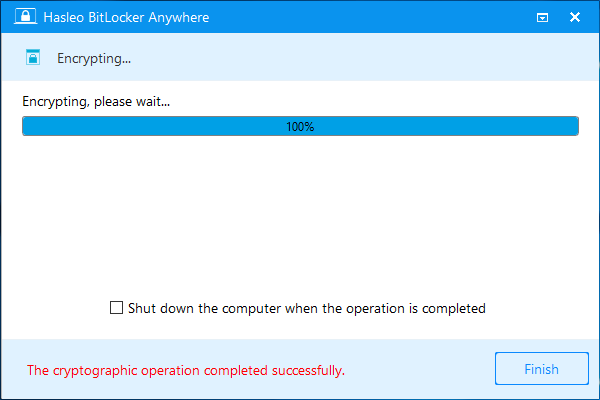
Hasleo BitLocker Anywhere For Windows is the best BitLocker solution for Windows Home, you can use it to enable BitLocker in Windows 11/10 Home with just a few steps. As the most powerful third-party Bitlcoker solution for Windows Home, you can not only use it to encrypt Windows C: drive and data partitions, but also use it to decrypt BitLocker-encrypted drives, change password for BitLocker-encrypted drives, etc.
If you need to recover lost files from a BitLocker encrypted drive, we recommend you to try professional BitLocker data recovery software Hasleo BitLocker Data Recovery.