The BitLocker password is the password you entered to encrypt the drive when you turn on Bitlocker Drive Encryption on that drive. This password is very important that anyone can access the data in the encrypted partition using this password, so sometimes we need to change the encryption password for data security. Here are some common reasons why we need to change the password for BitLocker encrypted drive:
Since Microsoft did not enable the ability to change BitLocker passwords in Windows Home & Windows 7 Professional Editions, what should we do if we want to change the password for a BitLocker encrypted drive in these editions of Windows one day? The answer is to use Hasleo BitLocker Anywhere and you can find detailed steps below.
Step 1. Download and install Hasleo BitLocker Anywhere For Windows.
Step 2. Launch Hasleo BitLocker Anywhere, right-click the BitLocker encrypted drive you want to change password, then click "Change password".
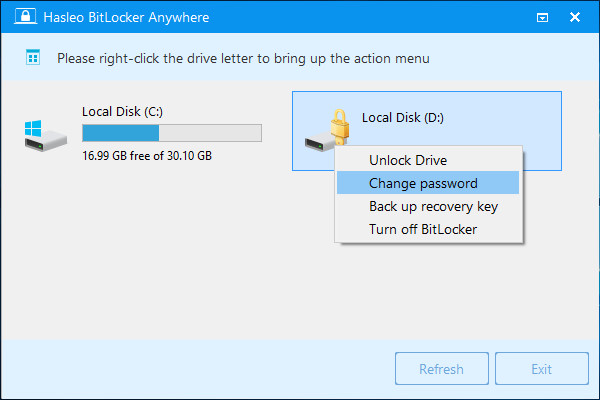
Step 3. Enter the old password or BitLocker recovery key, followed by the new password (entered twice), and then click "Change" button to change password. In order to ensure data security, the new password should contain upper and lower case alphabets, numbers, and special symbols.
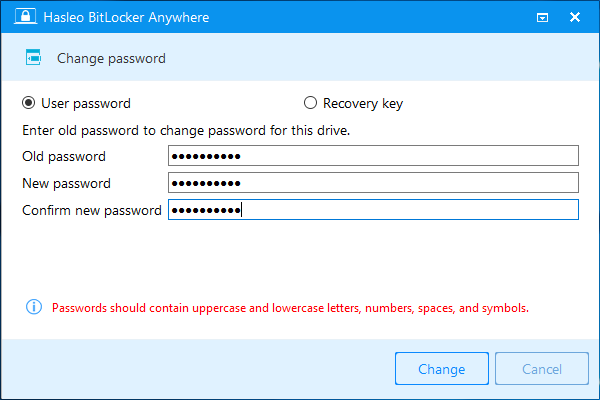
Step 4. When the program prompts that the password has been successfully changed, click the "Cancel" button to close the window.
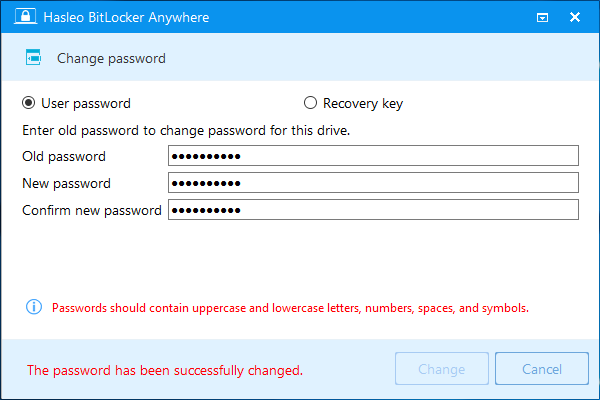
This tutorial describes how to change BitLocker password for BitLocker encrypted drives in Windows 11/10/8.1/8/7 Home & Windows 7 Pro Editions with Hasleo BitLocker Anywhere For Windows, and you can change the password using either the old password or the recovery key.