This is a detailed tutorial for changing BitLocker password in Windows 7 Pro, the main content is as follows:
I have the old password and the recovery key, and I need to change the BitLocker password in Windwows 7, but it seems impossible. I can't seem to find a place where I can change the password to something more secure, I can't find 'Change BitLocker password' from the right-click pop-up menu in Windows Explorer, and I can't find BitLocker manager in Windows Control Panel. Is there anyone who can tell me how to change BitLocker password in Windows 7 Professional?
I have to say by default we cannot change BitLocker password in Windows 7 Professional, because Microsoft has divided BitLocker into enterprise features, so this feature is not available in Windows 7 Professional edition. However, for data security, sometimes we have to change the password, such as the following reasons:
Hasleo BitLocker Anywhere is the world's first third-party BitLocker encryption tool, it is definitely an advanced tool to change password from a BitLocker encrypted erive in Windows 7 Professional. With this tool, you can change your password not only through the old password, but also with the BitLocker recovery key. This means that even if you have forgotten your old password, you can change the password by using the BitLocker recovery key.
Step 1. Download and install Hasleo BitLocker Anywhere.
Step 2. Right-click the BitLocker encrypted drive you want to change password, then click "Change password".
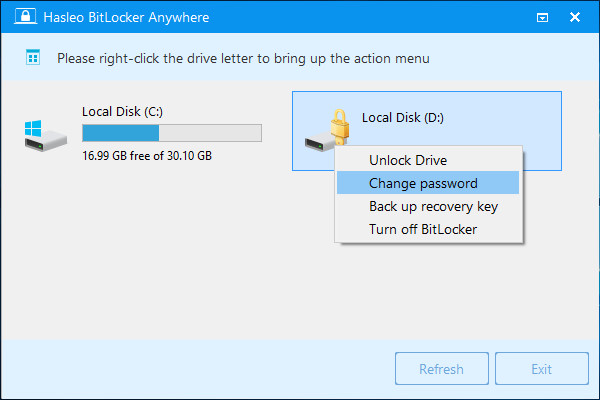
Step 3. Enter the old password or recovery key, followed by the new password (entered twice), and then click "Change" button to change password. In order to ensure data security, the new password should contain upper and lower case alphabets, numbers, and special symbols.
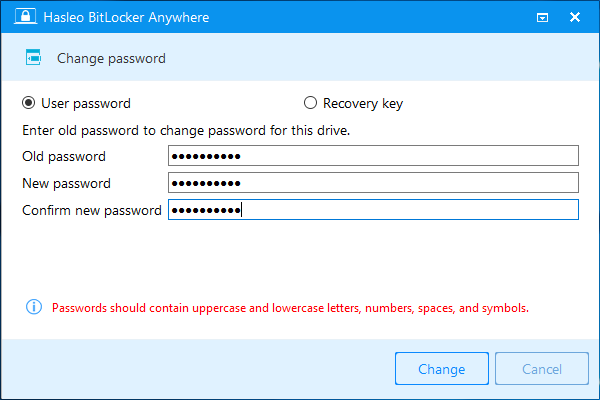
Step 4. When the program prompts that the password has been successfully changed, click the "Cancel" button to close the window.
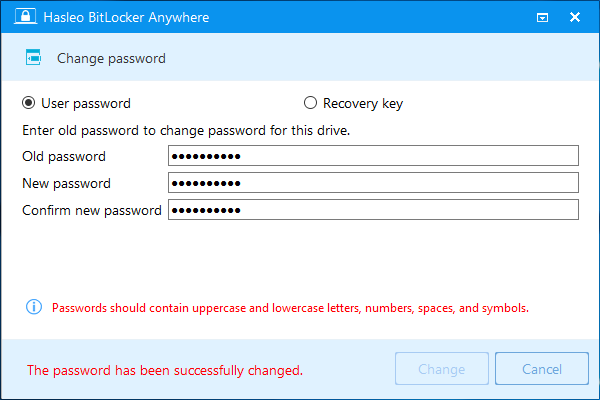
To sum up, with the help of Hasleo BitLocker Anywhere, we can safely change the password for a BitLocker encrypted drive in Windows 7 Pro. In addition, you can also use it to change BitLocker password in Windows 11/10/8/7 Home.
As the world's first third-party BitLocker encryption tool, not only can you use it to change password for a BitLocker encrypted drive, but you can also use it to encrypt drives with BitLocker, decrypt BitLocker-encrypted drives, and more.