For security reasons, many Windows users use BitLocker to encrypt drives to prevent unauthorized access to their important data. In today's society, many Windows users may use different operating systems at work and in their lives, such as linux or Mac, so using BitLocker encrypted drives can be inconvenient for users who use multiple operating systems.
If you are a Linux user, do you want to access BitLocker encrypted drives in Linux operating system? Hasleo BitLocker Anywhere For Linux is a free download BitLocker read and write software which allows you to access BitLocker encrypted drive in Linux, such as Ubuntu, Fedora, Debian, OpenSUSE, Red Hat Enterprise Linux, etc. Below we will explain in detail how to use Hasleo BitLocker Anywhere For Linux to access the BitLocker encrypted drive int Linux.
Please note that to access BitLocker encrypted drive in Linux, Hasleo BitLocker Anywhere For Linux requires a healthy Bitlocker encrypted drive. If your Bitlocker encrypted drive is corrupted, please try the best Bitlocker data recovery software Hasleo BitLocker Data Recovery to recover files from a damaged or corrupted BitLocker encrypted drive.
Step 1. Download and extract Hasleo BitLocker Anywhere For Linux.
Step 2. Open a terminal as a non-root user, go to the bin subfolder under the extract folder, then execute the 'run.sh' script to start the program.
Step 3. Right-click the BitLocker encrypted drive you want to access in main window, then click "Mount drive".
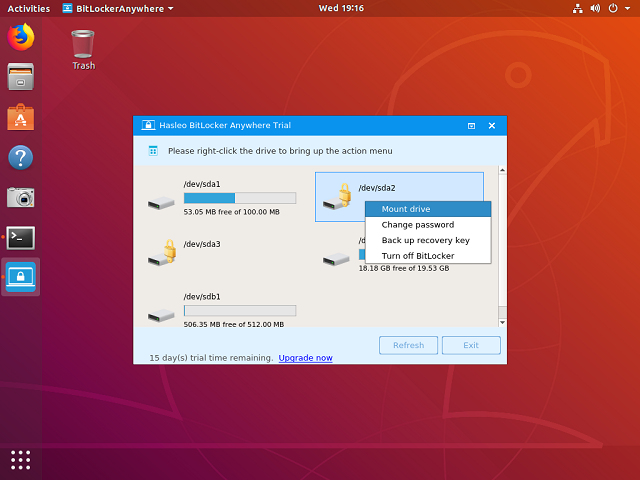
Step 4. Enter the password or recovery key, then click "Mount" button to mount the drive.
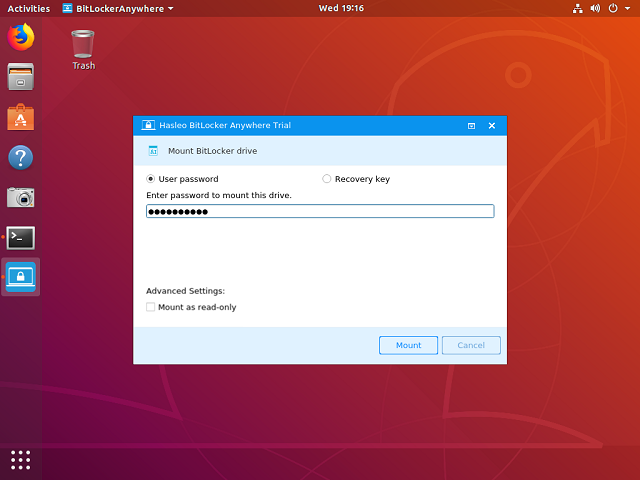
Step 5. After the operation completes successfully, the drive has been successfully mounted. Please note that the default mount path for the drive is: /mnt/BitLockerAnywhere/xxxx (xxxx is the device name of the device.).
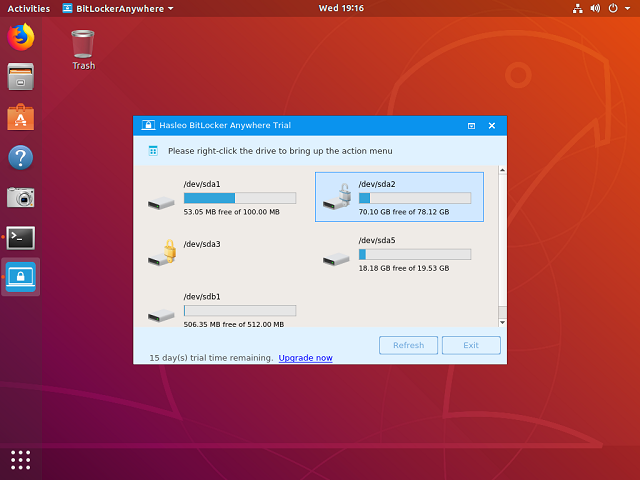
Step 6. Now you can access the BitLocker encrypted drive like a Linux's native drive, such as read, write, copy, delete files, etc.
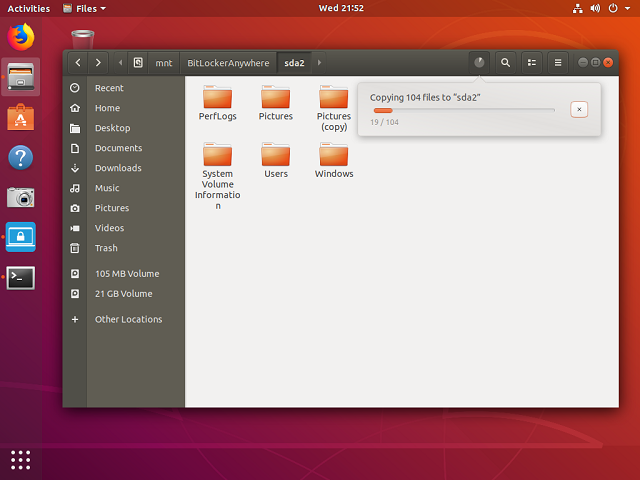
Hasleo BitLocker Anywhere For Linux is a BitLocker read and write software which we can use it to access BitLocker encrypted drive in Linux, such as Ubuntu, Fedora, Debian, OpenSUSE, Red Hat Enterprise Linux, etc. As a ALL-IN-ONE BitLocker Solution for Linux, we can also use it to encrypt drives with BitLocker in Linux or decrypt drives with BitLocker in Linux.