In Linux operating system, we have to mount the drive before we can access it. We know that Linux is not able to recognize BitLocker encrypted drive by default, and we need to manually mount it when a BitLocker encrypted drive is connected to a Linux computer. This tutorial will teach you how to use Hasleo BitLocker Anywhere For Linux to mount Bitlocker encrypted drive in Linux.
Step 1. Download and extract Hasleo BitLocker Anywhere For Linux.
Step 2. Open a terminal as a non-root user, go to the bin subfolder under the extract folder, then execute the 'run.sh' script to start the program.
Step 3. Right-click the BitLocker encrypted drive you want to mount in main window, then click "Mount Drive".
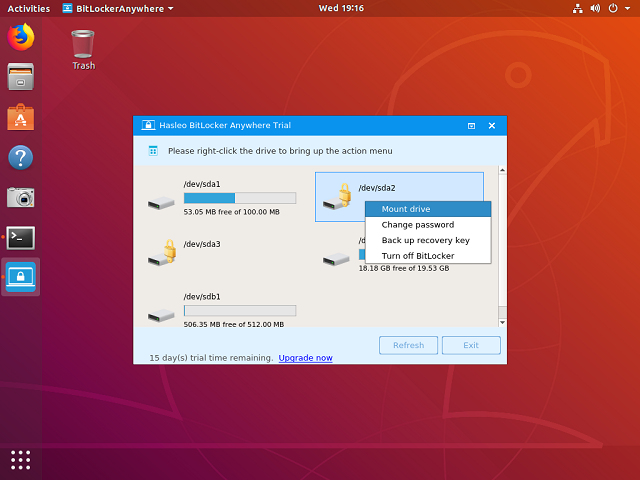
Step 4. Enter the password or recovery key, then click "Mount" button to mount the drive.
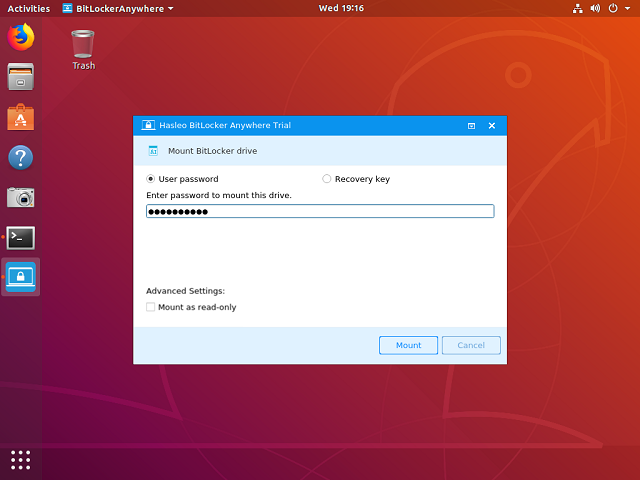
Step 5. When the operation completes successfully, the drive has been successfully mounted. Please note that the default mount path for the drive is: /mnt/BitLockerAnywhere/xxxx (xxxx is the device name of the device.). In most Linux distributions, you can double-click the drive icon in the main window to browse files in that drive.
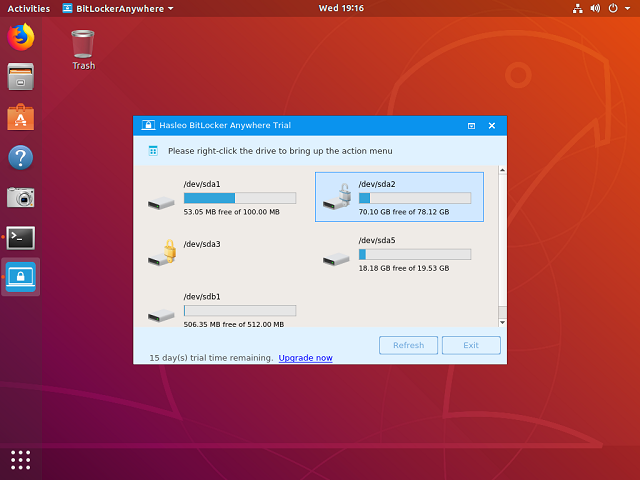
To sum up, Hasleo BitLocker Anywhere For Linux can help you mount BitLocker encrypted drive in Linux. After the drive is successfully mounted, you can access the data stored in the drive, for more information please refer to: read and write the BitLocker encrypted drive.