We know that due to its ease of carrying, the USB drives are often used to store and transfer important files. It is also because of its portability, which poses a risk to the security of the data. If we lose the USB drive, the files stored on it may leak, which may cause us huge losses, so in order to ensure that the data does not leak, we'd better encrypt the USB drive. For Windows users, using BitLocker to encrypt USB drives is a good choice, because BitLocker is a full disk encryption feature built into Windows, we do not need to purchase other third-party disk encryption software. However, if you are a Windows user and have encrypted a USB drive with BitLocker, you will get into trouble when you need to access the files stored on the USB drive on Linux operating system, because Linux does not support access to the BitLocker encrypted drives by default. In the Linux operating system, we can use the open source dislocker to access the BitLocker encrypted drives, but it is difficult to use based on the command line, and it can only read and write BitLocker encrypted drive, does not support encryption and decryption drives.
Here we recommend a GUI-based BitLocker application - Hasleo BitLocker Anywhere For Linux, which is designed to help Linux users access the BitLocker encrypted drives. With its easy-to-use graphical interface, you can easily read and write BitLocker encrypted USB drive on Linux. Below we will explain how to use it.
Please note that to access BitLocker encrypted drive in Linux, Hasleo BitLocker Anywhere For Linux requires a healthy Bitlocker encrypted drive. If your Bitlocker encrypted drive is corrupted, please try the best Bitlocker data recovery software Hasleo BitLocker Data Recovery to recover files from a damaged or corrupted BitLocker encrypted drive.
Step 1. Download and extract Hasleo BitLocker Anywhere For Linux.
Step 2. Open a terminal as a non-root user, go to the bin subfolder under the extract folder, then execute the 'run.sh' script to start the program.
Step 3. Right-click the BitLocker encrypted USB drive you want to access in main window, then click "Mount drive".
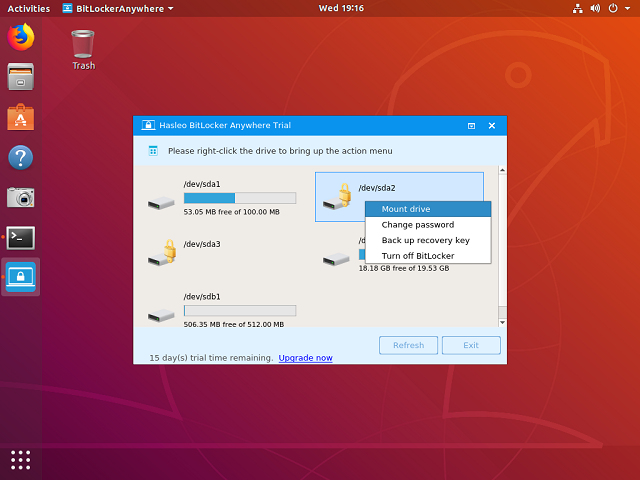
Step 4. Enter the password or recovery key, then click "Mount" button to mount the drive.
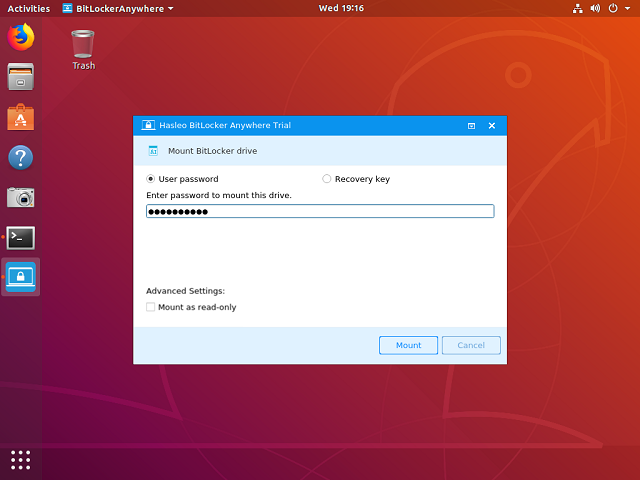
Step 5. After the operation completes successfully, the drive has been successfully mounted. Please note that the default mount path for the drive is: /mnt/BitLockerAnywhere/xxxx (xxxx is the device name of the device.).
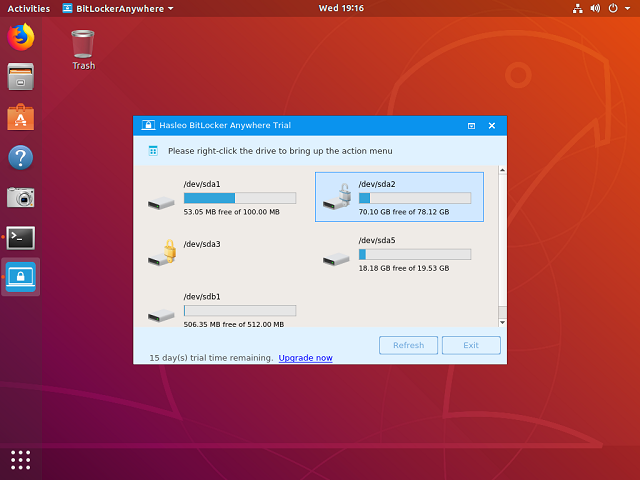
Step 6. Now you can full read and write access to the BitLocker encrypted USB drive as access a Linux's native drive, such as read, write, copy, delete files, etc.
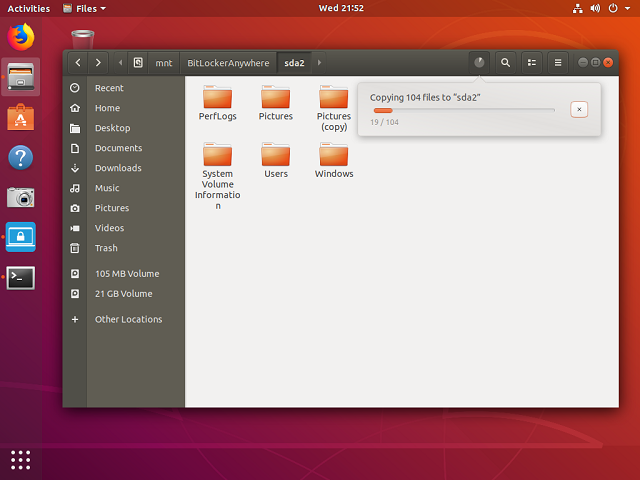
As a ALL-IN-ONE BitLocker Solution for Linux, not only can you use it to read and write BitLocker encrypted drives, but you can also use it to encrypt drives with BitLocker on Linux and decrypt BitLocker encrypted drive on Linux.