This guide will show you how to clone your Windows Server to another disk with teh best Windows migration software - Hasleo Disk Clone. The main contents are as follows:
Windows Server is a brand name for a group of server operating systems released by Microsoft, including Windows Server 2022, 2019, 2016, 2012, and 2008. Windows Servers is more powerful than the Windows desktop editions and is designed primarily for enterprise environments. It efficiently handles corporate networking, Internet/intranet hosting, databases, enterprise-scale messaging, and similar functions. The installation process of a Windows Server is similar to that of the Windows desktop operating system. However, the configuration process for network, database and other enterprise applications is usually very complicated and time-consuming. This is unacceptable when there is an urgent need to restore service operation. The benefits of cloning a Windows Server include the following:
✦ 1. Clone a Windows Server as a backup to avoid lengthy reinstallations and reconfiguration
✦ 2. Quickly restore the system when the Windows Server fails, reducing loss caused by service interruption
✦ 3. Upgrade the Windows Server system disk to a larger disk or faster SSD
In short, there is very little Windows Server cloning software. As far as we know, commercial Windows cloning software offered by competitors (such as AOMEI Cloner, Acronis, EaseUS, etc) is typically quite expensive, so another option is to use Clonezilla. Clonezilla is a powerful tool, but its main disadvantage is that you must be familiar with Linux. Additionally, you must shut down the Windows Server and boot the computer from a USB or CD-ROM to use it. Hasleo Disk Clone achieves a balance between these choices, being affordable and user-friendly while offering performance benefits that others lack.
Windows Server operating systems run business-critical applications where downtime is unacceptable. Hasleo Disk Clone is another Windows cloning solution that can clone the Windows Server OS to another disk. It supports hot cloning capabilities, allowing the cloning process to be completed without restarting the server, and its speed is faster than competitors, making it the best cloning tool for Windows Server.
Please note that the screenshots provided in this tutorial are for reference only.
Step 1. Download, install, and run Hasleo Disk Clone, then click the "System Clone" option. Hasleo Disk Clone automatically selects all partitions required for migrating Windows Server. Just click "Next" to continue.
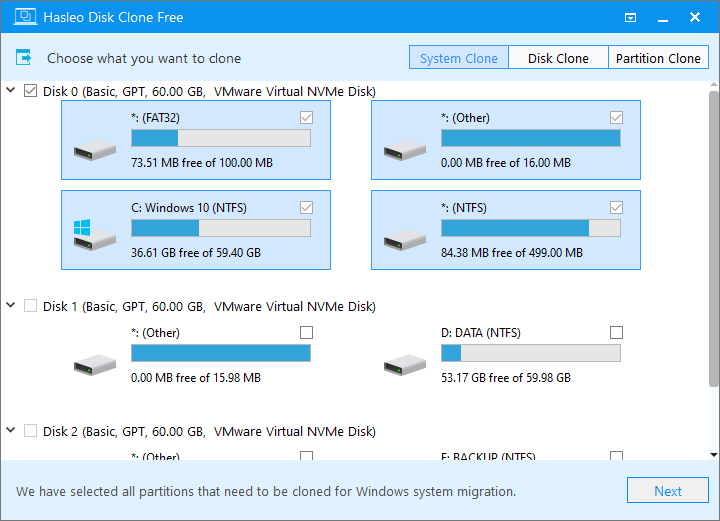
Step 2. Select SSD/HDD as the target disk, then click "Next".
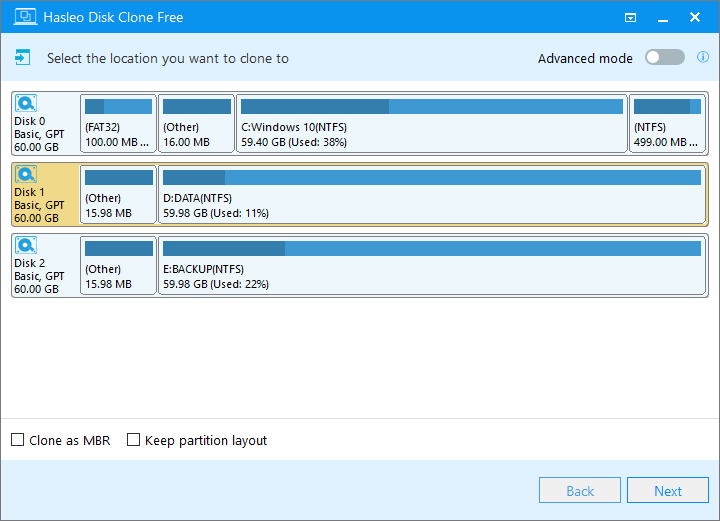
Step 3. Adjust the partition size and location according to your needs, then click "Proceed".
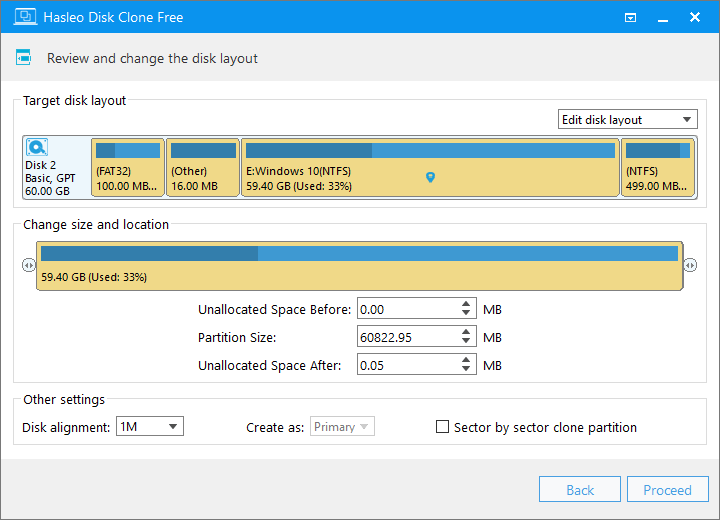
Step 4. The system will pop up a warning message, prompting you that all data on the selected drive will be deleted. Please back up your important data in advance. If you have already backed up your data or do not wish to, click "Yes" to continue.
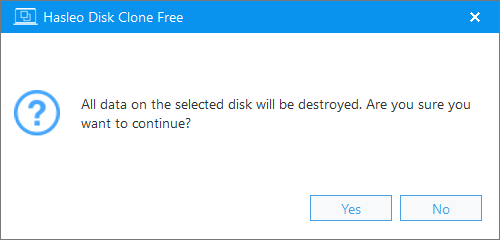
Step 5. Hasleo Disk Clone is cloning Windows Server to the destination SSD/HDD. The cloning time required depends on the amount of data used on the selected partitions. Please be patient.
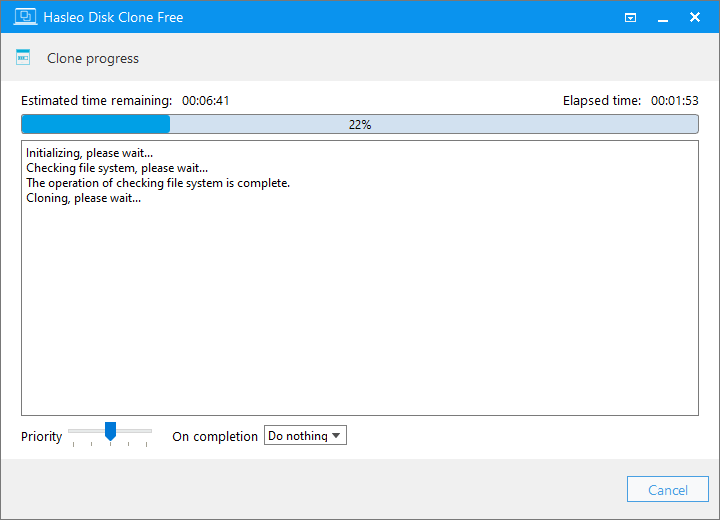
* Tips:
As the best Windows migration software in 2025, Hasleo Disk Clone can clone Windows Server from one disk to another in just three steps. It is user-friendly and one of the few free disk cloning tools on the market that can clone the Windows Server OS.
If you are looking for a Windows backup software to back up Windows Server operating system, we recommend Hasleo Backup Suite.