By default, we cannot access the EFI System Partition (ESP) in Windows, so we cannot export files or directories from the ESP partition to a local directory. To solve this problem, EasyUEFI provides an ESP explorer to allow you to export files or directories from the ESP partition to a local directory.
Step 1. Run EasyUEFI, then click the 'Manage EFI System Partition' button.
Step 2. Click the 'Explore EFI System Partition' button.
Step 3. Select the EFI System Partition (ESP) you want to explore in the disk/partition list, then click the "Open" button to open the EFI System Partition Explorer.
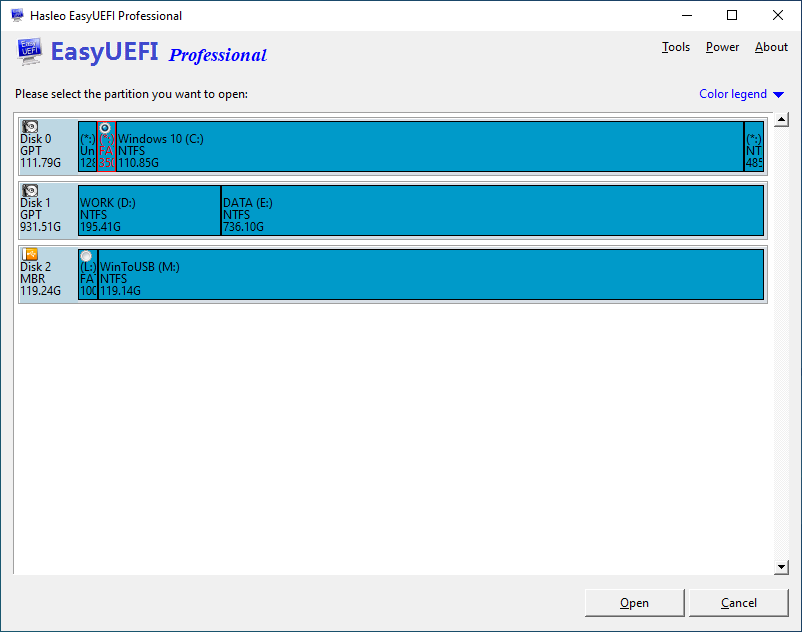
Step 4. Now you can explore this EFI system partition and export files or directories from the EFI system partition to a local directory.
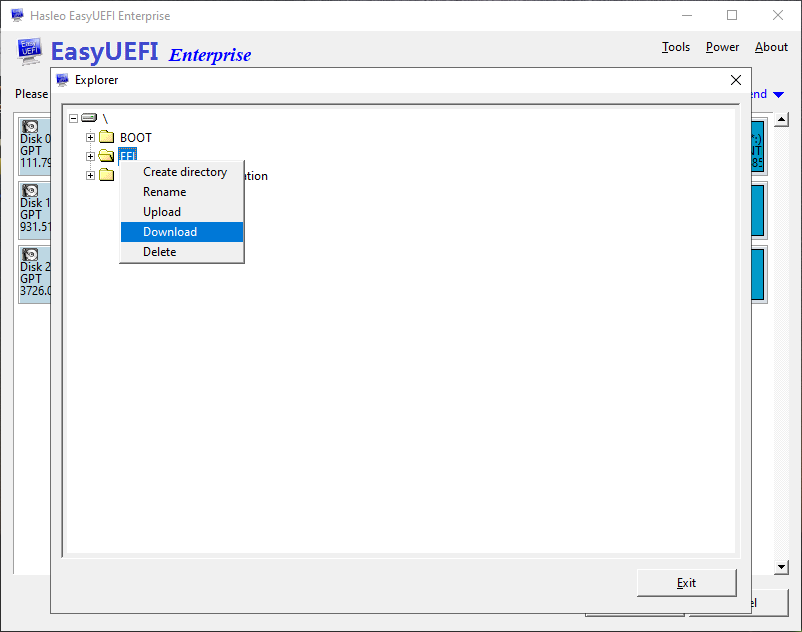
Step 5. After completing all the operations you want to perform, click the "Exit" button to close the EFI System Partition Explorer.
As a professional EFI system partition management tool, not only can you use EasyUEFI to export files or directories from an EFI System Partition (ESP), but you can also use it to upload files or directories to an ESP partition in Windows 10/8.1/8/7 and Windows Server 2019/2016/2012/2008.