The Storage Path Management feature of Hasleo Backup Suite allows you to manage paths (local paths or network shared paths) that can be used as backup sources and destinations, such as adding, editing, and deleting storage paths.
Step 1. Install and run Hasleo Backup Suite, click "Tools" button in the navigation bar, then click "Storage Path Management" button in the operation area.
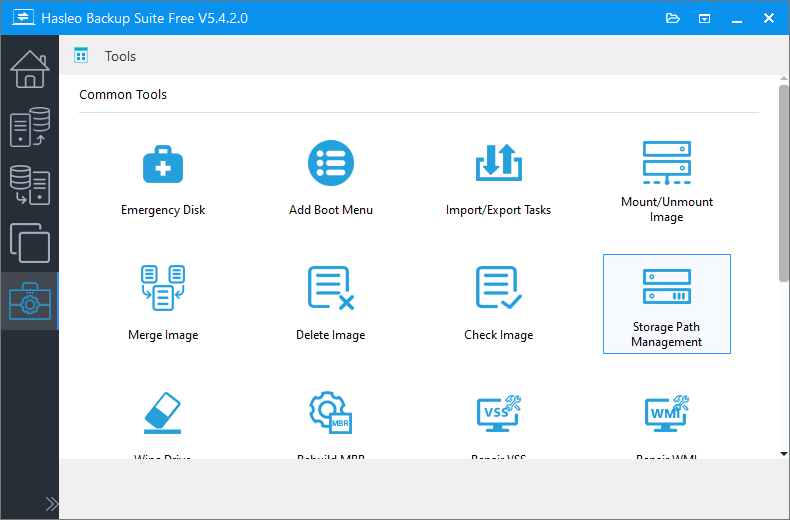
Step 2. Enter the storage path you want to add in the path edit box or click ![]() to browse for the storage path you want to add, and then click "+" button to add the path.
to browse for the storage path you want to add, and then click "+" button to add the path.
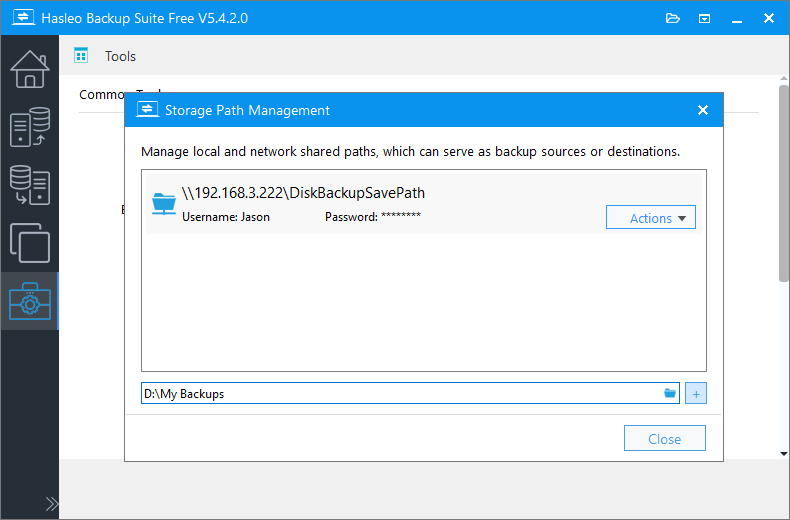
* Please note that you will need to enter the username and password to add a network shared path.
Step 3. Hasleo Backup Suite starts adding the storage path and you will see the newly added path in the list after the operation is completed.
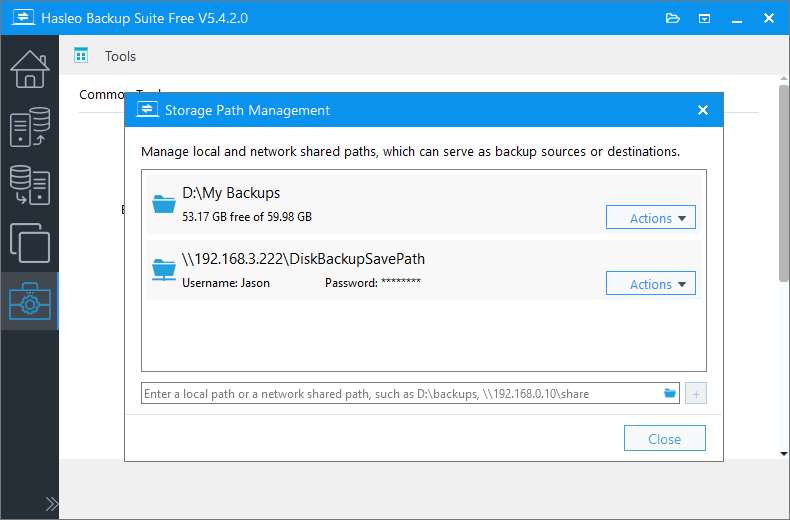
After the path is added, you can click on the "Actions" menu after the path to edit and delete the path.