What is Thunderbolt drive? Thunderbolt is a hardware interface was developed by Intel (in collaboration with Apple) in 2011, it combines data, video, audio, and power in a single connectionand and provides a maximum transmission rate of 40 Gbps. A Thunderbolt drive is a portable storage device connected to the computer via the Thunderbolt interface.

What is BitLocker? BitLocker is a full volume encryption feature built into Windows Vista and later OSs, it is one of the most commonly used disk encryption methods on Windows, please note that the ability to encrypt drives using BitLocker is only available in Professional, Enterprise and Server editions of Windows, and you can only access BitLocker encrypted drives in Windows Home.

Why use BitLocker to encrypt Thunderbolt drives? Data security has always been an important topic for both individuals and businesses, and the harm caused by data leakage is immeasurable. As a portable data storage device, the probability of Thunderbolt drives being stolen or lost is high, so encrypting Thunderbolt drives is very important to us. For Windows users, using BitLocker to encrypt Thunderbolt drives is a good choice, because BitLocker is a built-in disk encryption feature of Windows 7 or later Windows operating systems, so BitLocker encrypted drives can be seamlessly accessed on any Windows computer without the need to install any other software.
The best software to encrypt Thunderbolt drives with BitLocker in Windows Home. Since the built-in BitLocker cannot be used to encrypt the drive in Windows Home Edition, we have to use a third-party BitLocker drive encryption software to to encrypt Thunderbolt drives. Hasleo BitLocker Anywhere is the world's first third-party BitLocker encryption software, which is fully compatible with Windows's built-in BitLocker encryption algorithm, so the encrypted drive can be accessed normally on any Windows that supports BitLocker.
Step 1. Download and install Hasleo BitLocker Anywhere.
Step 2. Launch Hasleo BitLocker Anywhere, right-click the drive letter on the Thunderbolt drive you want to encrypt, then click "Turn On BitLocker".
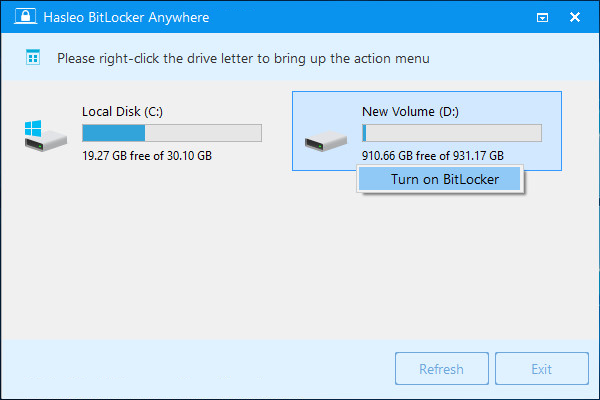
Step 3. In this step, you are required to specify a password for encrypting the drive, enter the password and click "Next". You should choose a password having a combination of upper and lower case letters, numbers, spaces, and special symbols. Once the encryption is complete, you can access the drive using this password.
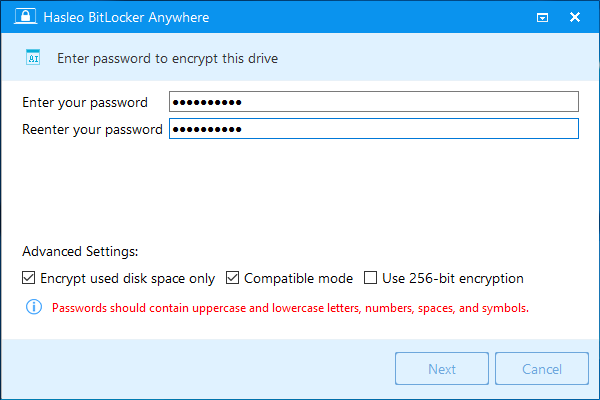
Step 4. Back up BitLocker recovery key, then click "Next" to move on. You can save the recovery key to a file or print a copy of it. Please note that anyone can use the recovery key to gain access to the drive, even if they do not know the password entered in the previous step, so please do not disclose it to others.

Step 5. Hasleo BitLocker Anywhere will now encrypt the contents of the selected drive using BitLocker drive encryption. The encryption process could take a long time to finish depending on the size of the drive, so please be patient to wait. If you don't want to wait until the encryption operation is finished, "Shut down the computer when the operation is completed" option is a good idea. Just check it.
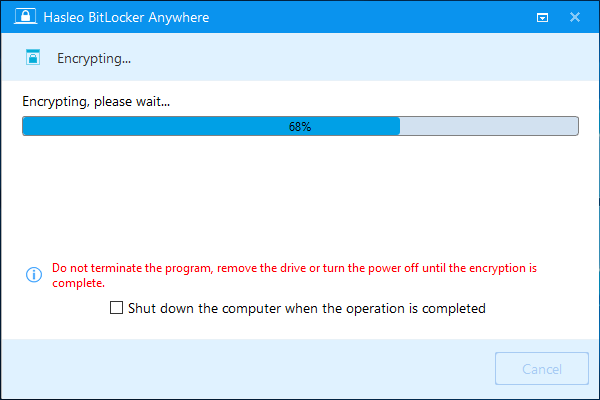
Step 6. After the encryption is complete, click the "Finish" button to close the window.
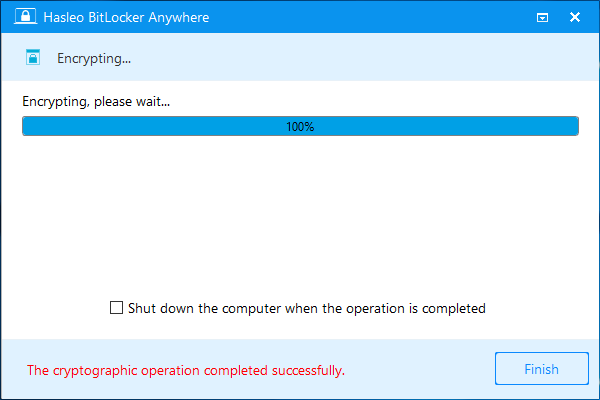
As you can see from the description above, Hasleo BitLocker Anywhere can help you encrypt Thunderbolt drives with BitLocker easily. As an ALL-IN-ONE BitLocker solution for Windows Home, you can also use it to encrypt other external storage drives such as USB hard disk, Firewire hard disk and more in Windows Home.