When we try to upgrade a Windows To Go USB drive, we will get the following error messages:
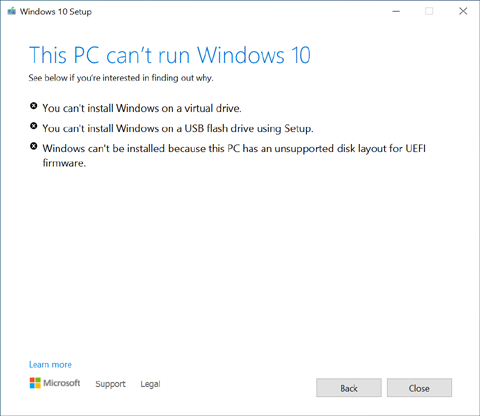
Did you run into the similiar situation? In the past, when customers have experienced this situation, we generally recommend using our software Windows To Go Upgrader to upgrade Windows To Go. However, in the new version of Windows 10, Microsoft seems to have changed the upgrade mechanism for Windows, users can now complete the Windows To Go upgrade by changing the registry key. Please note that this method is currently only available for upgrading legacy mode Windows To Go and not for upgrading VHD/VHDX mode Windows To Go. If the following method still can't help you upgrade Windows To Go, Windows To Go Upgrader will be your last choice. Below we'll show you how to upgrade legacy mode Windows To Go by modifying the registry.
Step 1. Start windows from the USB drive.
Step 2. SRun regedit.exe as administrator.
Step 3. SNavigate to "HKEY_LOCAL_MACHINE\SYSTEM\CurrentControlSet\Control" and change the value "PortableOperatingSystem" from 1 to 0.
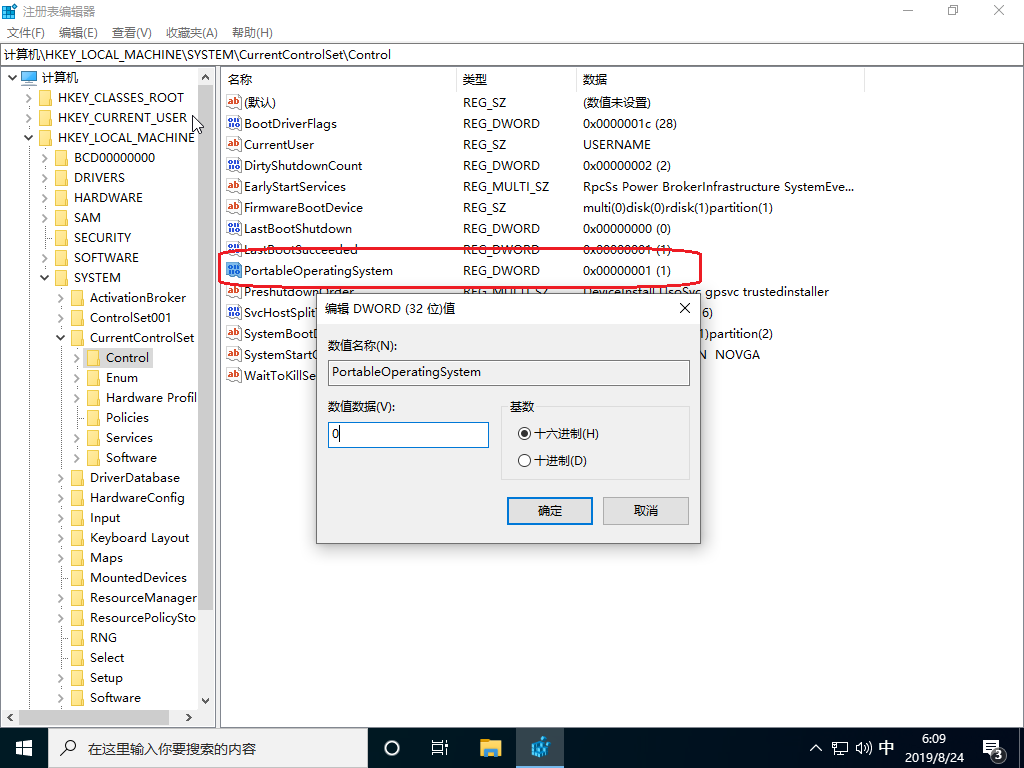
Step 4. Try upgrading Windows To Go.
Follow these simple steps, you can upgrade Windows To Go by modifying the "PortableOperatingSystem" registry key.