I have been using Windows 10 To Go for over a year in the company, and it's really handy, so I'm going to use it in a non work related environment. In the company, we use the Windows To Go certified drive to create Windows 10 To Go, the price of Windows To Go certified drive is a bit expensive for me. I also feel that the size of the external hard drive is a bit large, so I want to install and run Windows 10 from a USB flash drive. Is this possible? If it is then please tell me how. Thanks.
Microsoft's Windows To Go Creator Wizard tool does not support installing and running Windows 10 from USB flash drives. Hasleo WinToUSB, the world's first third-party Windows To Go creation software, has been developed that allows you to install and run Windows 10 from USB flash drives. It is easy to use and ensures that created portable Windows 10 drive can boot successfully on both Legacy BIOS and UEFI computers.
Step 1. Connect the USB flash drive to your computer, then download, install, and run Hasleo WinToUSB. Click the "Windows To Go USB" option.

Step 2. Click "Select installation source", then click "Browse image file". Then choose the Windows 10 installation ISO file from the dialog box as installation source. Alternatively, select a CD/DVD drive with Windows 10 installation media.
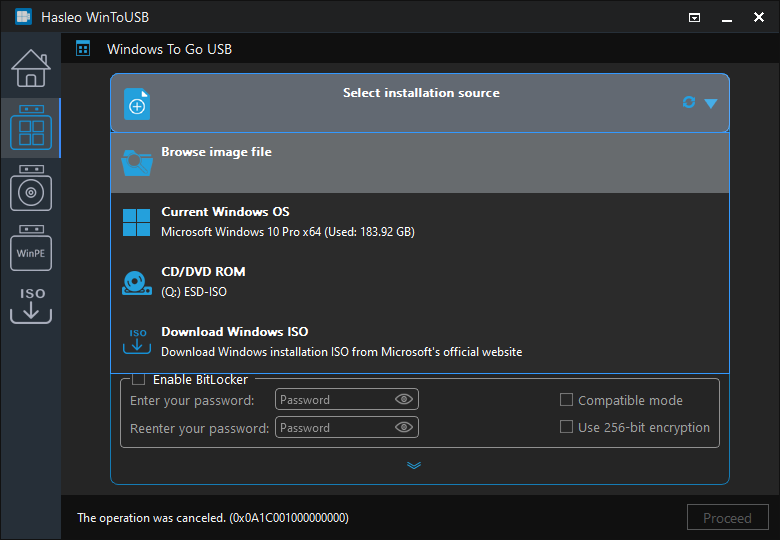
* Tips: If you don't have a Windows 10 installation ISO, please download it first.
Step 3. Hasleo WinToUSB scans for and lists installable operating systems. Select your target Windows edition.
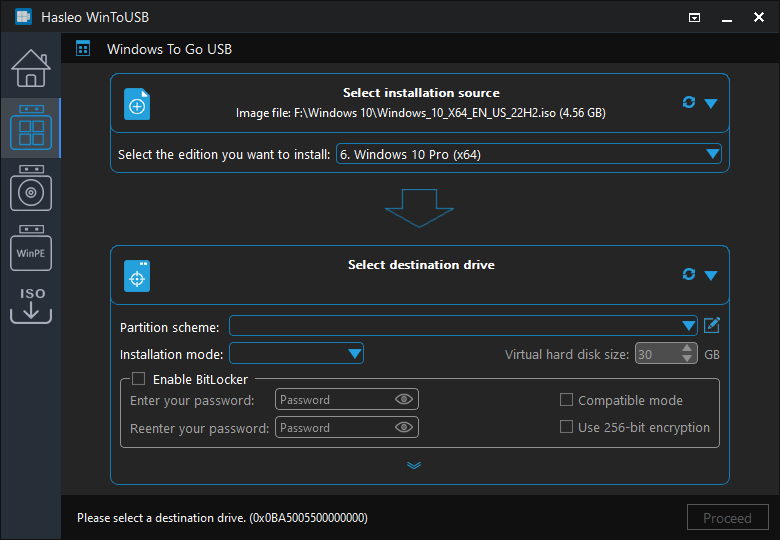
Step 4. Click "Select destination drive", then choose the target drive from the pop-up list. If Hasleo WinToUSB fails to detect the drive, click the ![]() button to initiate drive recognition.
button to initiate drive recognition.
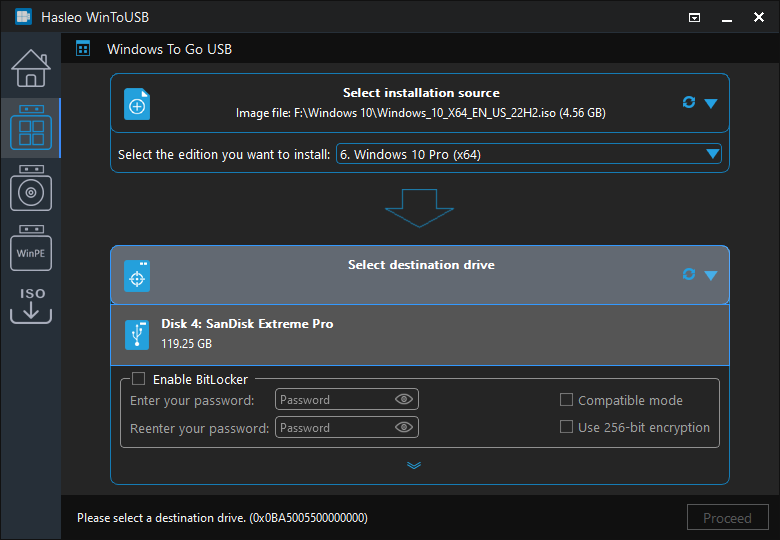
Step 5. Select your preferred partition scheme and installation mode. Optionally, you may specify additional drivers or enable BitLocker encryption for the Windows To Go drive, then click "Proceed".

* Tips:
Step 6. After clicking "Proceed", a confirmation dialog will appear asking whether to continue formatting the drive. Click "Yes" if you accept the operation.
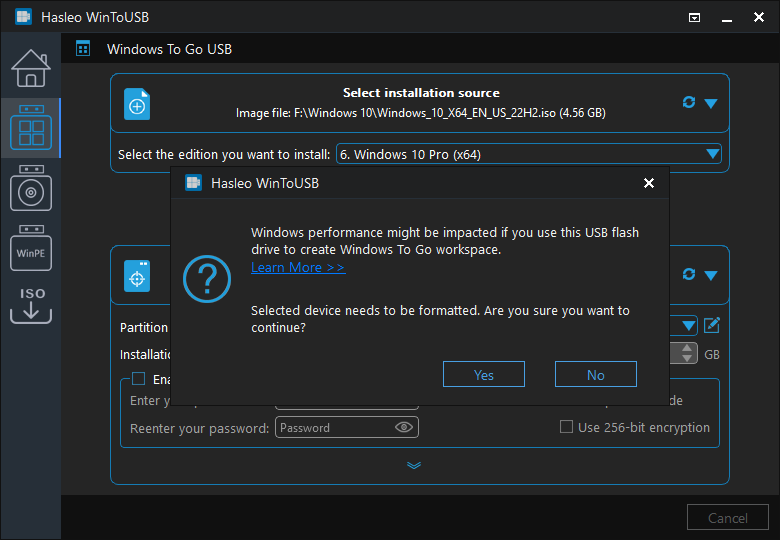
Step 7. After clicking "Yes", WinToUSB initiates Windows installation on the destination drive.
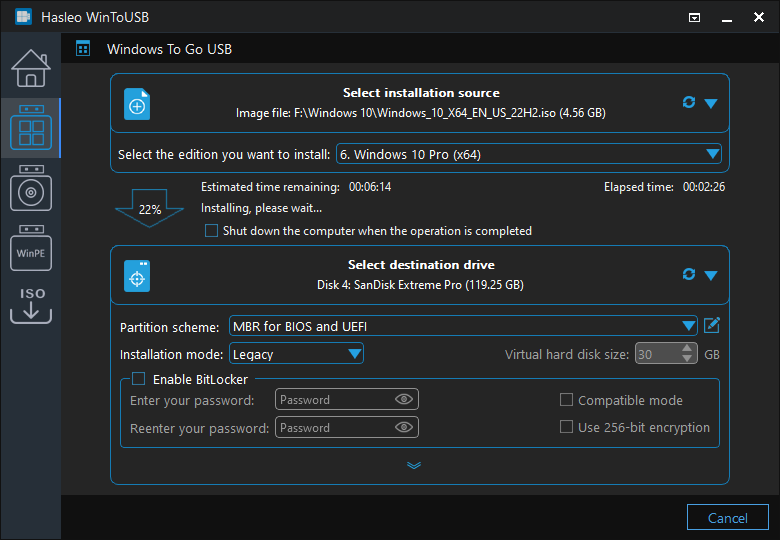
Step 8. The installation will take some time. After installation, restart the computer and enter UEFI/BIOS settings to boot from the USB drive.

Step 9. A standard Windows 10 installation requires completing all setup steps during the first boot. Afterward, you can install applications and copy files, etc.
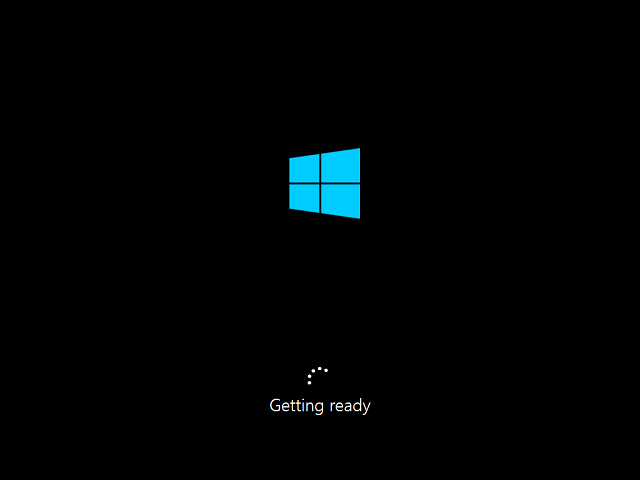
Following these steps, you can install and run Windows 10 on USB flash drives easily. As the world's first third-party Windows To Go creator software, Hasleo WinToUSB can not only install and run Windows 10 from USB flash drives, but also supports installing Windows 10 on external drives as Windows To Go.