The official version of Windows 11 was released on October 5, 2021, and many users have upgraded to it over the past few years. In particular, Microsoft officially announced that it will end support for Windows 10 on October 14, 2025, and strongly recommends that users migrate to Windows 11 as soon as possible. If you have installed Windows 11 on your computer's internal drive, you can clone it to an external hard drive/SSD as a portable Windows 11 using a third-party tool.
Are you looking for a software to clone Windows 11 to an external drive/SSD as a portable Windows 11? Hasleo WinToUSB is the world's first software for cloning Windows to an external hard drive/SSD as a portable Windows. Using it, you can easily clone Windows 11 installation from the internal drive to an external drive. Therefore, we highly recommend Hasleo WinToUSB. Please download and install it before proceeding to the next steps.
Step 1. Connect the external hard drive/SSD to your computer, and run Hasleo WinToUSB.Click the "Windows To Go USB".

Step 2. Click "Select installation source" and then select "Current Windows OS" from the pop-up list.
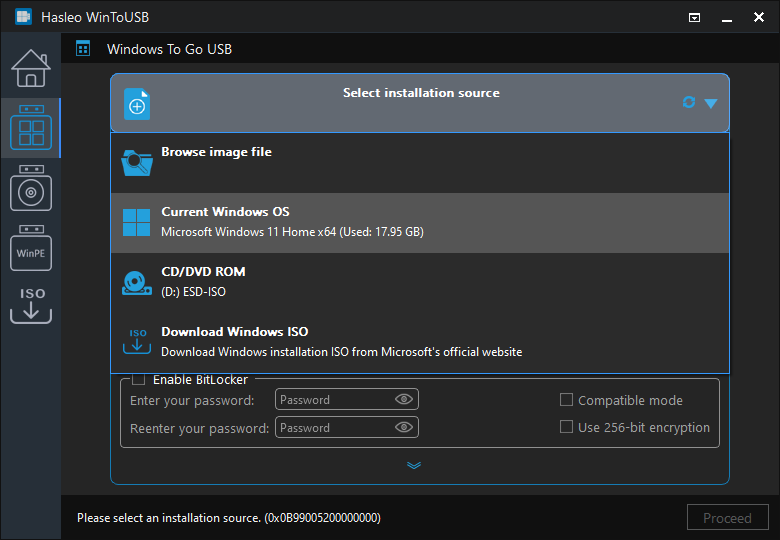
Step 3. Click "Select destination drive" and choose the target drive from the pop-up list.
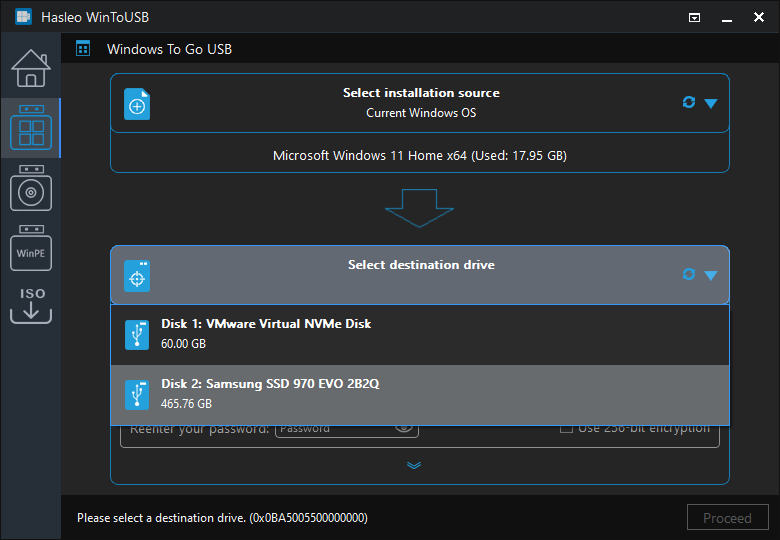
Step 4. Choose your preferred partition scheme and installation mode. Optionally, you may specify additional drivers or enable BitLocker encryption for the Windows To Go external hard drive, then click "Proceed".
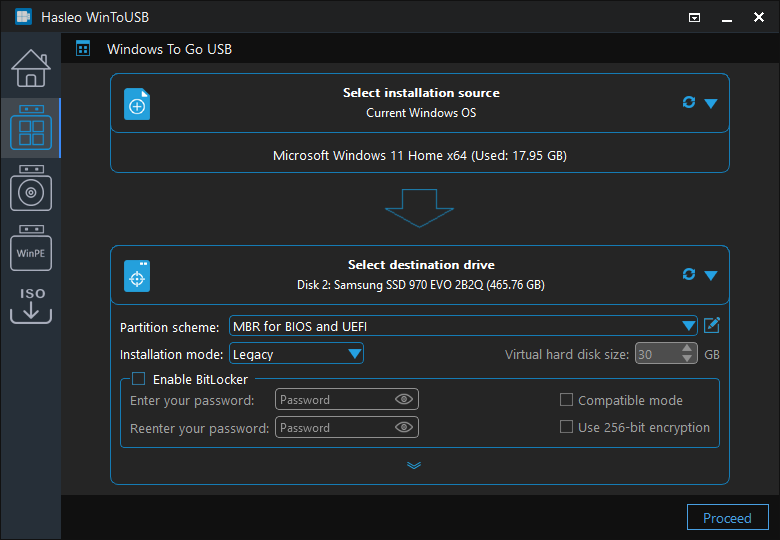
* Tips: For detailed information about "Partition scheme", "Installation mode", "Sector by sector clone" and "Enable BitLocker", please refer to: How to Clone an Existing Windows to a USB Drive as a Windows To Go Workspace?
Step 5. After clicking "Proceed", a confirmation dialog will appear asking whether to continue formatting the drive. Click "Yes" if you accept the operation.
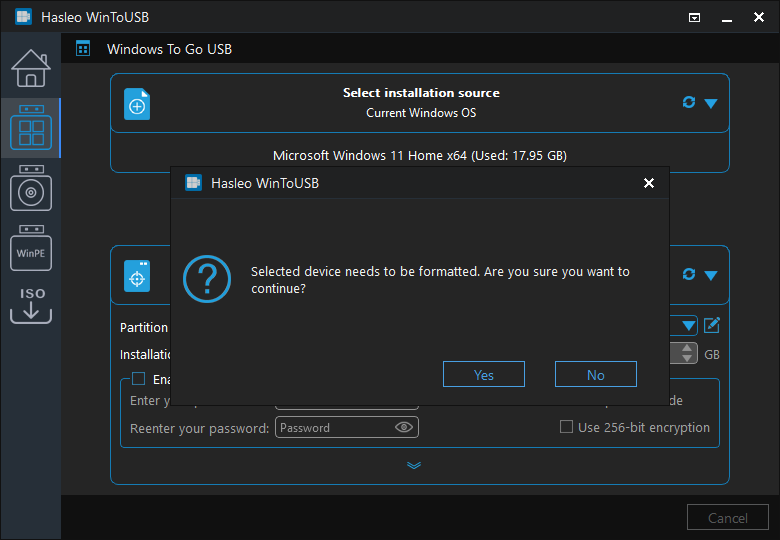
Step 6. After clicking "Yes", WinToUSB initiates Windows cloning on the destination drive. Cloning time depends on the size of the data being cloned.
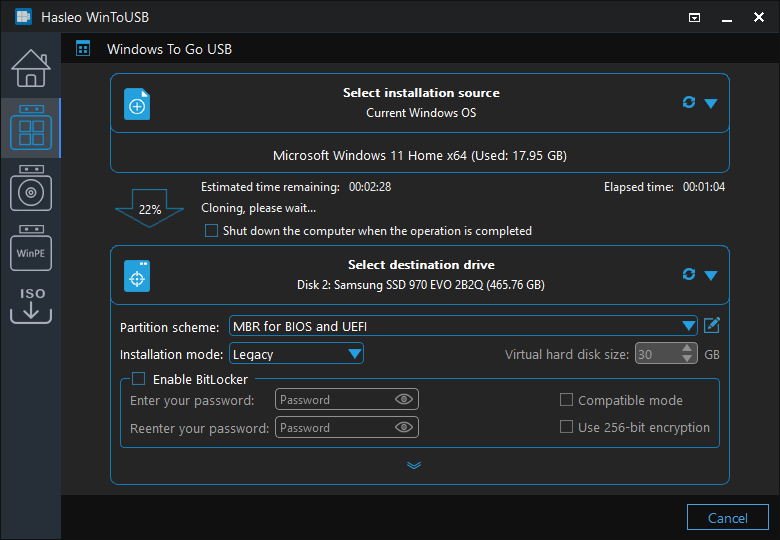
Step 7. Wait for the cloning process to finish. Upon successful completion, restart the computer and enter UEFI/BIOS settings to boot from the external drive.

As the world's first third-party Windows To Go creator, Hasleo WinToUSB can easily clone Windows 11 to an external hard drive/SSD, creating a portable Windows 11. In addition, you can use it to install Windows 11 from Windows 11 installation ISO files to an external drive.