Are you looking for a tool to clone Windows 11/10 to create a portable system? This tutorial will detail how to clone Windows 11/10 to a USB drive as portable Windows 11/10 using Hasleo WinToUSB, covering the following aspects:
Windows 10 was officially released on July 29, 2015. After several years of updates, it is one of the most popular Windows version now. Windows 10 offers six editions: Home, Professional, Enterprise, Education, Pro for Workstation, and IoT Core Edition. However, most users use Home, Professional, and Enterprise. Windows 10 has greatly improved usability and security while integrating new technologies like cloud services, intelligent mobile devices, and natural human-computer interaction. It has also enhanced support for hardware such as SSDs, biometric technology, and high-resolution screens. From a technical point of view, Windows 10 is an excellent consumer OS, which is the key to its success.
Windows 11, released by Microsoft in October 2021, represents a significant evolution of the desktop operating system, built to deliver a secure, modern, and efficient user experience. It retains the familiar, robust functionality users rely on while introducing a range of innovative features designed for today’s hybrid work and lifestyle environments, with a focus on enhancing productivity, connectivity, and ease of use. Notable advancements include a centered Start menu and taskbar, integrated Microsoft Teams Chat, Snap Layouts for streamlined multitasking, direct Android app support via the Amazon Appstore, and performance improvements such as faster wake times and better efficiency on compatible hardware. According to Statcounter data as of December 2025, Windows 11 has achieved a global market share of 53.79%, marking a record high and reflecting its widespread adoption since launch.
As of late 2025, despite Microsoft having discontinued official support for Windows 10, it continues to maintain a substantial global installed base. According to the latest Statcounter data, although Windows 11 has achieved widespread adoption, Windows 10 still powers approximately 42.62% of personal computers worldwide. This is particularly evident in markets and organizations where hardware upgrade cycles are longer or where system continuity and stability are prioritized.
I am a computer maintenance staff. I often go to the field to help users fix computer problems. I often help users back up the internal hard drive, scan the computer for viruses and malware, check the health of the internal hard drive, and defragment the internal hard drive. I have so many tools, but they can't be used on a computer that can't be started. Is there a way to clone Windows 10 with all these tools to a USB drive, and then I can start Windows 10 from the USB drive on the user's computer and use these tools even if the user's computer cannot boot?
Is it possible to clone Windows 11 or 10 to a USB drive and then boot Windows directly from it? This is a common and important question. To achieve this, two key technical challenges must be addressed:1. Can Windows 11/10 boot from a USB drive?2. Can Windows be cloned to a USB drive and still boot successfully?
The solution lies in a combination of a native Windows feature and a dedicated tool:* Windows To Go is a Microsoft feature designed to allow Windows 11/10 to boot and run directly from a USB drive.* Hasleo WinToUSB is a specialized utility developed by Hasleo. It can clone your existing Windows 11/10 installation onto a USB drive and automatically configure it as a Windows To Go workspace, thereby creating a fully functional, portable Windows system.
In the guide below, we will detail the step-by-step process of how to clone Windows 11/10 to a USB drive as a Portable Windows with the help of Hasleo WinToUSB.
Step 1. Connect the USB drive to your computer. Download, install and run Hasleo WinToUSB, then click the "Windows To Go USB".

Step 2. Click "Select installation source" and then select "Current Windows OS" from the pop-up list.
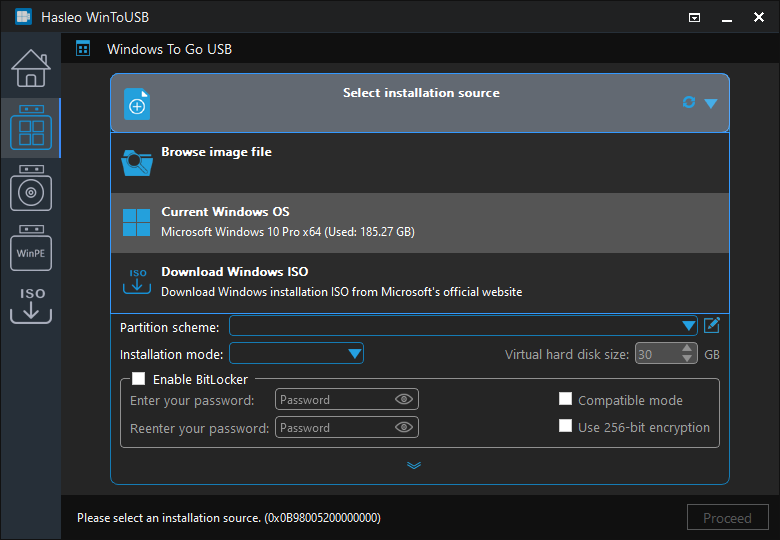
Step 3. Click "Select destination drive" and choose the target drive from the pop-up list.

Step 4. Select your preferred partition scheme and installation mode. Optionally, you may specify additional drivers or enable BitLocker encryption for the Windows To Go drive, then click "Proceed".
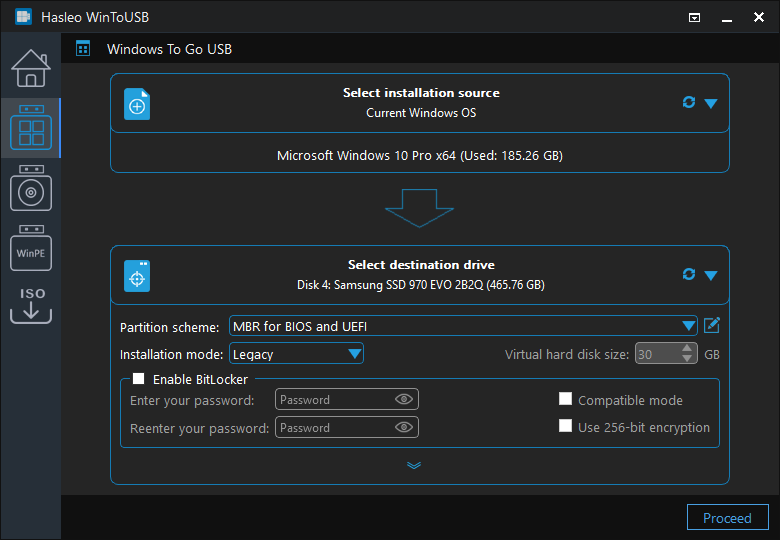
* Tips: For detailed information about "Partition scheme", "Installation mode" and "Enable BitLocker", please refer to: How to Clone an Existing Windows to a USB Drive as a Windows To Go Workspace?
Step 5. After clicking "Proceed", a confirmation dialog will appear asking whether to continue formatting the drive. Click "Yes" if you accept the operation.
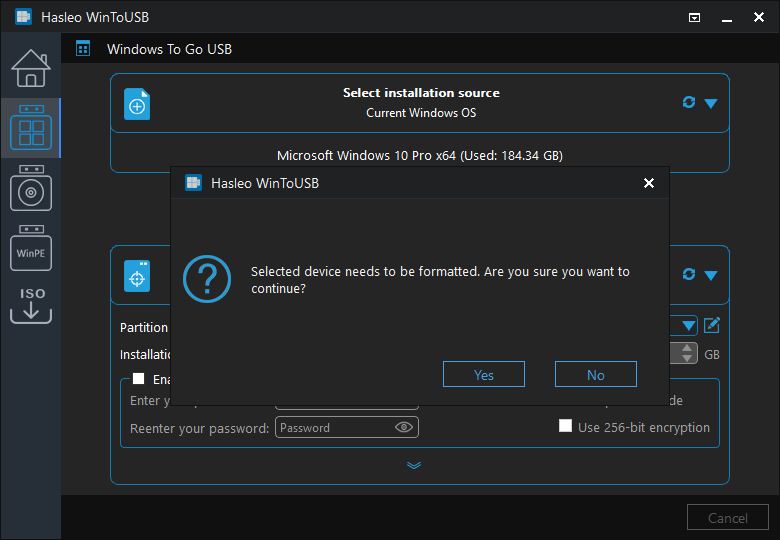
Step 6. After clicking "Yes", WinToUSB initiates Windows cloning on the destination drive. Cloning time depends on the size of the data being cloned.
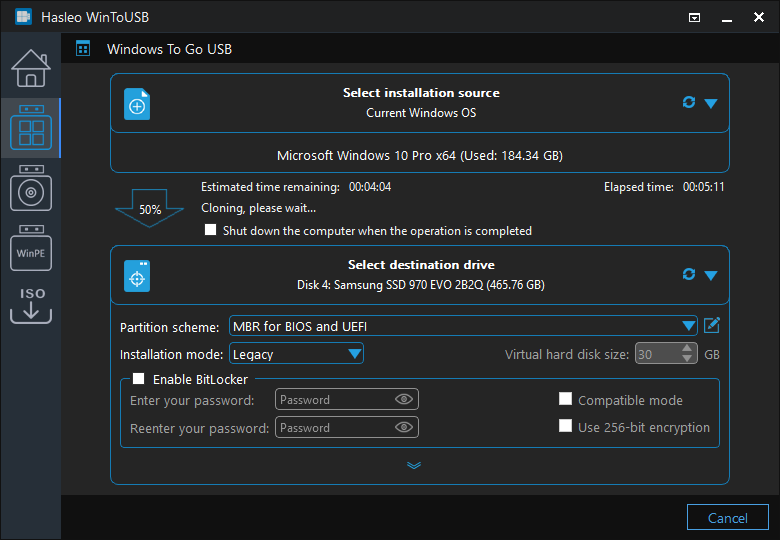
Step 7. Wait for the cloning process to finish. Upon successful completion, restart the computer and enter UEFI/BIOS settings to boot from the USB drive.

The portable Windows 11/10 created by Hasleo WinToUSB can run on different computers. By default, most computers boot from the internal disk. To boot a computer from a USB drive, you should enter the UEFI/BIOS settings to set the USB as the first boot device.
Here’s how to enter the computer's UEFI/BIOS. If you are familiar with computer technology, you know that you can enter the UEFI/BIOS by pressing a specific key when the computer is powered on. The following diagram displays BIOS/UEFI access keys for popular computer manufacturers and common motherboard brands.
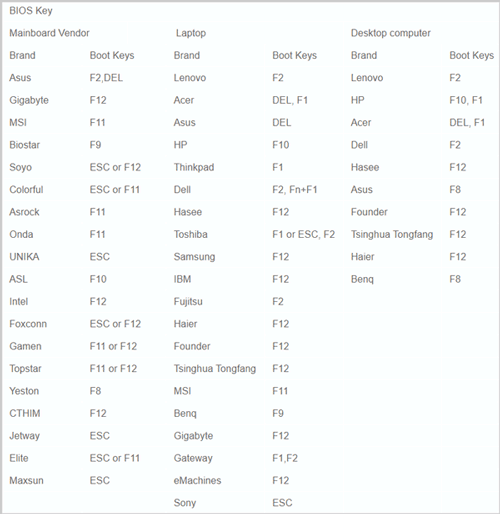
If your motherboard or computer is not listed in the table above or the keys do not work, check your motherboard or computer manual to find the correct key, or contact the manufacturer for help. Here are the detailed steps to enter the UEFI/BIOS and change the boot order, then boot from the USB:
Step 1. Connect the USB to the computer and turn it on. Then immediately press the specific key to enter UEFI/BIOS.
Step 2. After accessing the BIOS/UEFI interface, change the boot order to set your Windows 11/10 To Go USB drive first.

Step 3. Save the UEFI/BIOS settings and restart the computer. The system will boot Windows 11/10 from the USB drive.
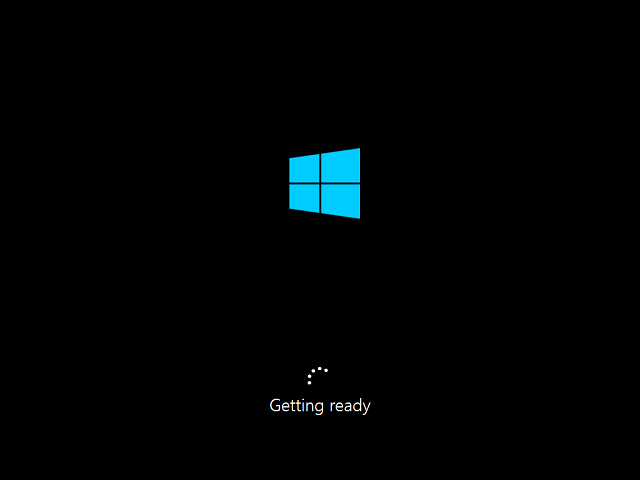
As mentioned above, following these steps, you can clone Windows 11/10 to a USB drive as a portable Windows using Hasleo WinToUSB, including the operating system, installed applications, and system settings. As a professional portable Windows creation tool, Hasleo WinToUSB can not only clone Windows 11/10 to a USB drive, but also install Windows 11/10 from Windows installation ISO files to a USB drive as a portable Windows.
As the world's first third-party Windows To Go tool, Hasleo WinToUSB supports creating portable systems from Windows 11, 10, and 8.