Since Windows 10 was released, Microsoft maintained it would be the last version of Windows, thanks to 'Windows as a service' and Microsoft's commitment to its constant updates. However, when a leaked version of Windows 11 surfaced online in June 2021, whether it was an intentional or accidental leak by Microsoft, it seemed to mark the end of Microsoft's claim that "Windows 10 would be the last version of Windows".
We downloaded the Windows 11 installation ISO for the first time and used Hasleo WinToUSB to install it on an external hard drive. Our objectives were experiencing Windows 11 and testing whether Hasleo WinToUSB supports installing and booting Windows 11 from external hard drives. The results confirmed that Windows 11 can be successfully installed on an external hard drive and booted from it. - Admin (Published June 2021).
Microsoft will end support for Windows 10 on October 14, 2025. As a result, more and more users are migrating to Windows 11, which has now become the most popular Windows OS. Hasleo has consistently adapted to the new Windows 11 updates, ensuring users can install it on external hard drives as portable Windows 11. Below we details how to install Windows 11 on an external hard drive as a portable Windows 11 using Hasleo WinToUSB.
Step 1. Connect the external hard drive to your computer, then download, install, and run Hasleo WinToUSB. Click the "Windows To Go USB" option.

Step 2. Click "Select installation source", then click "Browse image file". Then choose the Windows 11 installation ISO file from the dialog box as installation source. Alternatively, select a CD/DVD drive with Windows 11 installation meida.
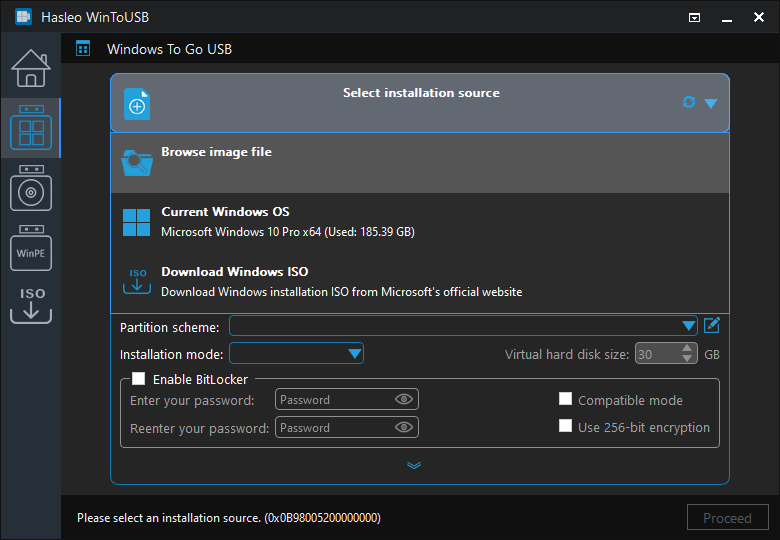
* Tips: If you don't have a Windows 11 installation ISO, please download it first.
Step 3. Hasleo WinToUSB will scan for and list the available Windows editions. Please select the edition you want to install.
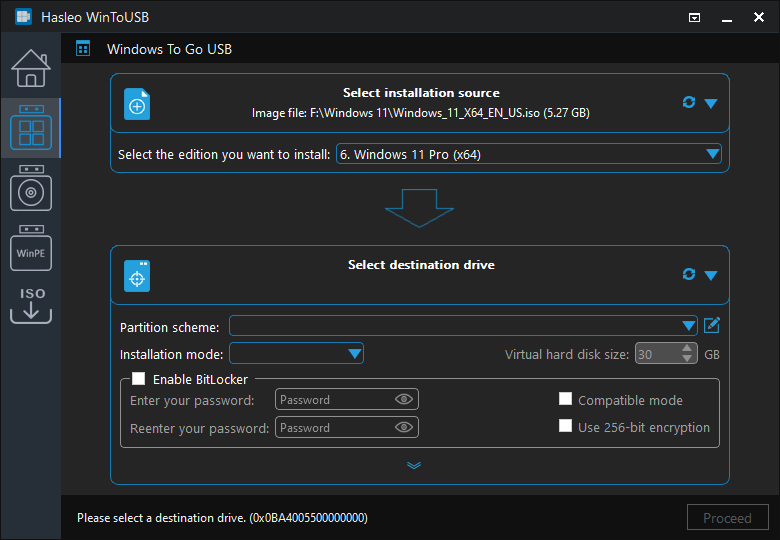
Step 4. Click "Select destination drive", then choose the target drive from the pop-up list. If Hasleo WinToUSB fails to detect the drive, click the ![]() button to initiate drive recognition.
button to initiate drive recognition.
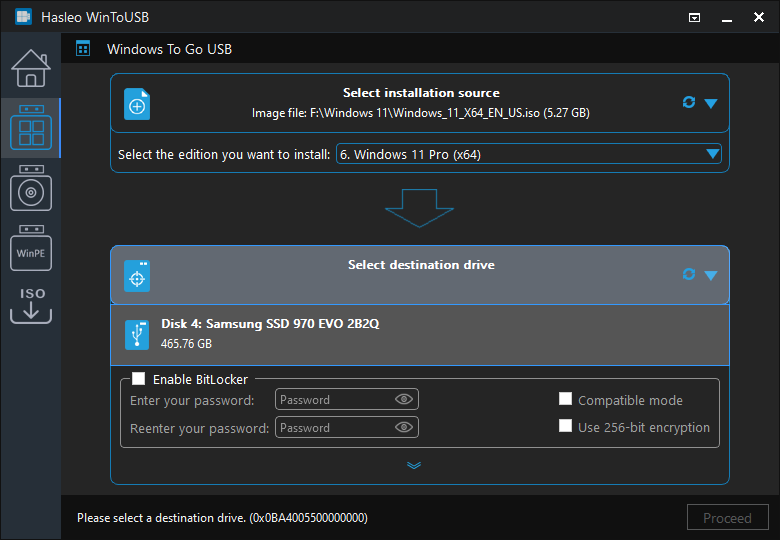
Step 5. Select your preferred partition scheme and installation mode. Optionally,you may specify additional drivers or enable BitLocker encryption for the Windows To Go external hard drive, then click "Proceed".
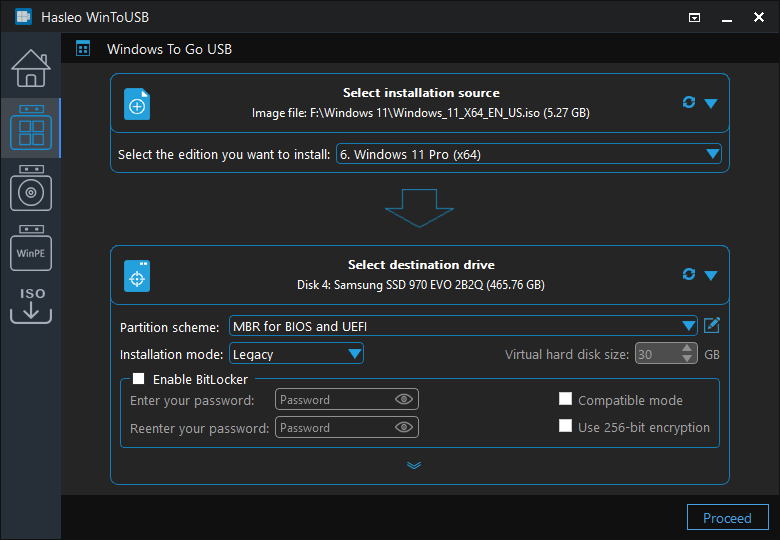
* Tips:
Step 6. After clicking "Proceed", a confirmation dialog will appear asking whether to continue formatting the drive. Click "Yes" if you accept the operation.
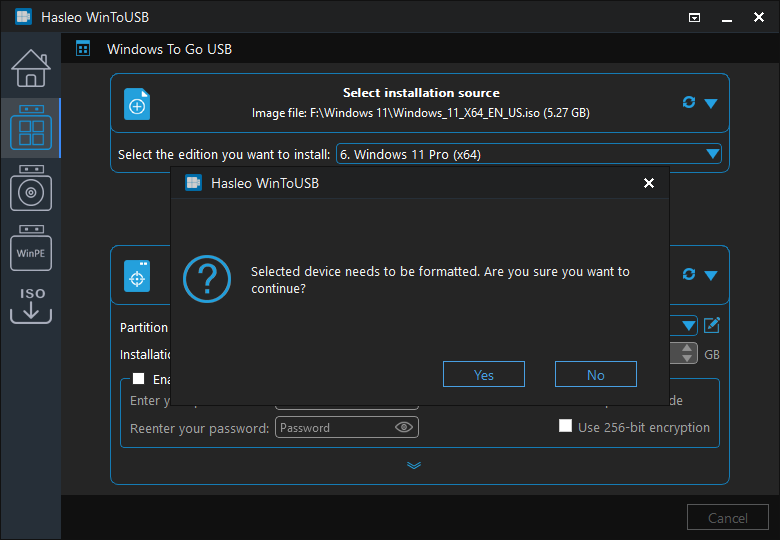
Step 7. After clicking "Yes", WinToUSB initiates Windows installation on the destination drive.
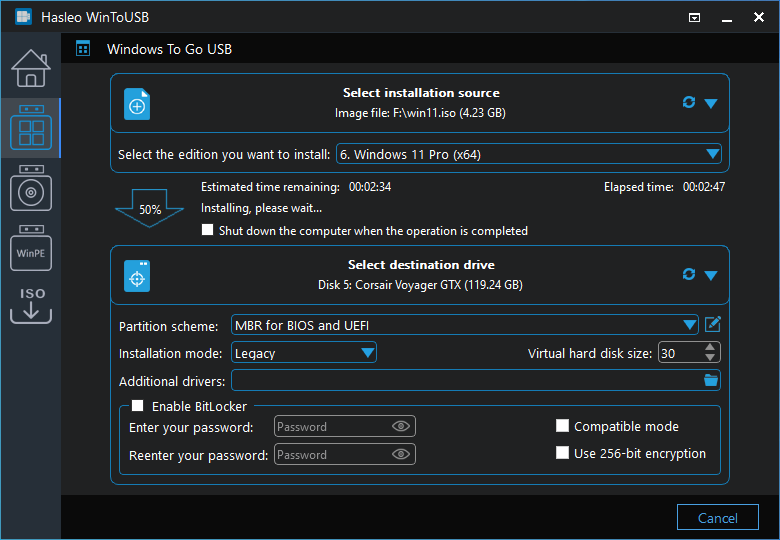
Step 8. The installation will take some time. After installation, restart the computer and enter UEFI/BIOS settings to boot from the external hard drive.

Step 9. A standard Windows 11 installation requires completing all setup steps during the first boot. Afterward, you can install applications and copy files, etc.
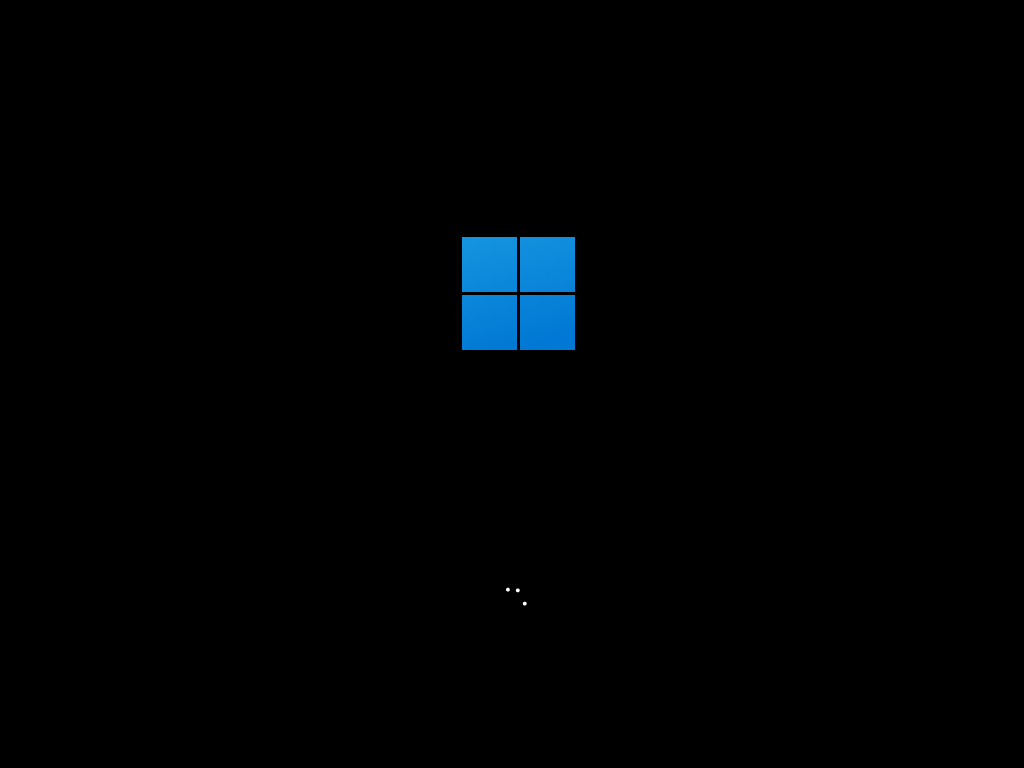
As a professional portable Windows creation tool, Hasleo WinToUSB supports installing and running Windows 11 on USB flash drives or external hard drives; cloning Windows 11 on USB drives as portable Windows 11.