This tutorial will show you four methods to download Windows 11 installation ISO file, covering the following aspects:
October 5, 2021 is another important milestone in the Windows operating system with Microsoft officially releasing Windows 11, the latest generation of Windows OS. Microsoft confirms that Windows 10 users can upgrade to Windows 11 for free, provided their computer meet the Windows 11 system requirements. While Microsoft has not yet pushed automatic Windows 11 upgrades to Windows 10 users, it officially provides three free upgrade methods, requiring users to manually initiate the update process. The three upgrade methods are Windows 11 installation assistant, Microsoft Media Creation Tool (MediaCreationTool.exe), and Windows 11 installation ISO file. Among them, the Windows 11 installation assistant is designed only to upgrade the current OS and cannot download the Windows 11 installation ISO files. The channel for directly downloading the Windows 11 installation ISO file may discontinue in the future, just like Windows 10. Therefore, if the channel becomes unavailable in the future, use Microsoft's Media Creation Tool (MediaCreationTool.exe) to download the Windows 11 installation ISO file.
In addition to the methods described above, you can use Hasleo Windows ISO Downloader to download the official Windows 11 installation ISO. Hasleo Windows ISO Downloader is a small application developed by Hasleo that obtains Windows installation ISO information and download links by sending a series of simulated HTTP requests to Microsoft's official website. Then it downloads the Windows installation ISO through the download links.
Step 1. Open the official Microsoft Windows 11 download link in your web browser.
Step 2. Find "Download Windows 11 Disk Image (ISO)" and select the target Windows 11 edition from the "Select Download" drop-down box. Then click "Download".
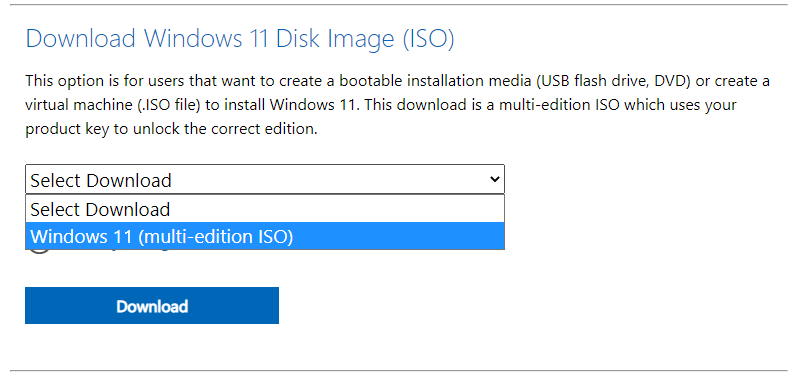
Step 3. Select the product language from the "Choose one" drop-down box, then click "Confirm".
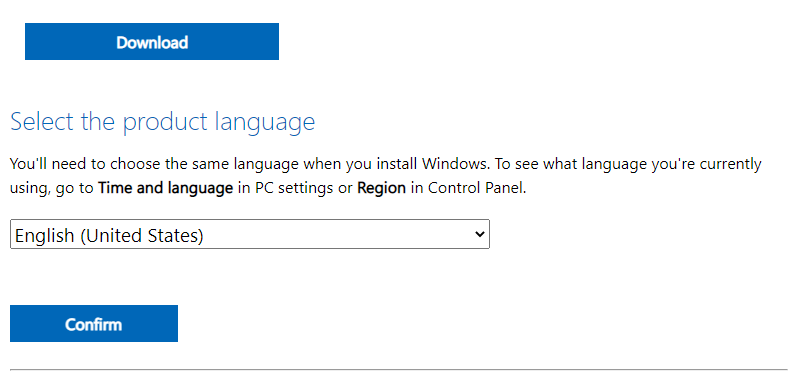
Step 4. Click the "64-bit Download" button to download the 64-bit Windows 11 installation ISO.
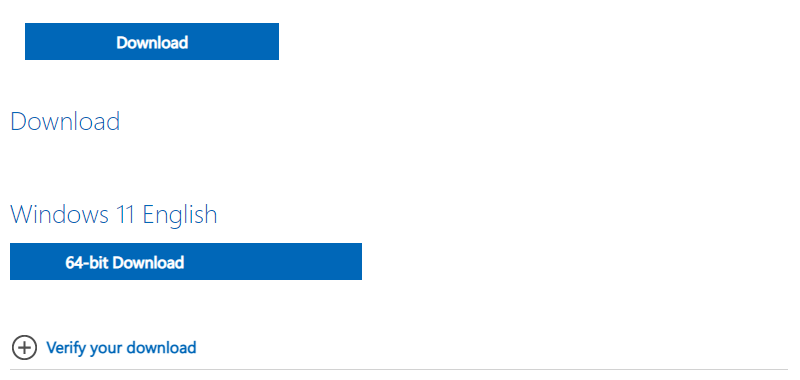
Step 1. Open the official Microsoft Windows 11 download link in your web browser.
Step 2. Find "Create Windows 11 Installation Media" and then click the "Download Now" button below to download Microsoft Media Creation Tool (MediaCreationTool.exe).
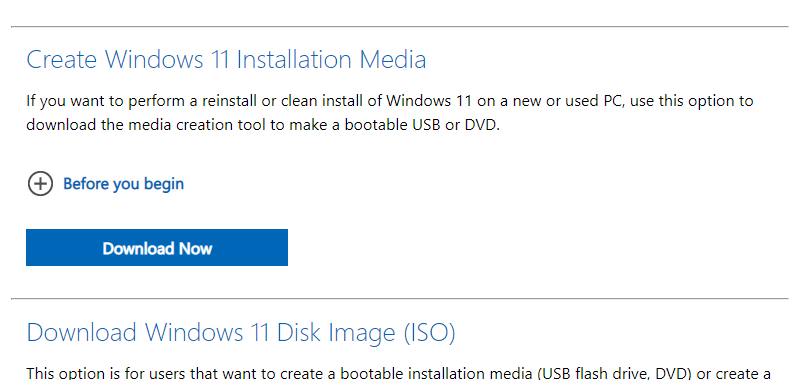
Step 3. After the download is complete, double-click to start MediaCreationTool.exe.
Step 4. After the Microsoft Media Creation Tool (MediaCreationTool.exe) completes the preparations, click "Accept" to accept the license agreement.
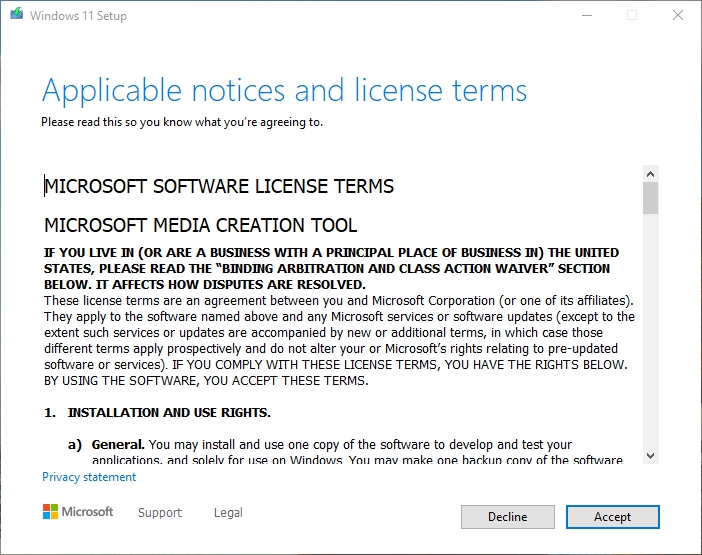
Step 5. Select your target Windows 11 edition, then click the "Next".
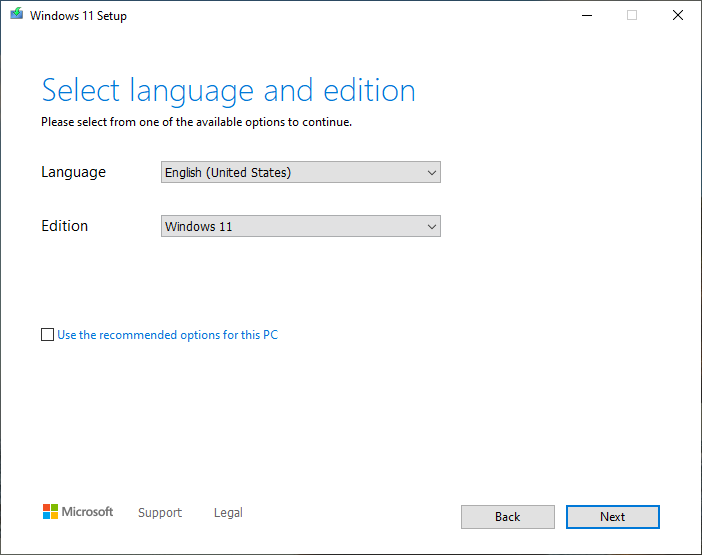
Step 6. Check the "ISO file" checkbox and click "Next".
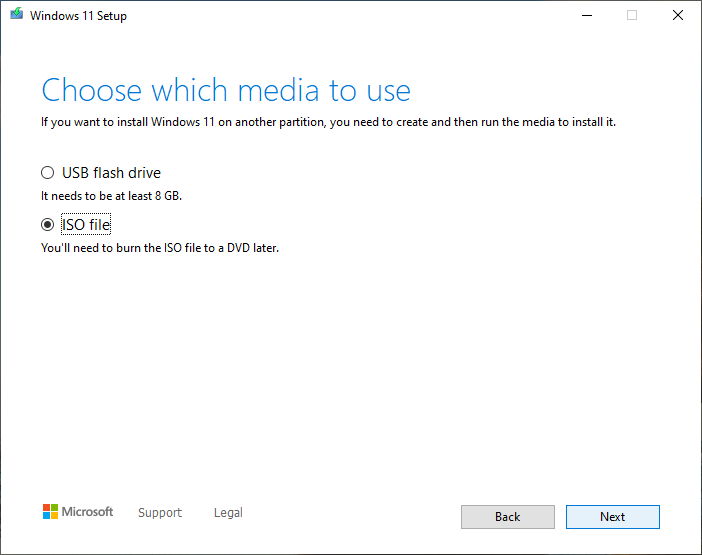
Step 7. Select the path to save the ISO file, and then click the "Save" button.
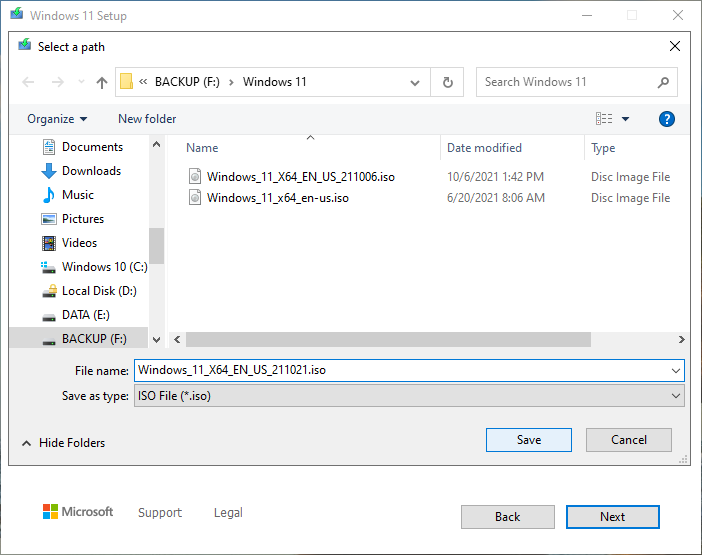
Step 8. The Microsoft Media Creation Tool (MediaCreationTool.exe) starts to download the Windows ISO file. This will take some time; please be patient.
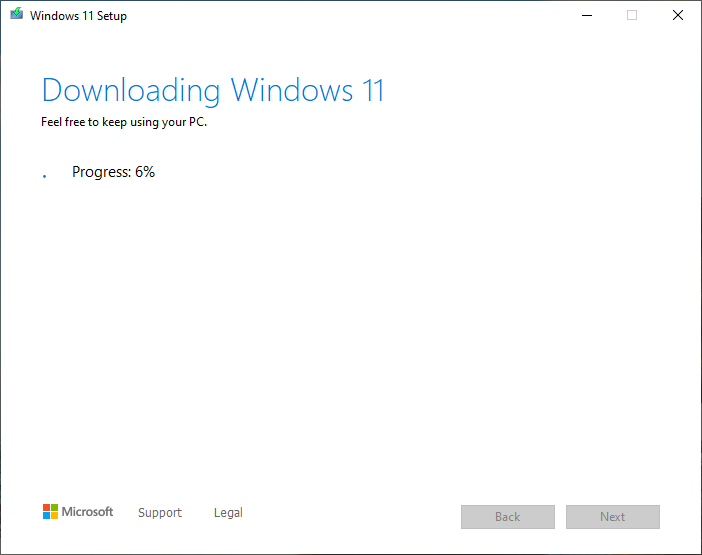
Step 9. Once the download finishes, click "Finish" to close the program.
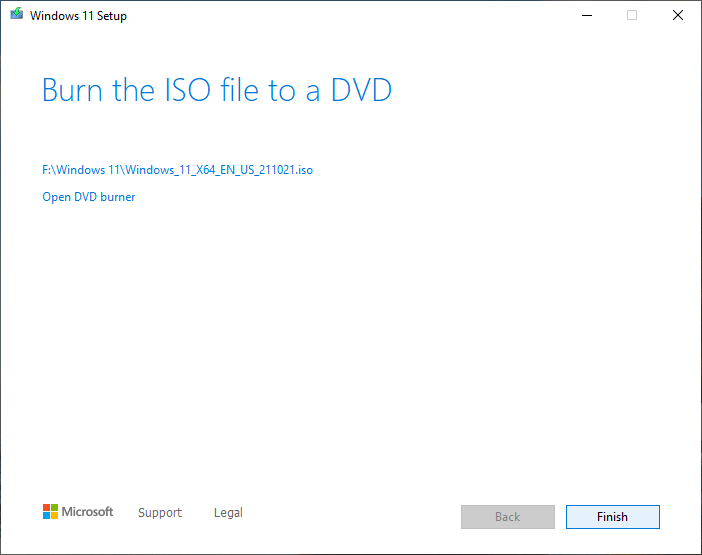
Step 1. Download, install and run Hasleo WinToUSB. Click one of the three large buttons in the main window.
Step 2. Click the ![]() button in the navigation bar to switch to the Windows ISO dowbload link.
button in the navigation bar to switch to the Windows ISO dowbload link.
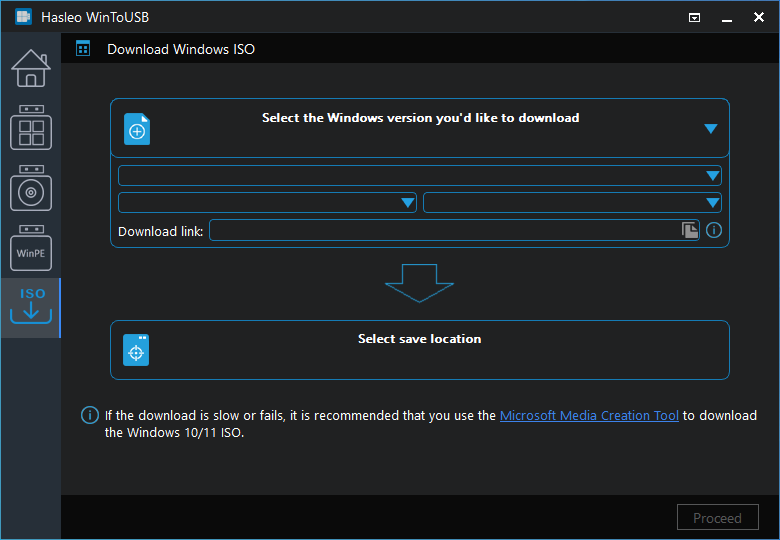
Step 3. Select your preferred Windows 11 installation ISO version and language.
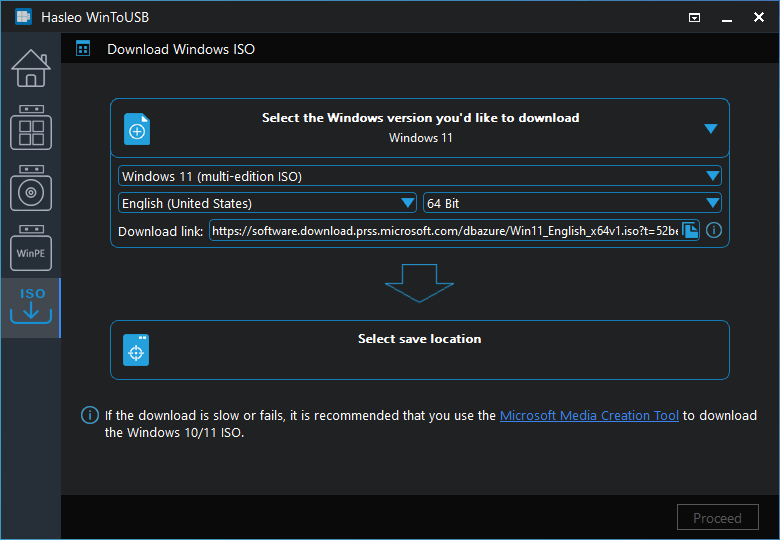
Step 4. Click "Select save location" and specify the destination path for the ISO file. Then click "Proceed".

* Tips: This is an official Microsoft download link, ensuring 100% safety and no embedded viruses and third-party programs. You can copy this link and use other third-party download tools to download the ISO file.
Step 5. After clicking "Proceed", the program starts downloading the Windows 11 ISO file. Download speed depends on your network connection; so please be patient.
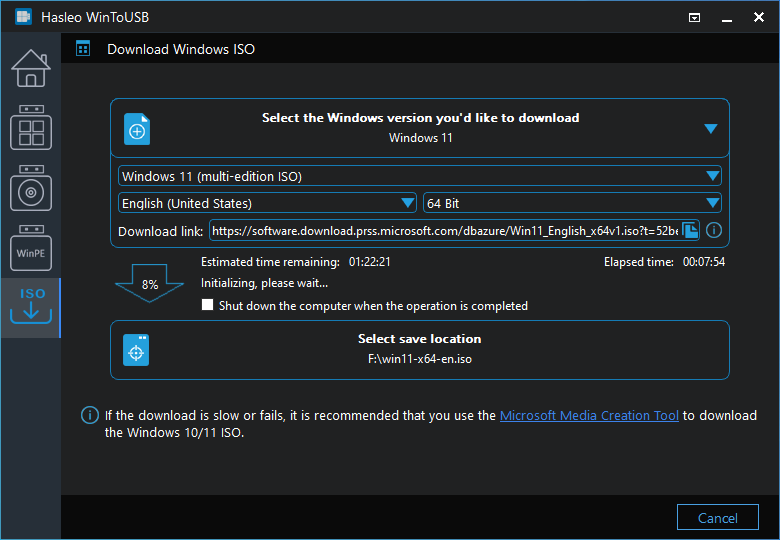
Step 6. Wait for the download to complete.
Step 1. Download, install, and run Hasleo Windows ISO Downloader.

Step 2. Select your preferred Windows 11 installation ISO version and language. Click the "Download" button and specify a location to save the ISO file.
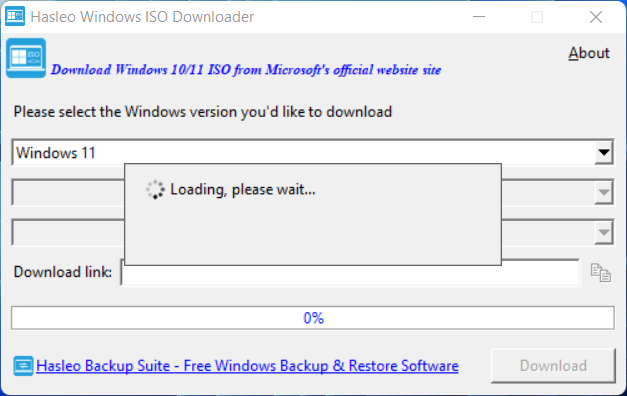
Step 3. The program starts downloading the Windows 11 ISO file. Download speed depends on your network connection; so please be patient.
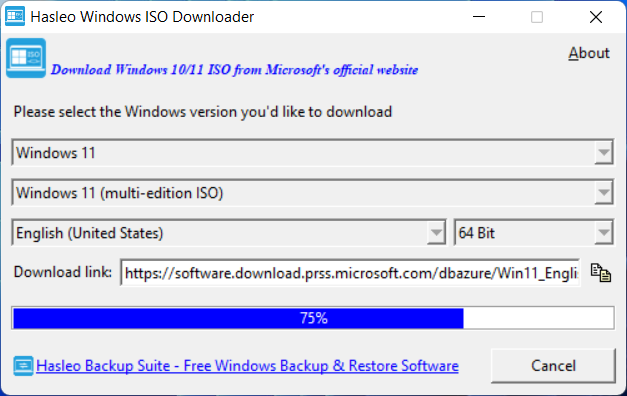
* Tips: This is an official Microsoft download link, ensuring 100% safety and no embedded viruses and third-party programs. You can copy this link and use other third-party download tools to download the ISO file.
Step 4. The download of the Windows installation ISO is complete.
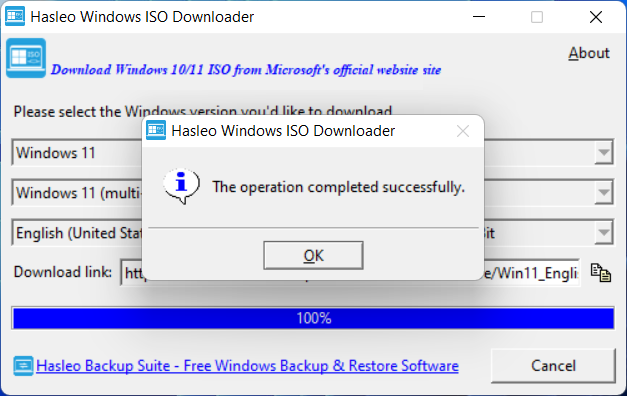
This tutorial details four methods to download Windows 11 installation ISO from Microsoft's official website. Downloading Windows 11 installation ISO from third-party websites may pose security risks, so we recommend using these four methods to download it.
If your computer does not meet the Windows 11 system requirements, you can use Hasleo WinToUSB to create a Windows 11 installation USB flash drive that bypasses the Windows 11 system requirements to install Windows 11 on your computers.