Are you looking for a tool to create Windows 11 To Go on a USB drive? This guide will show you how to create a Windows 11 To Go with any Windows 11 edition and share related tips, covering the following aspects:
On June 24, 2021, Microsoft launched Windows 11, the latest generation of the Windows operating system. Most Windows 10 users can upgrade to Windows 11 for free. As the next generation of Windows, Windows 11 introduces some new features and enhances legacy ones. Below, we focus on the most exciting new features.
Taskbar and Start Menu: Right after installation, you’ll notice the most significant UI change in Windows 11—Taskbar and Start Menu. The centered taskbar is similar to the macOS Dock, with rounded corners and an overall softer look. The Start Menu has also been redesigned, removing Live Tiles. It now displays your pinned or favorite apps, which can be customized.
Widgets: The most notable change in Windows 11 is Widgets, which were last experimented with in Windows Vista by Microsoft. Windows 11 Widgets are customizable and powered by artificial intelligence, providing easy access to important information, such as news, weather, a quick view of your calendar, to-do list, and recent photos, and more.
Microsoft Store and Android Apps: Microsoft has redesigned the Microsoft Store, which now natively supports Android apps in Windows 11.
Microsoft Teams: To keep you connected with friends, Microsoft has integrated Teams Chat into Windows 11, enabling you to chat, make voice or video calls with your Teams contacts.
Snap groups and Multiple Desktops: Snap groups enable efficient organization of multiple application windows, providing quick access when needed and minimizing them when unused. Additionally, Multiple desktops are another great way to organize different applications. For example, you can keep work apps on one disktop, and gaming apps on another.
Other and More: Windows 11 introduces many other new and improved features, which we will not describe due to space constraints.
Windows To Go (WTG) is a technology that installs and boots Windows directly from a USB drive. Originally introduced in Windows 8 Enterprise and Education editions, WTG enables users to run the same Windows OS across multiple computers. Windows To Go is convenient for some users who need to work in different places, because they can carry their Windows environment without a bulky computer, like IT professionals. Unfortunately, Microsoft has removed Windows To Go from Windows 10, versions of 2004 and later. Therefore, this feature is not supported on Windows 11 using Microsoft's Windows To Go Creator Wizard. Fortunately, third-party tools like Hasleo WinToUSB can create a Windows 11 To Go drive. As the world’s first third-party Windows To Go creation software, Hasleo WinToUSB is dedicated to creating Windows To Go quickly and easily. with it, you can install or clone Windows 11 to a USB drive and boot from the USB.
If you are running an older Windows version like Windows 10, note that Microsoft will end support for Windows 10 on October 14, 2025. To experience new Windows 11 features, you can install it on a local disk or USB drive. Installing Windows 11 on the internal disk may carry risks, including accidentally overwriting the current OS or insufficient disk space for installation. We recommend to install Windows 11 on a USB drive and test it first.
Below we will show you how to use Hasleo WinToUSB to create a Windows 11 To Go with any Windows 11 edition. There are two methods: installing Windows 11 from image files (ISO/WIM/ESD, etc.) to USB drives or cloning a live Windows 11 to USB drives.
Step 1. Connect the USB drive to your computer, then download, install, and run Hasleo WinToUSB. Click the "Windows To Go USB" option.

Step 2. Click "Select installation source" → "Browse image file". Then choose an image file (ISO/WIM/VHD(X)/DBI, etc.) from the dialog box as your source. Alternatively, select a CD/DVD drive with Windows installation media.
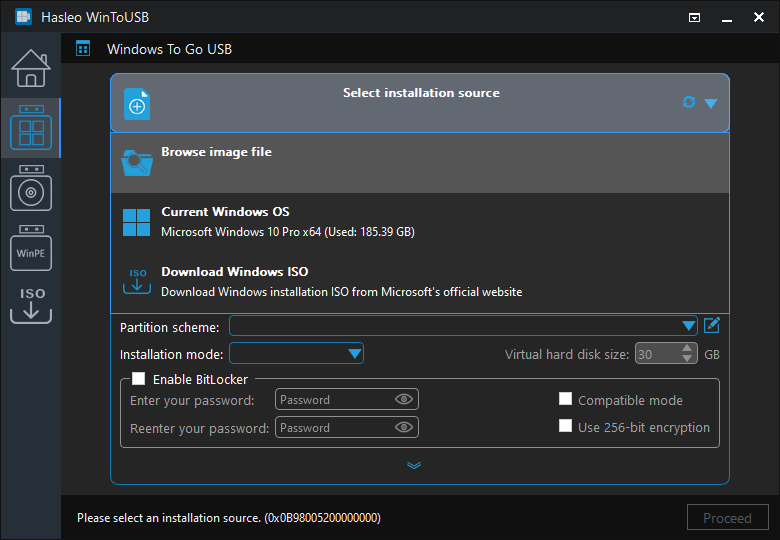
* Tips:
Step 3. Hasleo WinToUSB scans for and lists installable operating systems. Select your target Windows edition.
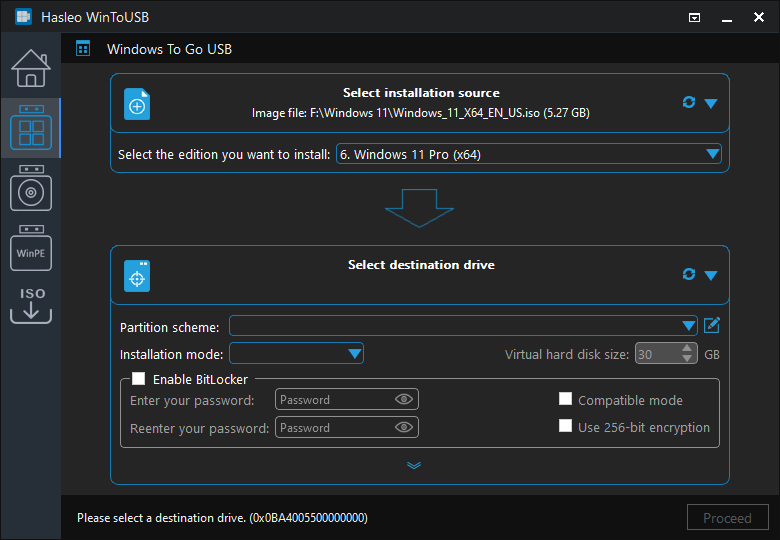
Step 4. Click "Select destination drive", then choose the target drive from the pop-up list. If Hasleo WinToUSB fails to detect the drive, click the ![]() button to initiate drive recognition.
button to initiate drive recognition.
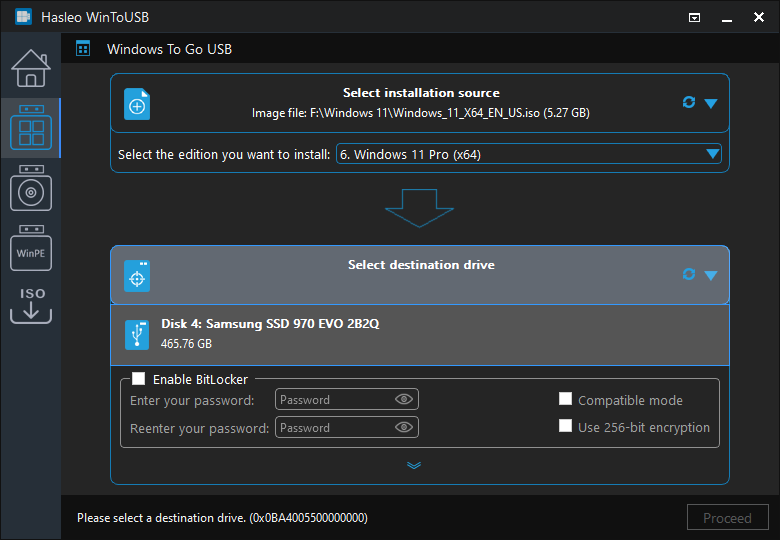
Step 5. Select your preferred partition scheme and installation mode. Optionally, you may specify additional drives or enable BitLocker encryption for the Windows To Go drive, then click "Proceed".
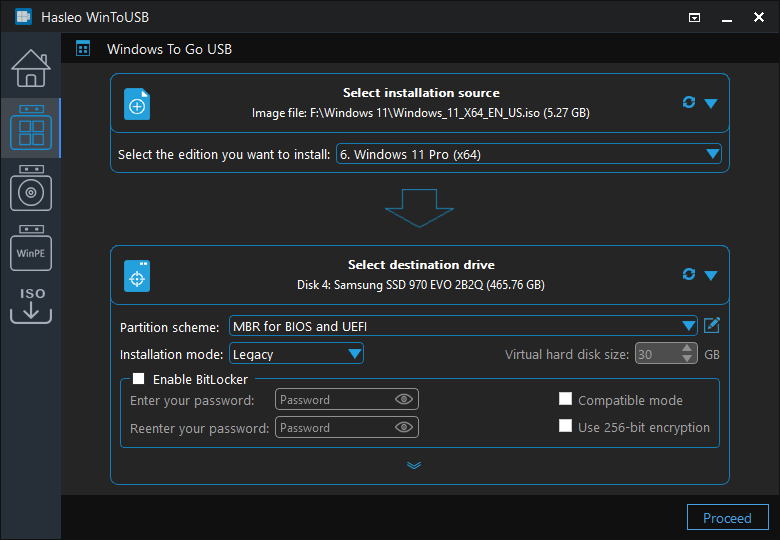
* Tips:
Step 6. After clicking "Proceed", a confirmation dialog will appear asking whether to continue formatting the drive. Click "Yes" if you accept the operation.
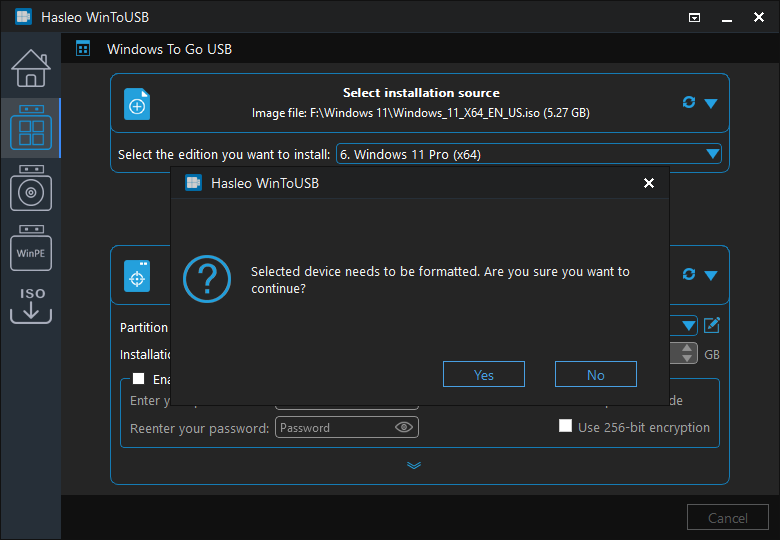
Step 7. After clicking "Yes", WinToUSB initiates Windows installation on the destination drive.
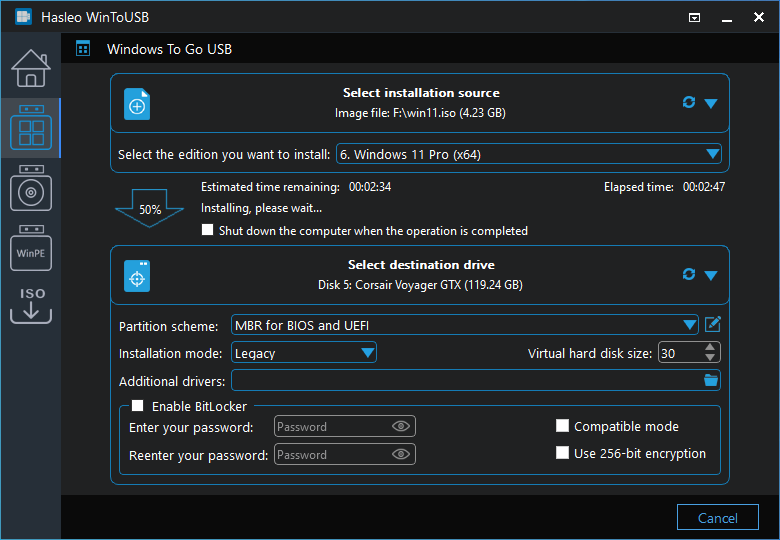
Step 8. The installation will take some time; please be patient.
Step 1. Connect the USB drive to the computer that runs the Windows 11 you want to clone. Run Hasleo WinToUSB and click the "Windows To Go USB" button.

Step 2. Click "Select installation source" and then select "Current Windows OS" from the pop-up list.
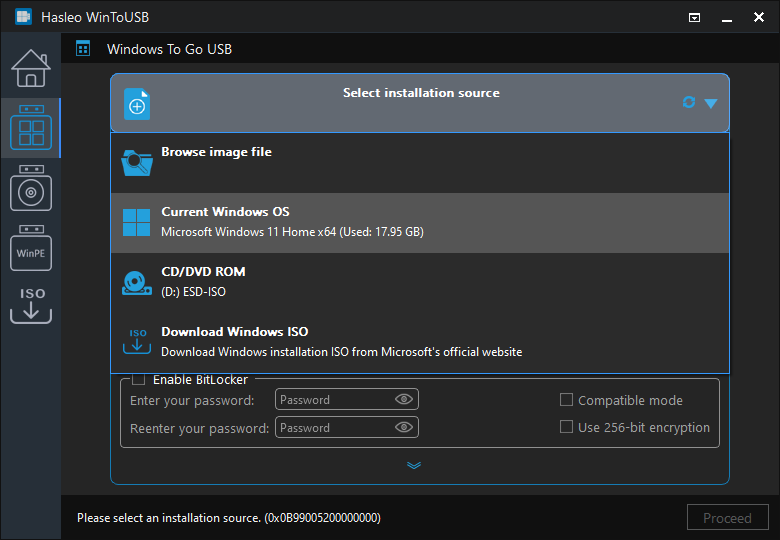
Step 3. Click "Select destination drive" and select the target drive from the pop-up menu.
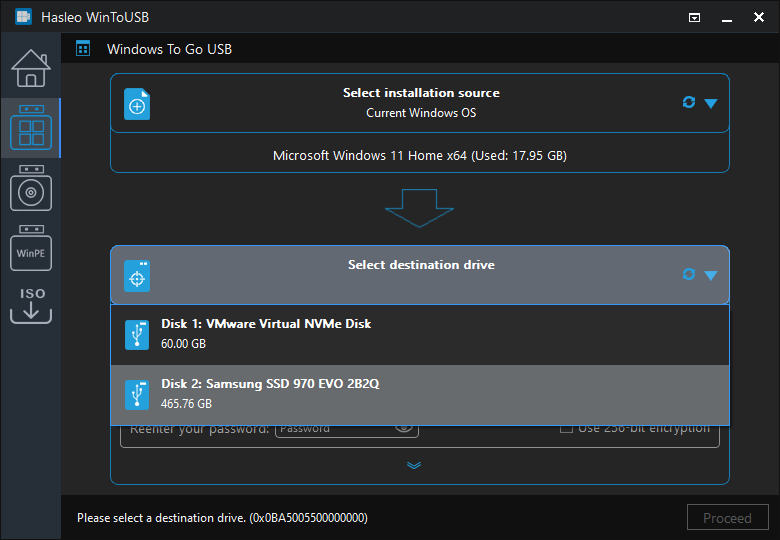
Step 4. Select your preferred partition scheme and installation mode. Optionally, you may specify additional drives or enable BitLocker encryption for the Windows To Go drive, then click "Proceed".
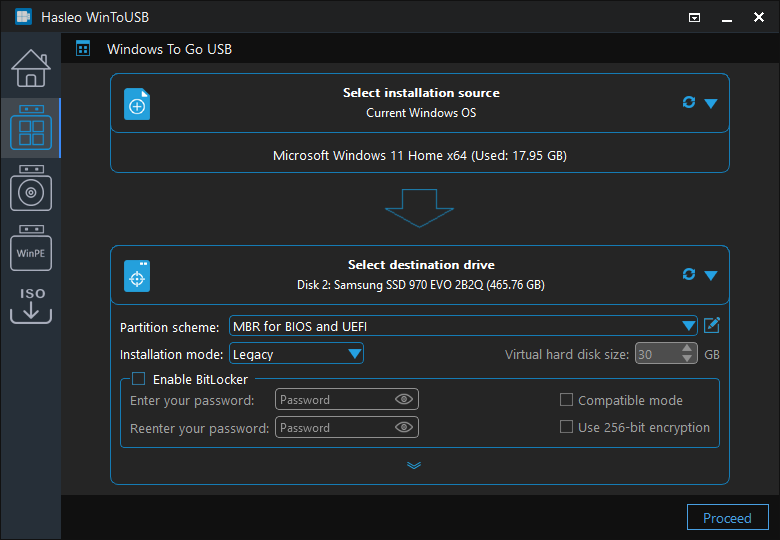
* Tips:
Step 5. After clicking "Proceed", a confirmation dialog will appear asking whether to continue formatting the drive. Click "Yes" if you accept the operation.
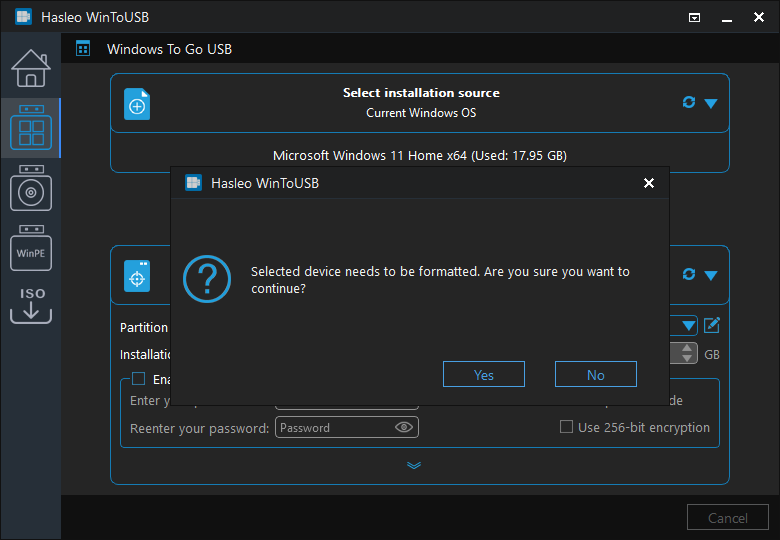
Step 6. After clicking "Yes", WinToUSB initiates Windows cloning on the destination drive. Cloning time depends on the size of the data being cloned.
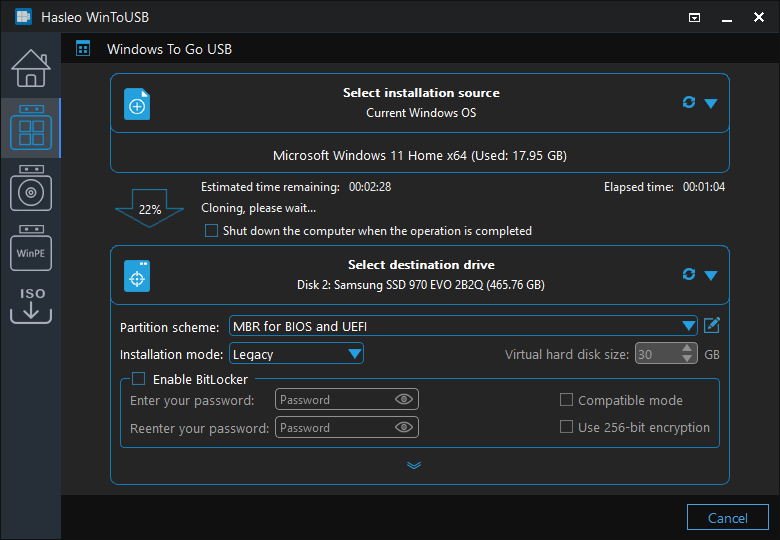
Step 7. The cloning will take some time; please be patient.
Windows To Go can run on different computers. To boot it from a USB drive, you need to access the UEFI/BIOS settings and change the boot order to set the USB drive as the first boot priority. The key to access UEFI/BIOS settings varies between different computer. During startup, the required key is briefly displayed on the screen, so you may miss the prompt. The following diagram displays BIOS/UEFI access keys for popular computer manufacturers and common motherboard brands.
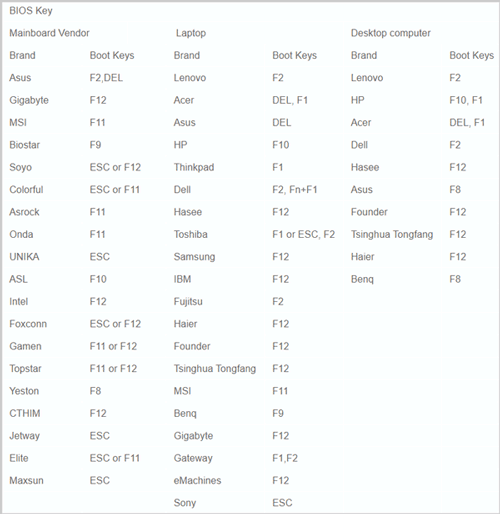
Step 1. Connect the USB to the computer and turn it on, then press the specific key to enter UEFI/BIOS.
Step 2. After accessing the BIOS/UEFI interface, change the boot order to set your Windows 11 To Go USB drive first.

Step 3. Windows 11 starts running after installation. On first startup, follow the prompts to complete the Windows 11 installation process and install applications as needed.
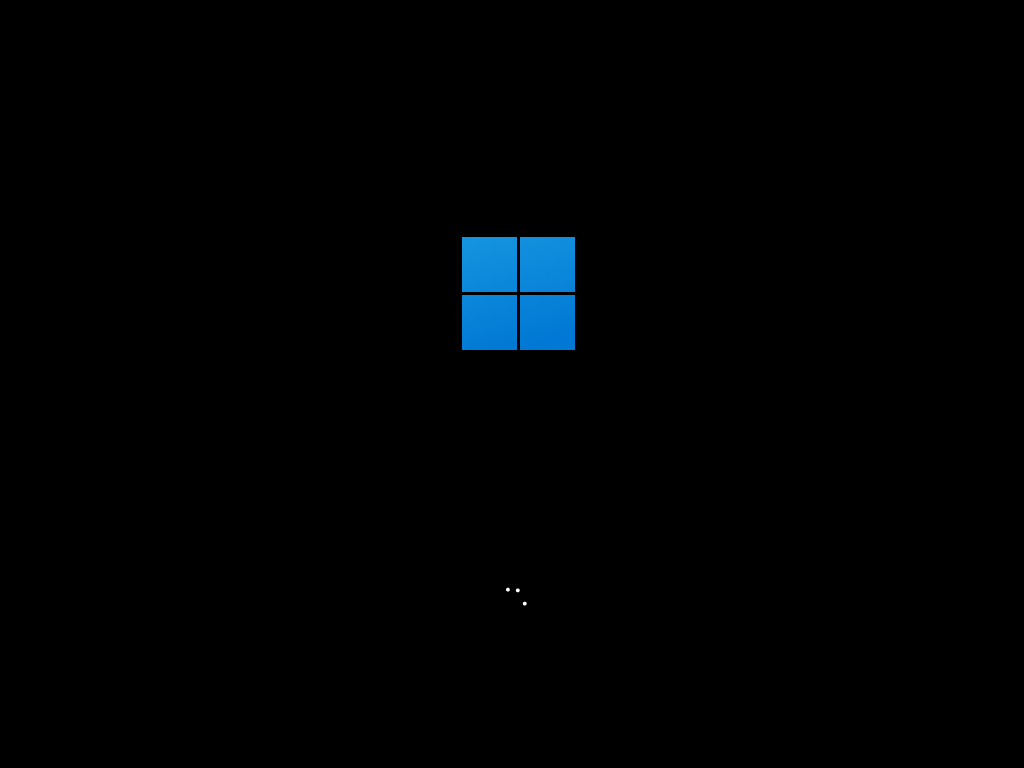
Now you know: With Hasleo WinToUSB, you can easily install or clone Windows 11 to a USB drive as Windows 11 To Go. As a professional Windows To Go creator, not only can you use Hasleo WinToUSB to create Windows 11 To Go with any Windows 11 edition, but you can also create Windows 10 To Go with any Windows 10 edition. Additionally, BitLocker encryption of the USB drive for data protection is supported.