This article will introduce the top 3 free Windows To Go creation software, comparing their features and providing usage guide covering the following topics. Note that only software with free versions is included; paid-only solutions are not discussed.
Windows To Go (WTG) is a Microsoft enterprise feature that allows users to install a complete Windows system on a USB drive as a portable Windows, which can boot Windows from the drive. Microsoft's official Windows To Go Creator Wizard only allows us to create Windows To Go using Windows Enterprise and certified USB drives. It's a great solution for some users who need to work in different locations. But unfortunately, Microsoft announced in 2019 that it discontinued this feature.
Although Microsoft discontinued Windows To Go development and removing its built-in Creator Wizard, third-party Windows To Go creation tools like Hasleo WinToUSB and Rufus remain effective solutions. These tools support creating Windows To Go from both Windows Home and Professional editions, as well as non-certified USB drives.
Hasleo WinToUSB is the world's first third-party Windows To Go creation tool, released in January 2014 by Hasleo. It supports creating Windows To Go directly from ISO/WIM/ESD files or CD/DVD and cloning an existing system to a USB drive as portable Windows To Go. The software features a simple interface and is compatible with various Windows versions, including Windows 11/10/8/7. Additionally, it provides functionality for creating Windows installation USB drives and bootable WinPE USB drives.
Key features of Hasleo WinToUSB:
How to use Hasleo WinToUSB to create Windows To Go?
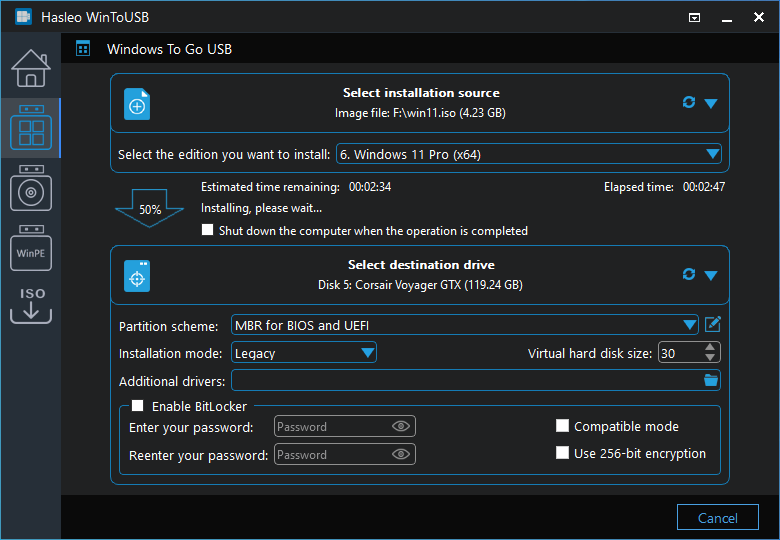
Rufus is a free, open-source, lightweight software designed to create bootable USB drives. It's widely used for installing operating systems (Windows, Linux, etc.) or running diagnostics, offering fast performance with multiple file system support. For Windows users, it easily creates Windows installation USB drives, Windows To Go USB drives, or bootable WinPE USB drives.
Key features of Rufus:
How to use Rufus to create Windows To Go?
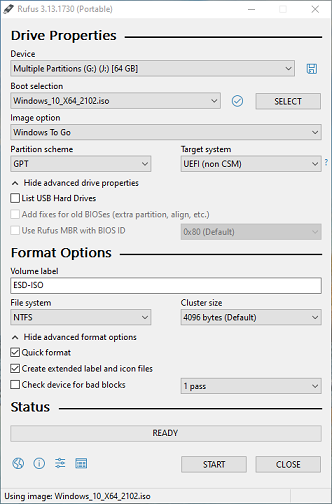
AOMEI Partition Assistant Free is a free, non-destructive partition management tool developed by AOMEI Technology. It supports Windows systems, including Windows 11/10 and Server Editions. Its core functionalities include partition resizing, merging and splitting, and disk cloning. The tool also ensures data security and offers a user-friendly interface. Additionally, it supports Windows To Go creation.
Key features of AOMEI Partition Assistant Free:
How to use AOMEI Partition Assistant Free to create Windows To Go?

Below is a comparison of the three free Windows To Go creation tools. Additionally, we list their key features unrelated to Windows To Go functionality.
| Hasleo WinToUSB | Rufus | AOMEI Partition Assistant Free | |
| Write Speed | Faster | Faster | Normal |
| Create WTG from ISO/WIM/ESD | |||
| Create WTG from VHD(X) | |||
| Create WTG from System Backup File | |||
| Clone Windows to USB Drives as WTG | |||
| Create BitLocker-Encrypted WTG | |||
| Create VHD(X)-based WTG | |||
| Create Windows installation USB Drives (Not related to creating WTG) |
|||
| Create Linux installation USB Drives (Not related to creating WTG) |
|||
| Create WinPE USB Drives (Not related to creating WTG) |
|||
| Disk/Partition Management (Not related to creating WTG) |
This article describes the top 3 free Windows To Go creation tools on the market (Hasleo WinToUSB, Rufus and AOMEI Partition Assistant Free), giving an overview of their features and usage. Additionally, it provides a comprehensive comparison of the features they offer. As described above, Hasleo WinToUSB provides the most comprehensive feature set for Windows To Go creation, and it is the most professional free Windows To Go creator on the market.