AOMEI Partition Assistant supports creating Windows To Go. Hasleo WinToUSB, the world's first third-party Windows To Go creation tool, is the best alternative to Windows To Go Creator built into AOMEI Partition Assistant.
AOMEI Partition Assistant is a popular disk partition tool for Windows users. It enables users to manage their hard drive space by creating, deleting, formatting, moving, or resizing partitions. You can also use it to clone disks or partitions. The Windows To Go Creator built into AOMEI Partition Assistant allows users to install and run Windows on a USB drive. It functions like Microsoft's Windows To Go Creator Wizard.
The Windows To Go Creator built into AOMEI Partition Assistant can create Windows To Go from ISO/WIM/ESD files or clone an existing Windows to a USB drive.
To be honest, the Windows To Go Creator built into AOMEI Partition Assistant is a great Windows To Go creation tool, with a nice graphical interface and a high success rate. However, it has the following shortcomings:
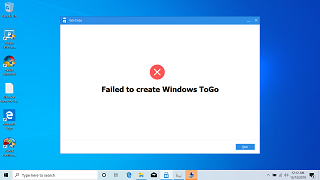
As mentioned above, if AOMEI Partition Assistant displays the error "Failed to create Windows ToGO" or fails to meet your needs, consider trying an alternative tool. Fortunately, there is a free alternative to Windows To Go Creator built into AOMEI Partition Assistant: Hasleo WinToUSB. Hasleo WinToUSB is the world’s first third-party Windows To Go Creator, creating Windows To Go quickly and effectively. If you are familiar with the Windows To Go creation tools on the market, you will find that some technologies for creating Windows To Go pioneered by Hasleo WinToUSB (such as creating VHD(X)-based Windows To Go, cloning an existing Windows to USB) are being imitated by other third-party tools, including AOMEI, EaseUS and Rufus.
Step 1. Connect the USB drive to your computer, then download, install, and run Hasleo WinToUSB. Click the "Windows To Go USB" option.

Step 2. Click "Select installation source" → "Browse image file". Select the Windows installation ISO file from the dialog box as your source. Alternatively, choose a CD/DVD drive with a Windows installation media.
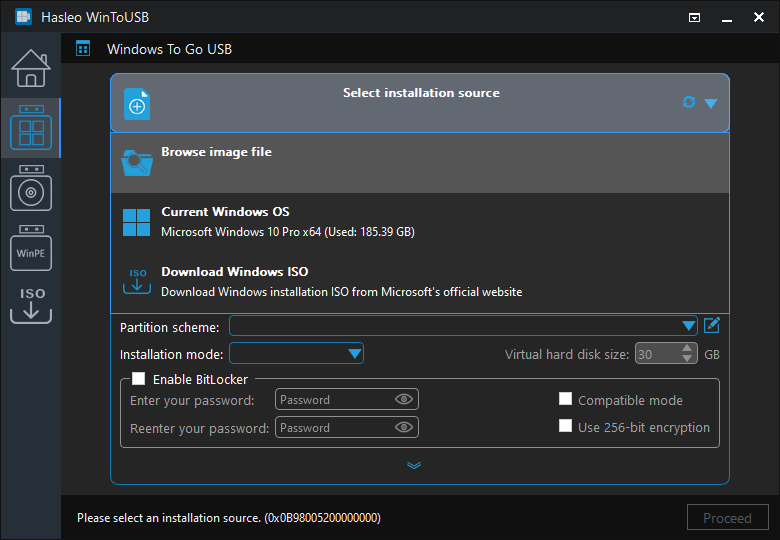
Step 3. Hasleo WinToUSB scans for and lists installable operating systems. Select your target Windows edition.
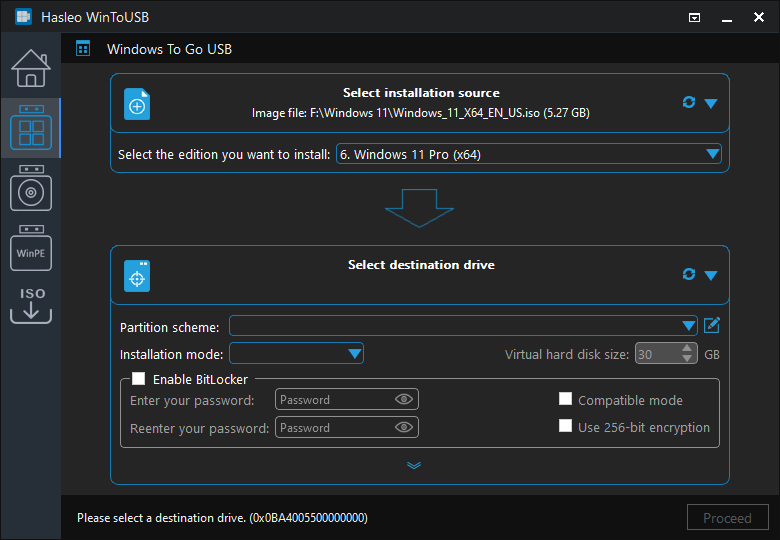
Step 4. Click "Select destination drive", then choose the target drive from the pop-up list. If Hasleo WinToUSB fails to detect the drive, click the ![]() button to initiate drive recognition.
button to initiate drive recognition.
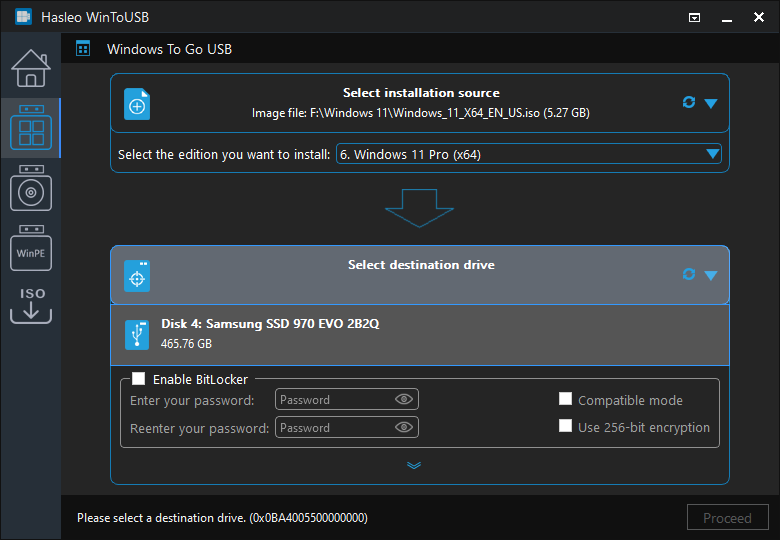
Step 5. Select your preferred partition scheme and installation mode. Optionally, you may specify additional drivers or enable BitLocker encryption for the Windows To Go drive, then click "Proceed".
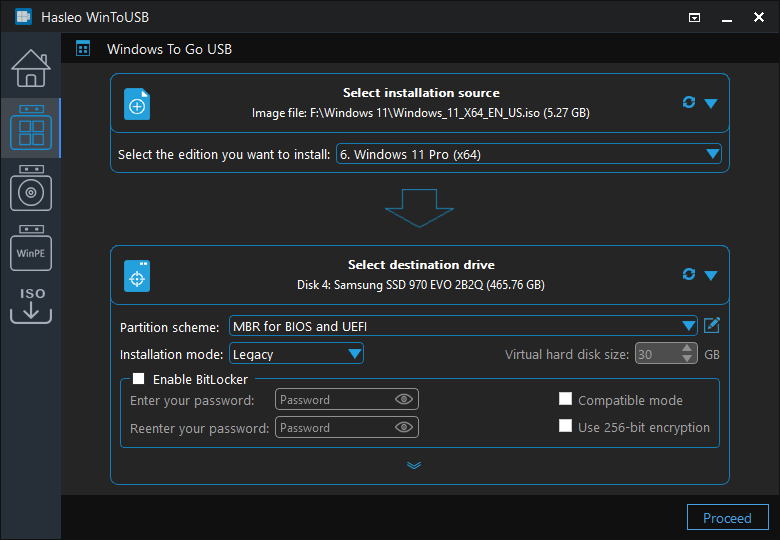
* Tips:
Step 6. After clicking "Proceed", a confirmation dialog will appear asking whether to continue formatting the drive. Click "Yes" if you accept the operation.
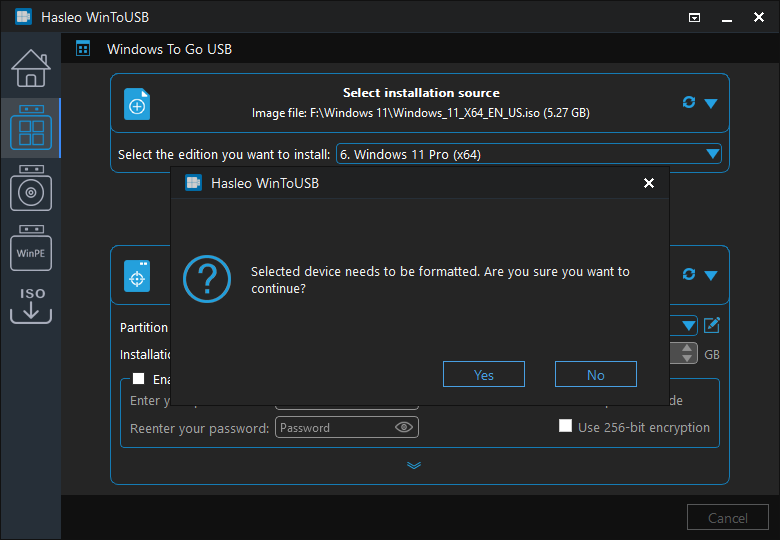
Step 7. After clicking "Yes", WinToUSB initiates Windows installation on the destination drive.
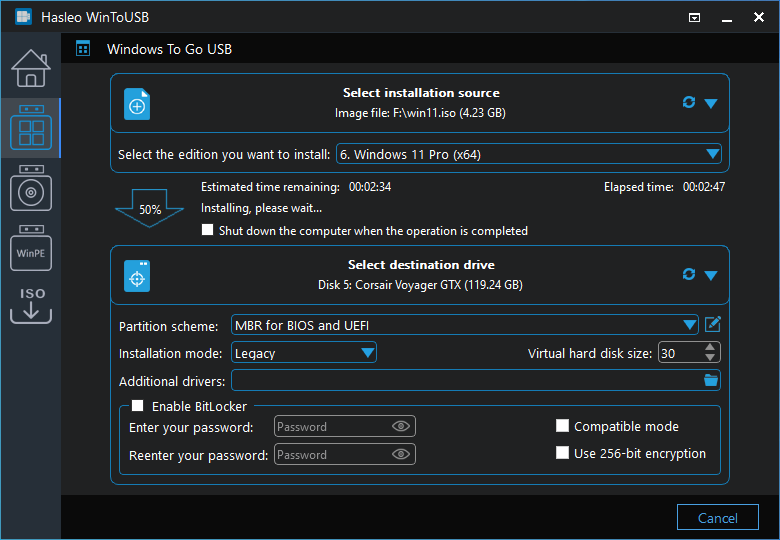
Step 8. The installation will take some time; please be patient. After installation, restart the computer and enter UEFI/BIOS settings to boot from the USB drive.

Step 9. A standard Windows installation requires completing all setup steps during the first boot. Afterward, you can install applications and copy files, etc.
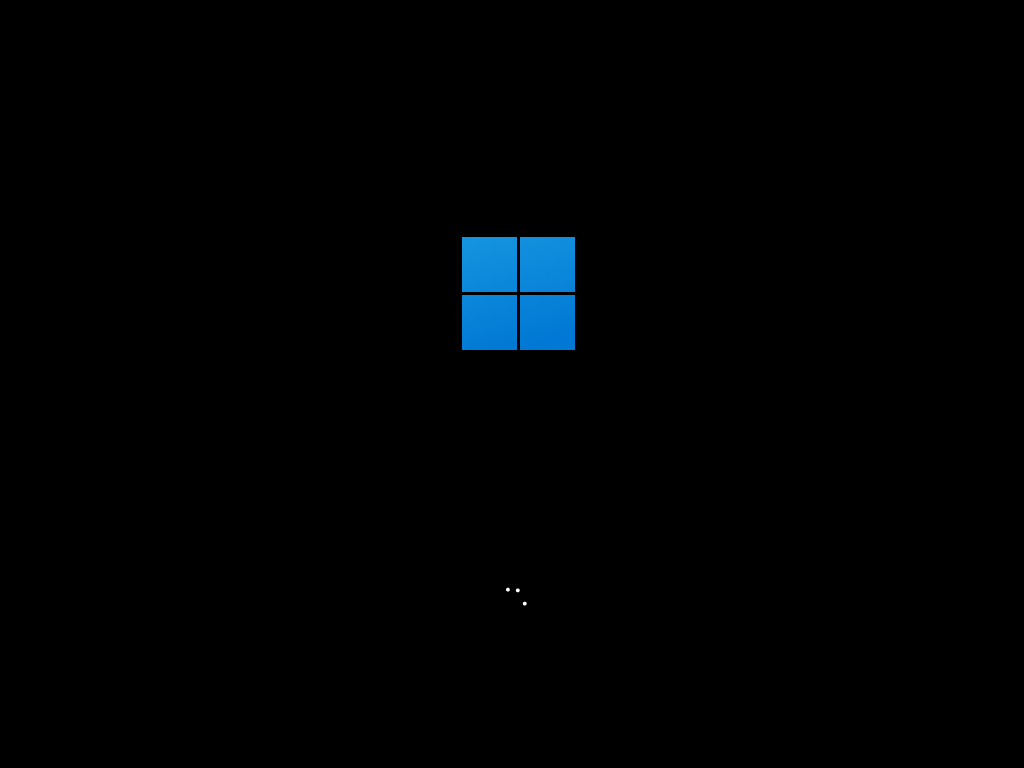
As the best Windows To Go Creator alternative to AOMEI Partition Assistant, not only can you easily create a Windows To Go USB drive with Hasleo WinToUSB, but also encrypt the drive with BitLocker to protect your data.
As the most professional Windows bootable USB drive creation tool, Hasleo WinToUSB supports creating Windows To Go, Windows installation USB drives and bootable WinPE drives.